Unable to start debugging on the web server.

I have to divide ASP.NET applications on the one solution. I modify the startup order of projects from a menu in series to debug them. Even though the first ASP.NET application can start in debug mode, the OTHER one gets an error like this:
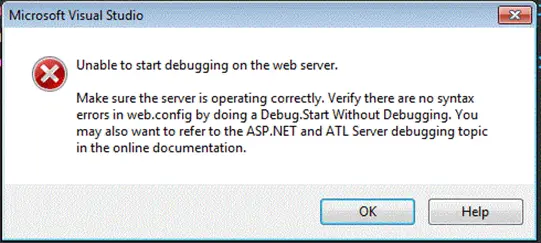
Unable to start debugging on the web server.
Make sure the server is operating correctly. Verify there are no syntax errors in web. config by doing a Debug. Start Without Debugging. You may also want to refer to the ASP.NET and ATL server debugging topic in the online documents.












