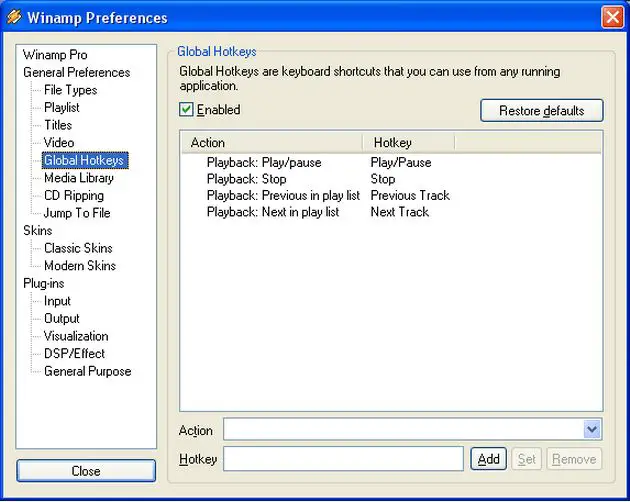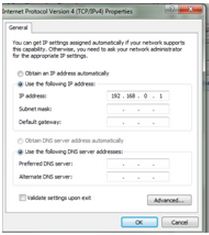Asked By
Ali ali
0 points
N/A
Posted on - 11/03/2011

Hi All,
I have two computers and I am planning to transfer files from one to the other. I am practically new in using a PC and I would appreciate it if you could provide me with steps on how I could transfer the files from one PC to another.
I was assuming I can simply connect the two computers with a standard Ethernet cable and a hub. I hope you can help me get through this Network Properties maze. Thank you.
How to transfer file from this to this

Hello Ali,
Well there are so many ways to transfer files from one Pc to other. First of all you can try a Physical storage media. Use a USB stick or a Pen drive, just copy the files in it and then paste it to the other computer.
Now if both the computers have the same OS you can easily transfer files through LAN by enabling file sharing in sharing tab by going in Properties in My Computer.
You can see the screenshot of Windows 7 below. Also you can use Windows Easy Transfer application to transfer files, but for this you'll have to get an Easy Transfer Cable. Hope it helps,
Thanks!!
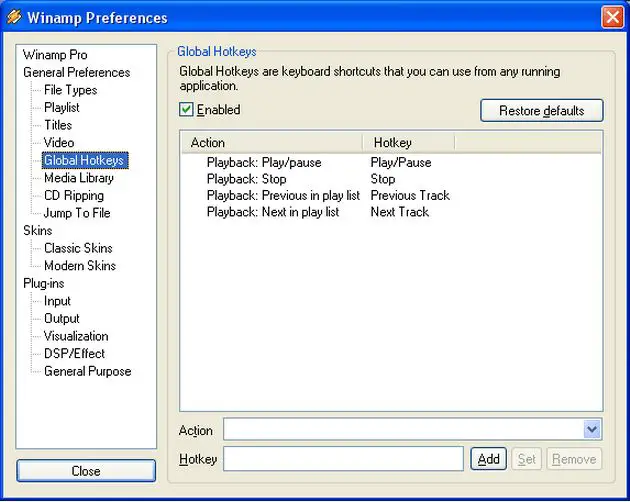
Answered By
yawar456
0 points
N/A
#113639
How to transfer file from this to this

Its a Install Network Interface Card (NIC) in each computer and Connect them with CAT5e Crossover cable. The connection can run at a speed of 100Mb/sec.
You need to configure both computers to form a Network, and then switch On file Sharing.
These are some steps for file sharing follow these steps:
1) Right click the disk or folder that you want to share and select Sharing and Security.
2) If you're sharing an entire disk, Windows XP gives a warning. The implication of the warning is that it's better to share a specific folder, since only that folder will be accessible by others, and the rest of the disk will be inaccessible. Click on the highlighted line “if you understand the risk but still want to share the root of the drive, click ” where indicated if you want to go ahead and share the entire disk.
3) The first time that you set up sharing, Windows XP displays a warning, urging you to use the Network Setup Wizard for safety. Click where indicated to either run the Wizard or to do it yourself.
What great secret does the Wizard know that XP thinks you don't? The Wizard automatically enables the Internet Connection Firewall to prevent other Internet users from accessing your shared disks and folders. If you have Service Pack 2 installed, the built-in Windows Firewall should already be running automatically, unless you turned it off.
4) XP displays another warning. If you want the firewall enabled, select Use the wizard to enable file sharing. Otherwise, select Just enable file sharing.
5) Having successfully run the Wizard's obstacle course, you may now specify a Share name, which users on other networked computers will use to access this disk or folder. For maximum compatibility with all versions of Windows, use 1-12 characters.
Answered By
lee hung
75 points
N/A
#113640
How to transfer file from this to this

Hallo Ali,
You can use a standard Ethernet cable to transfer the files, but there are some settings that you have to configure first.
-
First, connect the two computers using the Ethernet cable.
-
Then on one computer go to the task bar and click on the network identity icon.
-
Click open network and sharing center and then change adapter settings.
-
Right click on local area connection and then choose properties.
-
Click on IPv4 and then insert the following IP address: 192.168.0.1
-
Leave the subnet masks, gateway and DNS settings blank.
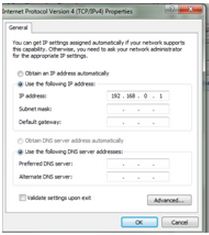
-
When you are done click OK and go back to the network and sharing center, and then choose change advanced sharing options.
-
Turn on network discovery, public folder sharing and disable password authentication.
-
Click OK.
-
Now go and do that same for the other computer but then use the IP as: 192.168.0.2
After you are done go to start, computer and then network. You should see the other computer there.
__
Regards,
Lee Hung