Program can’t start because WLXPhotoBase.dll is missing from your computer

Windows Movie Maker error message: I wish to run my Windows Movie Maker on the other hand I do not identify how can I do this because of this error.
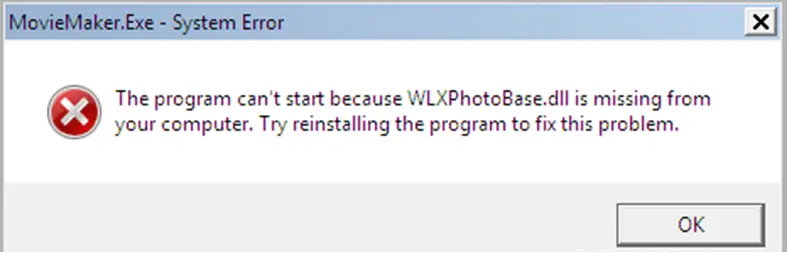
‘MovieMaker.Exe-System Error
The program can’t start because WLXPhotoBase.dll is missing from your computer. Try reinstalling the program to fix this problem’
This is one of the answers which I found, but I could not figure out what is this about. Can anyone help me in understanding this?












