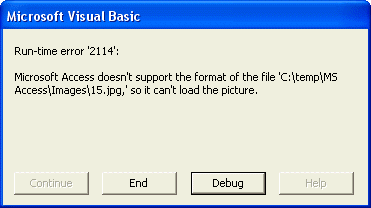Run-time error 2114 using MS Access

Hi There,