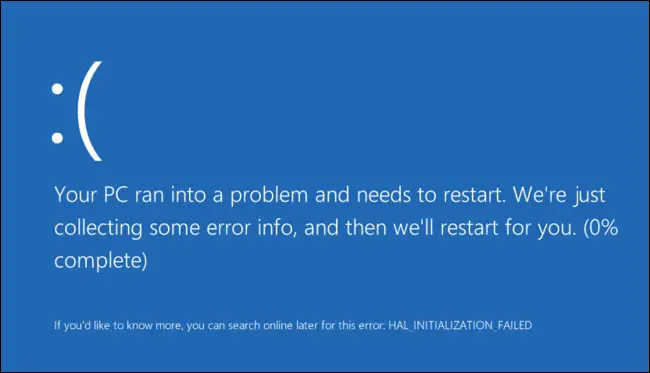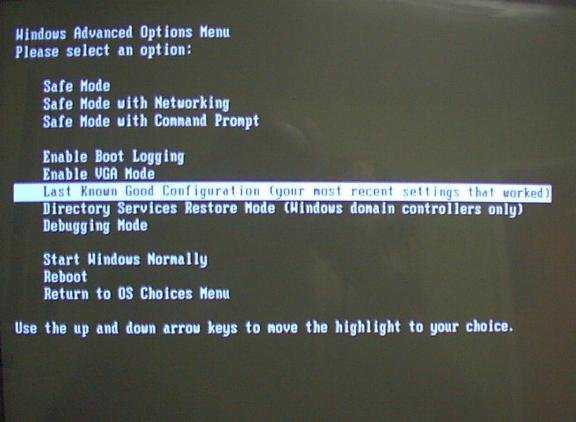Blue screen error in windows 10 system.

My windows system shuts down abruptly and the screen goes blue, and the error says, ”Your pc ran into a problem and needs to restart”. The system then restarts, how to solve this problem?