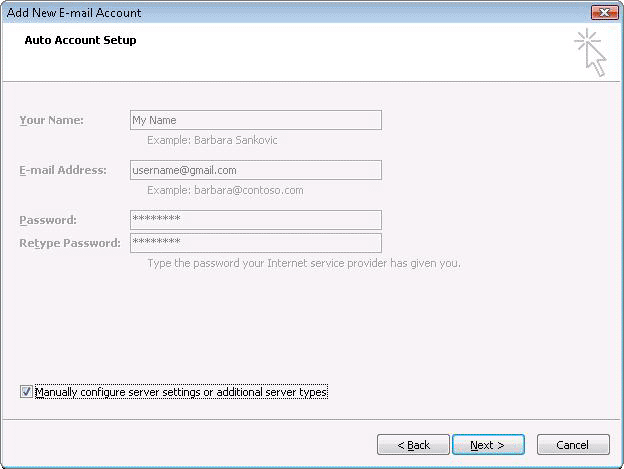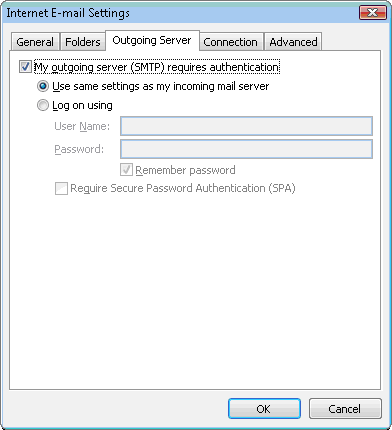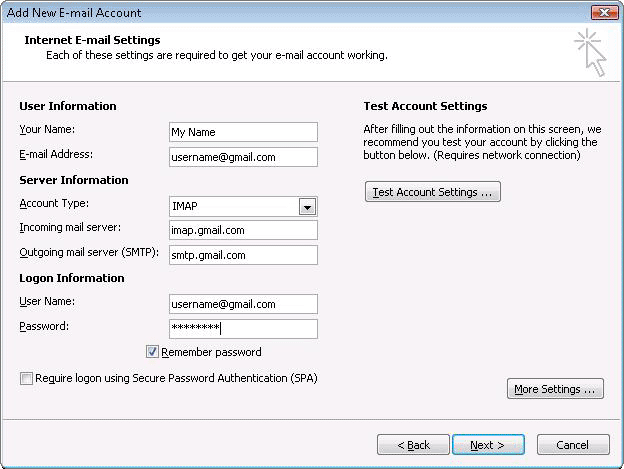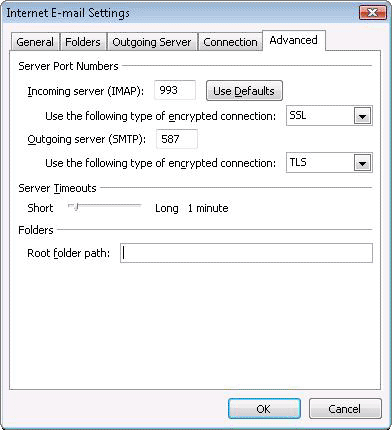Hi All,
How can i configure gmail emails to outlook?
Can i know the easiest way to do this with Outlook 2007 please
Regards
Boy
Answered By
Hearty
0 points
N/A
#108604
How can i configure Gmail emails to outlook?

To set up your Outlook 2007 client to work with Gmail:
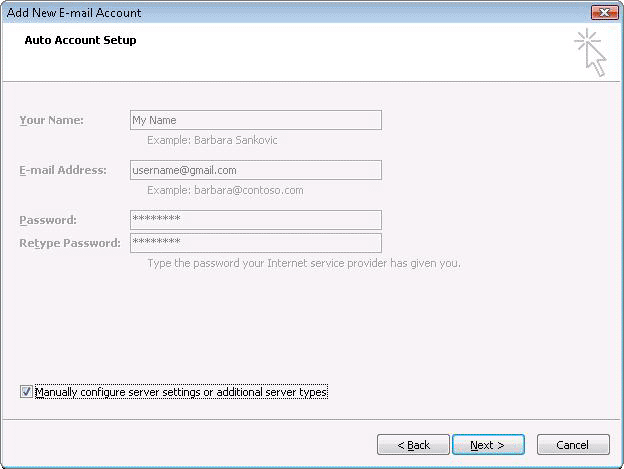
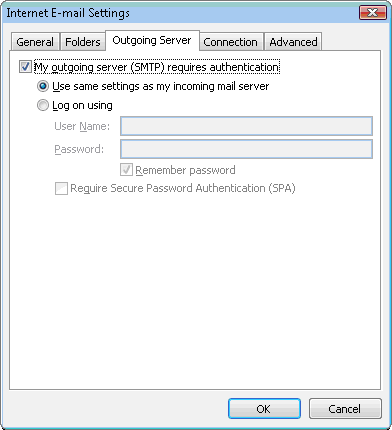
-
Enable IMAP in Gmail. Don't forget to click Save Changes when you're done.
-
Open Outlook.
-
For new setups, select Do not upgrade.
-
Click Yes.
-
Enter your display name, email address (including '@gmail.com'), and password. Google Apps users, enter your full email address, e. g. 'username@your_domain.com.'
-
Select the 'Manually configure server settings or additional server types' checkbox.
-
Select Internet E-mail.
-
Settings: name, full email address (including '@gmail.com' or '@your_domain.com')
-
In the Account Type dropdown menu, select IMAP. In the 'Incoming server name' section, enter: imap.gmail.com and in the 'Outgoing server name (SMTP)' section, enter: smtp.gmail.com.
-
In the 'User Name' field, give your full Gmail address, including '@gmail.com' or '@your_domain.com.'
-
After creating these settings, clicking Next takes you to the end of the setup.
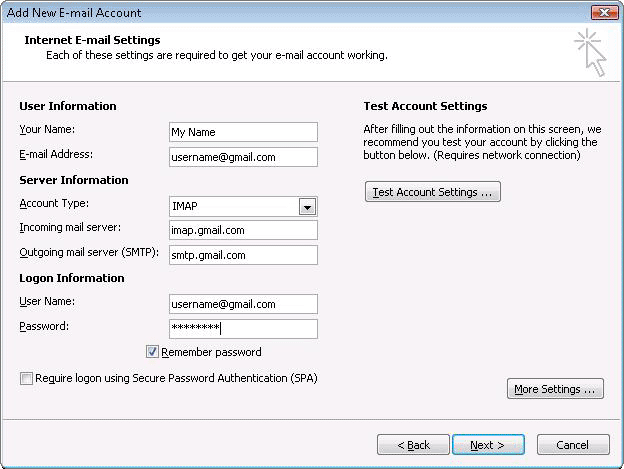
-
In the Tools menu, select Options then Mail Setup. Under 'Email Accounts,' click E-mail Accounts.
-
Select an account, and click Change above the list of accounts. Click More Settings, then the Advancedtab.
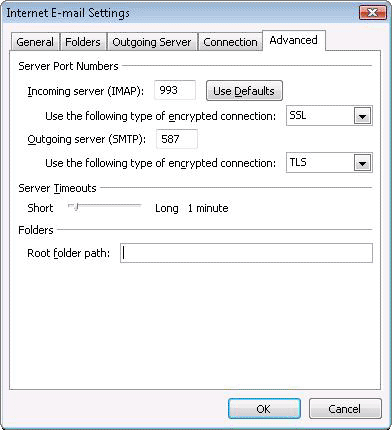
-
Incoming server must be 993, and must use SSL3 encryption.
-
Outgoing server can use 587, TLS4 encryption.
-
Click the Outgoing Server tab. Make sure that 'My outgoing server (SMTP) requires authentication' is selected. The radio button 'Use same settings as my incoming mail server' should also be selected.
-
Click OK > Next > Finish > Close > OK.
How can i configure Gmail emails to outlook?

Hello Technicalboy,
You will just use the following procedure to link your Gmail account to your outlook account:
In Outlook, go to the main Outlook window, and then click on to Tools and then Email Accounts.
In the window that will show up, select "Add a new e-mail account" and then click Next.
Choose POP3 for the server type and the click next.
In the next window, verify your Outlook Gmail settings including the Gmail server ports and Outlook Gmail display name.
Enter your user Information section.
Enter the Server Information. Use the following:
POP Gmail servers:
-
For Incoming mail server: use pop.gmail.com
-
For Outgoing mail server: use smtp.gmail.com.
Go to the Logon Information section and enter your Gmail User Name and your Gmail password and then check the box "Remember password".
Next, Click on “More Settings" and then "Advanced".
For a POP3 account use the following:
-
"Incoming server (POP3)" – enter 995 and then check the box "This server requires an encrypted connection (SSL)";
-
"Outgoing server (SMTP)" – enter 465 and mark the box "This server requires an encrypted connection (SSL)".
Regards
Mahesh Babu