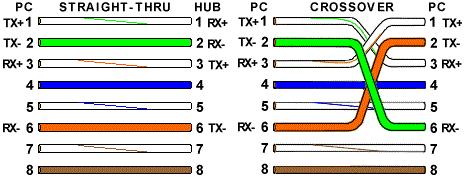Hello,
I have a problem with a Microsoft Access database. I'm developing a desktop application using Access for the database. I know that Microsoft Access can develop applications as well, but in this case I only use the database side while the application was developed using Visual Basic 6 and for reporting side I'm using Crystal Reports.
I know it's probably a little bit old fashioned that I'm still using Visual Basic 6 while .Net and Java is available to use, but it's what I'm familiar with. I'm using Windows 7, 32 bits with 2GB RAM.
Anyway the application is running well with the database in place. The problem is the user wanted to speed up data entry to the application.
So he wanted another user to run the application on another computer but the data is saved in the same database on computer 1. Those 2 computers are stand alone computers and not connected to a network or a domain.
What should I do so the applications running on 2 computers can save data in the same database? Is there anything such as synchronizing data or something similar to that?
Please let me know the details in easy and simple steps so I can apply them properly.
Regards,
Olivia.
1 Database ( Access ) and 2 Computers running Applications

Access Database Multiple Connections in a Shared Computer
Multiple connections to a Microsoft Database Access is permitted with the use of ADODB connection. Microsoft Access will create a “.ldb” which is used in a shared environment. Multiple instances of opening Microsoft Access Database are a sample of multiple connections to a single database. Multiple connections to a single database will not permit you to modify tables but you are permitted to add and edit records.
Running applications in separate computers with a single database is impossible when you are not connected to a network. Of course, you can run your application on both of the computers but not using a single database, it will need to use two separate databases just the same file name but not the same database.
If you are eager to pursue this kind sharing back ends, you need to connect your computers into a network. Connecting computers to a network requires you the following hardware:
1. LAN Card
2. UTP Cable
3. RJ45
4. Switch/Hub
You may connect your two computers without using Switch/Hub with the Peer to Peer network topology. Peer to Peer network topology uses the crossover configuration of the cable while the star topology (a network that uses a switch / hub) uses the straight-through cabling. Please refers to the following illustration for the network cable configuration.
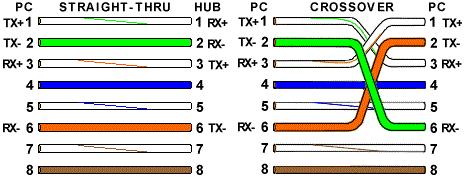
Figure 1. Network Cabling Pin Assignment/Configurations.
After you have connected your computers into a network and configured everything including the LAN configurations, create a folder with your Access database on it and share it to your network. For your program or the front-end codes, set your database path at the same folder. That is the shared folder where your database was placed. Use the network name or the shared name of the shared folder of your database instead of the local address used before.
If you can’t afford to purchase network equipment or don’t know how to configure a network or can’t afford to hire a network technician, you will not be able to share your database running in different application run on different computers. Otherwise, we have one option to consolidate your database. First you must identify where you want to put the consolidated database. You can consolidate your database on computer1 and computer2 will be the auxiliary input computer or application.
Here’s how to do it. You need to plan how your application works. How the data were encoded into your database.
Let’s go through an example. Let’s say that you are operating a Retail Store. You need the data of your products. Set A of products will be encoded on Computer A while Set B of products will be encoded on Computer B. Now, you have the data encoded on both computers but different database. Both databases are now in different contents.
Here’s your job. Create a module that will be able to export your database into a CSV (comma separated values) file. Also create a module to import values from a CSV file, where these files can be saved to a USB Flash Drive for easy moving files. Here’s a sample snippet for the project:
Open “exported.csv” for output as #1
With Products.Recordset
Do While not .EOF
Print #1, !ProductID, !ProductDescription, !ProductCost, !ProductPrice
.MoveNext
Loop
End with
Close #1
You may also set conditions on the module based on how you implement the module and the structure of the database. You may add an Encoder ID on the table and the Date Encoded field so that the exporting is made easy. It’s up to you how you will implement it.
On the Import side, read all the data into a Comma Separated format from the Exported File and then Save it into your database. This can be done on both sides of your application depending on how you plan the import/export module.
Please find help on how to handle text files using your front end application.
1 Database ( Access ) and 2 Computers running Applications

There is a program available and it is called drop box. This is a free area that simply installs onto your desktop and placed as a separate file and when you put things in the specific drop box file will be able to be viewed by others with your account information.
1 Database ( Access ) and 2 Computers running Applications

All systems take some times to enter the data.Because there is more data to enter. But in some cases there may be local Desktop or network issues.As for the simple solution to this problem is to use multiple connection system for multiple computers.Also some software can be installed to increase the data access performance. There are some tips to speed up outlook of your Desktop. These are listed below:
1. Update Windows
2. Download complete items
3. Archive your Inbox
4. Use Cached Exchange Mode
5. Compact your PST file
6. Repair your PST file
7. Cut down on the published and shared calendars
8. Disable RSS
9. Disable add-ins
10. Fix ShoreTel Windows 7 integration