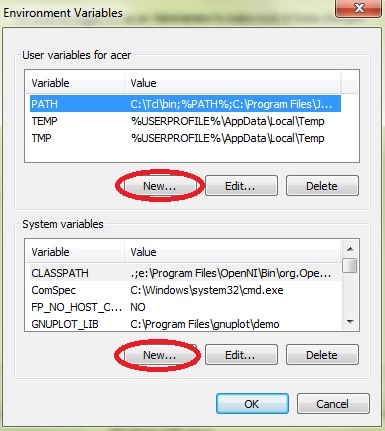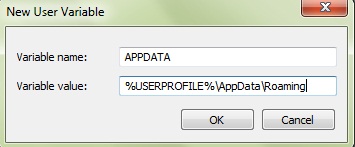Asked By
ashley.bila
40 points
N/A
Posted on - 08/27/2012

Hello,
My PC uses Windows 7 and when trying to install Skype I receive an Error 1603 message. I’ve attempted to uninstall all previous versions of Skype but I still receive the error message “cannot locate %appdata% Error 1603".
After researching this issue I have found this is a fatal error but all of the information I have found is for Windows XP and Windows 2000.
What do I need to do to successfully install Skype?
When trying to install Skype I receive an Error 1603 message

Hi,
There are some processes to fix the problem but the given process is the easiest and best – I think. So…..
As you see the error, you should log in to Windows with Administrator rights. Commence regedit and search the registry key:
HKEY_LOCAL_MACHINESoftwareMicrosoftWindowsCurrentVersionExplorerUser Shell Folders
Common Desktop's subkey value should be: “C:UsersPublicDesktop”
I think everything should be fine now.
Thanks for asking.
Hathy
When trying to install Skype I receive an Error 1603 message

Hi,
In this case suggest you to use Microsoft Fix It tool to solve this problem. First run the tool from which I have given the link below and uninstall the current version of Skype using this tool.
https://support.microsoft.com/en-us/help/17588/fix-problems-that-block-programs-from-being-installed-or-removed
Then you can install Skype again. I will give you the link for that. Go to that link and download the Skype Installation.
https://filehippo.com/download_skype/
If not solve the problem, please right click My Computer and click Properties. Then go to the Advanced System Settings. After that go to the Advanced tab and Click Environment Variables.
A new dialog box appears. In this dialog box, click New button for both System variables and User variables.
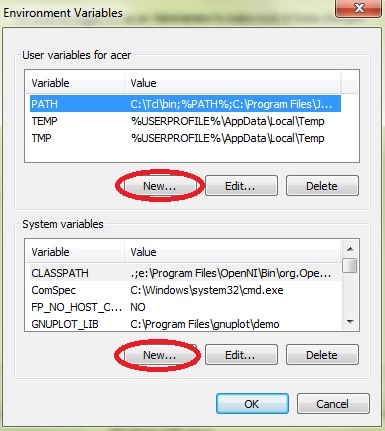
Add variable name : APPDATA
Add Variable value: %USERPROFILE%AppDataRoaming
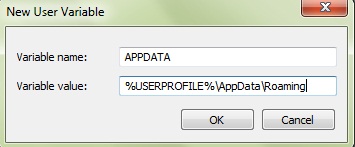
Then click ok.
Hope this will solve your problem.
When trying to install Skype I receive an Error 1603 message

That error seems to be related to installation. It can be because you installed Skype on a different folder instead of the default path or you moved the installation folder to another location which is very incorrect. First thing to do is to install Skype over the existing installation if there is a problem uninstalling it.
Run the setup file for your current version of Skype and follow the instructions to install Skype. Once Skype is installed, download the free version of Revo Uninstaller and install. Once installed, start Revo then select Skype among the applications and click “Uninstall”. Follow the normal uninstall process. When you are prompted to restart the computer, click to restart later.
When uninstall is complete, click “Scan” to scan your computer for any leftover files and delete everything it finds. This removes everything the program created on your computer. When it is finished, exit Revo then restart the computer. After booting, download the latest Skype for Desktop. It supports Windows 7, Windows 8.x, and Windows 10. Also, make sure to install Skype with an administrator account.