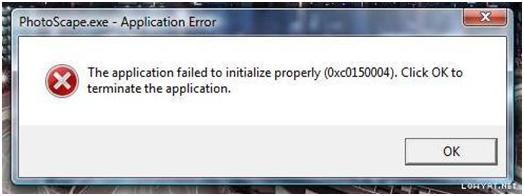I just didn’t know where I go wrong in installing Photoscape. I was in the middle of installing it yet I an error message appeared. What do I have to do with this massage
Application failed to initialize (0x01500004), click ok to terminate the application.
I tried it to install it several times, yet that message continue to come out.
Can you give me an option for this and be finally able to have it installed?
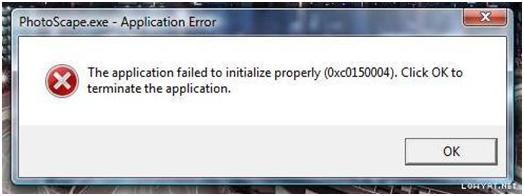
Application failed to initialize (0x01500004), click ok to terminate the application

Hello Corey,
Windows usually gives the error message that you are getting right now when you try to run an application that needs .NET Framework to be installed on your computer in order for it to run.
So to resolve the issue, you will need to do the following:
-
You will need to go to the control panel and check if you gave .NET Framework installed.
-
If it installed you will need to verify that it is the most recent version.
-
In case .NET Framework is not installed or it is not up to date, you will need to run the Windows Updater which will in the process update your .NET Framework.
Hope this helps.
Regards,
Carl
Application failed to initialize (0x01500004), click ok to terminate the application

You need to look at the VWS in the catalog of programs that are not part of the DEP. Check the DEP configuration for the system and you need to control the switches in the Boot.ini file. Log in as administrator and finally configure DEP settings. In that case you need to select the System dialog box. You will find this in the control panel.
You need to log on as an administrator and configure DEP in between the OptIn and OptOut policies. These are part of the Data Execution Prevention tab. This lies inside the System Properties dialog box. Follow the following procedure. Configure using the following DEP settings:
1. Then Click Start, and finally click Control Panel. Then double-click System.
2. After that you need to click the "Advanced tab" (or Advanced System Properties in Vista and Windows7). nder Performance, click "Settings".
3. Click "Data Execution Prevention tab".
4. Click “Turn on DEP” for essential Windows programs and services only to select the OptIn policy, or:
5. Click “Turn on DEP” for all programs and services except those I select to select the OptOut policy.
6. In case you selected the OptOut policy, then you need to click Add and add these applications that you do not want to use with the DEP. You then need to add the vws.exe to this list.