How to delete cookies from the firefox



Hi,
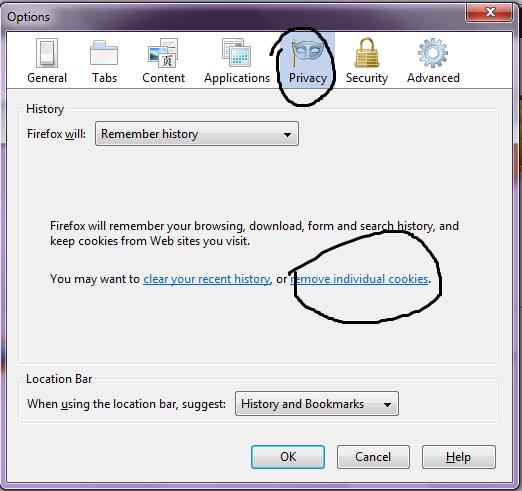
Done!!


Solution 1
How to delete cookies for a single site
If you want to do this follow these steps:
4. Now, click on show cookies…. button, then the Cookies window can be displayed.
5. Search for: field, enter the website, the cookies you want to rename. Cookies will appear that match your search.
6. Choose a cookie(s) to remove and click Remove Cookie.
Select the first cookie and press SHIFT + END Select the list of all cookies.
7. Click to close the Cookies window.
Solution 2
If you want to delete all cookies
For deleting all cookies please follow these steps:
Select the Cookies and make sure that there are other things you want to keep selected.
5. Now, click on Clear Now button for finish your work and close Clear Recent History.
Solution 3
If you want to delete you private data automatically when you exit your Firefox, then follow these steps.
Automatic protection of Mozilla Firefox can be set aside their personal data every time you close. If you are sure that your browsing history, saved passwords, or other container of any value to you, it can be very useful. (You can choose what data is automatically erased, too.)
Thank You.


Hello SUNNY123,
If you want to know practically how you will delete cookies from Firefox, my recommendation watch this Techyv video tutorial and get idea.
