Asked By
Ubermensch
0 points
N/A
Posted on - 07/23/2016

What are the techniques of creating a form in SharePoint 2010 with highly customized interfaces for business purpose? I may need to edit the form afterwards, so please provide suitable solution!
Methods of creating a form in SharePoint Designer 2010

There are two ways of creating a form in SharePoint Designer 2010. These are:
1) Method 1: Using the Ribbon
i. Open the software, and load your site.
ii. Click on Site Pages under Navigation bar.
iii. Select the page to add the Form.
iv. Click on Edit file on the Page menu.
v. Move the pointer inside the box that appears.
vi. Choose the Form type under the Insert tab.
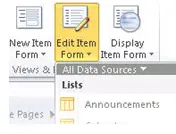
vii. Select the Data Source, and click on OK.
viii. Thus, the form is added to your desired page.
2) Method 2: Using Data Source Details Pane
I. Repeat steps (i.) to (v.) as in Method 1.
II. Go to Insert tab, and click on Data View under Data View & Forms option, and choose Empty Data View.
III. Click on the hyperlink ‘Click here to select a data source’
IV. Choose the data source, and click OK
V. In the task pane that appears, select the Data fields that you want in your form.
VI. Click on Insert Selected Fields, and then choose one among the three options available.
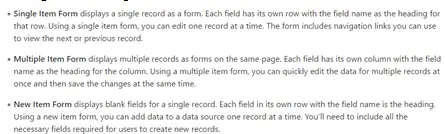
VII. The Data form is created, and displayed on your page.












