User login problem with SQL Server

A user with the name "wap" has been created for logging in to SQL server.
I have assigned the required properties and made the required changes in SQL server’s administration/authorization.
Nevertheless, as I try to connect to the SQL server through the details of this user, an error similar to the one that is shown below appears.
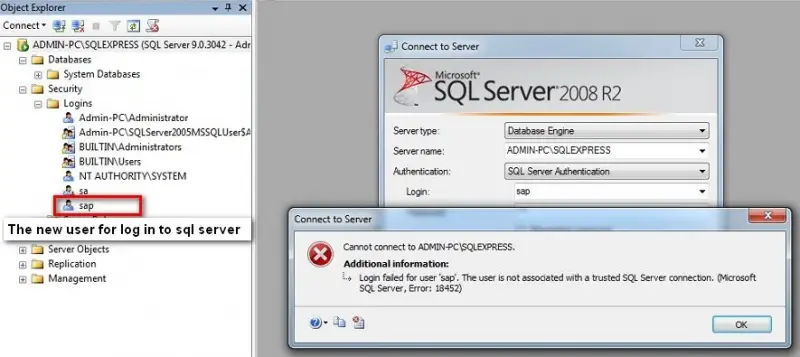
Connect to Server
Cannot connect to ADMIN-PCSQLEXPRESS.
Additional information:
Login failed for user 'sap'. The user is not associated with a trusted SQL Server connection. (Microsoft
SQL Server, Error: 18452)
OK
I am at a loss now with this peculiar problem. I hope someone here will be able to give me a solution.
Please. ASAP












