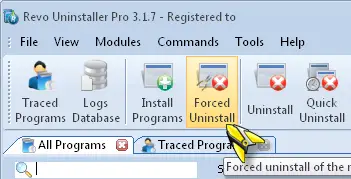Failed to uninstall asus protect manager credentials

I am trying to uninstall asus protect manager credentials but unable to do that. I am absolutely clueless about the failed uninstallation of the program. Can anyone tell me how to uninstall it properly?