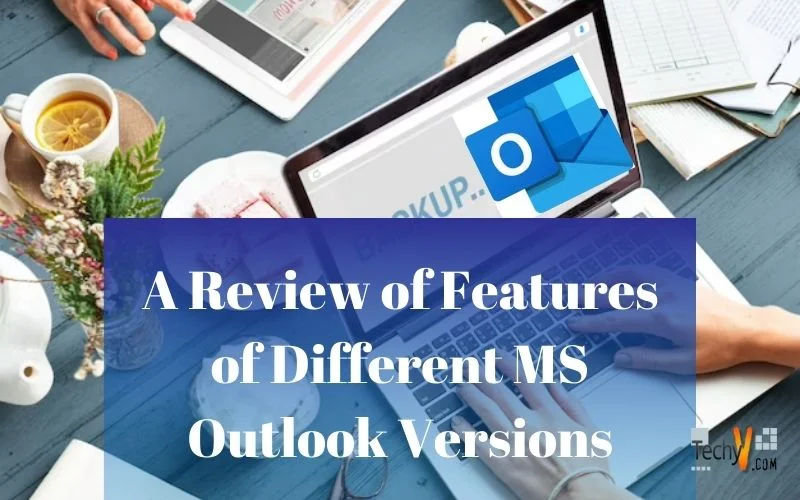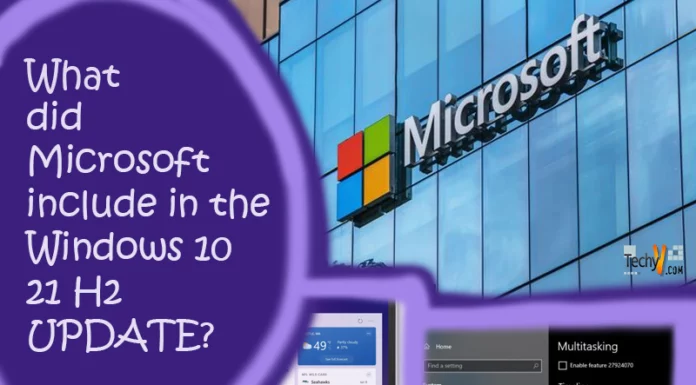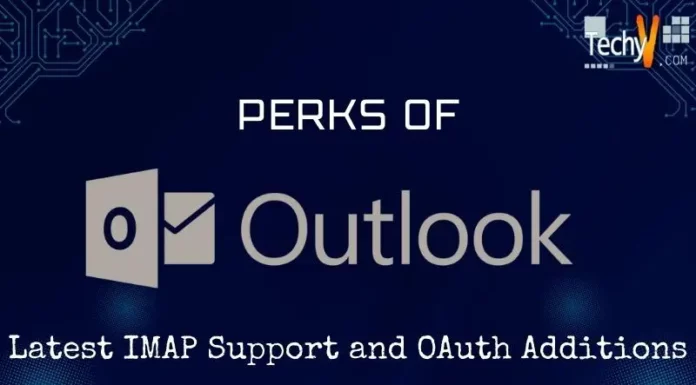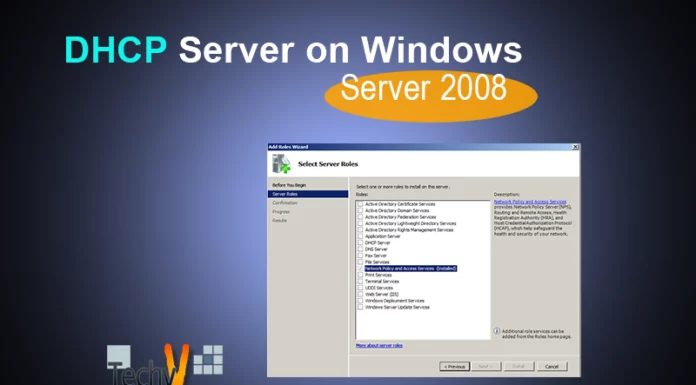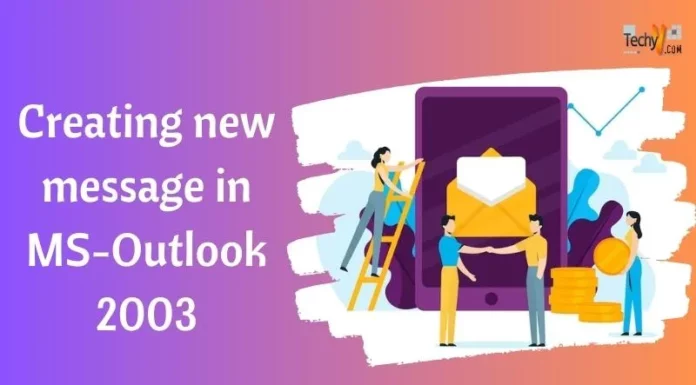A Review of Features of Different MS Outlook Versions
As with most people coming of age, Microsoft Outlook has changed considerably in the last decade. The personal information manager (not to be confused with the e-mail and news client) has been with us since the olden days of MS-DOS, and was last released on the Windows platform in June 2010. For many, Outlook is just another e-mail client but this software also includes a phone book, a calendar, notes/journals and a hotchpotch of many other functionalities.
Virtually anyone can use it: POP/IMAP standardization means that it works with most web-mails. But Outlook is where it is because it can sync with Microsoft’s Exchange Server and SharePoint Server, as well as Windows Mobile devices. With the help of a little third-party plug-in, even Blackberry phones and Skype can work within it, along with the Microsoft Office suite it usually comes bundled with. Of course, the sufficiently single-minded can write up their own scripts in Visual Studio.
Outlook has cannibalized virtually all the previous Microsoft offerings in scheduling and mail client services, such as Schedule+ and Exchange Client: the former is Windows 3.1’s stab at time management, and the latter is an end-user front end of Microsoft Exchange Server. The majority of Windows user who own a copy usually owes it to an Office purchase.
In this article, we will walk down that electronic memory lane and watch how this humble Outlook client grew to be the giant that it is today. First, an overview:
> Mac:
A number of Mac OS releases has been made over the year (the latest being Outlook 2011, which will hit the shelf in October). Microsoft did not develop this out of magnanimity: it was designed to be solely compatible with Exchange Servers, and did not find its way into Apple under the guise of Microsoft Office for Macs. Users had to request it from system administrators or download it themselves.
Almost as if it were performing a scientific experiment on Mac users, Entourage was released as an Outlook equivalent in 2001, but it did not work with Exchange Server until 2004. It wasn’t until 2011 when parity was achieved between Mac and Windows Outlook, the former being natively developed for the first time. Presumably this is because Microsoft finally had enough confidence in Outlook as a wholly separate application, so that dependencies and bundles can go hang for a change.
> Outlook Express:
Another confusing way to look at Outlook is through its doppelganger, Outlook Express. It comes both with IE 4 to 6 and Windows 98 to Server 03, but the resemblance stops with the tie-in. It came from a separate division of Microsoft and targeted a different audience. Notably, Express does not support MAPI and Exchange’s protocol.
Outlook Express was an e-mail client, newsgroup client, and contact management software application that Microsoft bundled Internet Explorer 4, 5 and 6 and all version of Microsoft Windows from Windows 98 to Windows Server 2003. Other than the similar name, there is no connection between the two products and they originate from different divisions of Microsoft. While both offer access to POP3 and IMAP4 e-mail accounts, only Outlook offers client access (MAPI) to Microsoft Exchange. Outlook Express is succeeded by Windows Mail and subsequently by Windows Live Mail.
> Knick-knacks:
The monolithic software developer has never really grasped the concept of interoperability. While full compliance with iCalendar and vCard was belatedly announced in Outlook 2007, substantial gaps remained. To fully handle core objects in calendar/contact syncs, even within the Exchange framework add-ins are usually required. Exchange Client Extensions and .NET components were gradually rolled up since 1997. But if you are trying to import e-mail messages from clients other than Outlook Express or IBM Lotus, you can expect quite a bit of hassle.
1997-2000:
Does anyone remember WordStar? Office suites – word processors, PIMs, and e-mail – weren’t exactly user-friendly back then. In fact, when you’ve extracted the 400-page manual from within the four dozen floppies, you’ll know how a POW feels. That’s why little things like command bars and natural language systems were immensely attractive back in 1996. It captured the market and set a standard. By 2000, it had created its very own ecosystem. OLE2 is one such implementation: it mobilizes all sorts of data within the suite. For the average office worker, Office 2000 was good enough for most tasks, and so it held on for a whole decade until 2009.
But when it comes to the e-mail wars, Microsoft Exchange, web mails and third-party e-mail providers faced a tough competition. But this was 1998. Outlook could only be installed in one of two configurations. You either emphasize on POP3 and IMAP, but it comes with a stern territorial name – “Internet Mail Only Mode”; and there’s a fax client if you feel like one. Or you could grow up, get a proper job, and use the Corporate Workgroup mode, which is designed around MAPI.
2003:
By 2003, Office became popular enough for PR consultants to march in with re-branding campaigns. New logos, Windows XP style iconography and two debuts – InfoPath and OneNote – made a strong first impression. Less well-known is Office 2003’s discontinued support of non-NT-based Windows. Windows 98, a nifty OS that stormed the world, and the surprisingly stable and slick Windows ME were thus effectively abandoned by the business world at a stroke. Perhaps the most monumental change of all was its overall XML integration, making the suite a data-centric application as opposed to a document-centric one. However, information exchange flowed chiefly to a further integrated SharePoint portal.
While the core Office applications generally retained the majority of their old code, Outlook 2003 was very different from its predecessors. There was a shiny touch in the GUI, but most importantly a large number of new features were introduced. A key addition was a vastly improved junk mail filter, which was indispensable in the never-ending war against spam. Further inroads were made with regards to certain forms of e-mail and calendar sharing, even though there were no attempts at universality. Searching, a much-requested and much-needed function, could be done within entire folders, and dainty color flags were available for the nostalgic.
Technology-wise, Outlook 2003 facilitated Kerberos authentication, as well as RPC-over-HTTP and Cached Exchange. There were ample reasons behind this new fondness of security. Previous versions of Outlook had a habit of loading images in HTML e-mails automatically, as well as permitting users to load executables by default. Since Outlook didn’t scrutinize the underlying contents of the images themselves, all you had to do was slip in a bit of malicious code that instructed Outlook to forward copies of itself to everyone on the recipient’s contact list. Boom – millions of infected zombie machines are now at your disposal. (You can’t blame Microsoft for the executables, though – the programmers simply couldn’t take in the idea of “novice computer users”, let alone why anyone couldn’t understand the difference between a VBS and a normal attachment). Of course, they eventually caught on with the loophole, and the aforementioned features conveniently became part of their Trustworthy Computing Initiative. However, the problem of phishing – phony online banks and the like trying to get your PIN number – wasn’t addressed until SP2.
While 2003 still runs rather well in the latest Windows OS (having had its fair share of Service Patches), official support for it has ended last year.
2007:
Office 2007 was a marvelous update. The shell UI was radically transformed in the core Office suites, but Outlook mostly stuck to its roots. (If you’re feeling proficient, some interfaces have an “Office Fluent User mode” for bonus mystique.) An exception was a to-do bar that gives you a quick run-down of the latest tasks and appointments. Tasks now pop up on a day-to-day basis under the week view, and can be converted from flagged e-mails, in case you aren’t feeling quite productive. Oh, and more colored flags: colored categories, to be specific.
Calendars became a bit more flexible, now that multiple instances can be laid on top, go side by side, or tabbed with one another. If you want to share your schedule, you can publish them in Internet Calendar format for Office Online users or WebDAV servers. Or simply export it in HTML to spite people who moan about compatibility. Happily, PDF and XPS export options were made available for the open-standards-challenged.
Incidentally, Outlook 2007 took the drastic step of rendering HTML through its Word 2007 engine, instead of the Internet Explorer one. This is a trade-off: while HTML and CSS components are no longer supported if they come from third party software, say Dreamweaver, if you’ll just behave and stick to Word, what you see is what you get. Anyone who is fond of newsletters and HTML/CSS reports will heed to this change, because e-mails have become a convoluted affair in which every specification of the language – object, script, iframe – is tested to the hilt. For instance, you can kiss your embedded forms goodbye. If you desperately need a seamless rendering independent of application, browser or e-mail client, go for Entourage.
In 2007 as in 2010, Microsoft didn’t have a very firm grip in the mobile device market. It did the next best thing and leaned on SMS, which had the advantage of universal GSM underpinning. Text, pictures, and even contacts and tasks can be sent via the Outlook Mobile Service to mobile phones in conjunction with Exchange Server 2007 Unified Messaging.
Search has become instant, courtesy of Windows Desktop Search extensibility, and RSS is now routed through the Windows Common Feeds Store, with two tentacles reaching out to e-mail subscription sharing and mobile feed updates.
Last but not least, there is an optional component called the Business Contact Manager, which comes in a separate installation disk for Office 2007 Small Business versions or above. It is a great boon for salespeople and marketers. Every little scrap of customer information such as phone and e-mail correspondence, appointments and notes is compartmentalized. Billable time can be entered, which is then tracked on the Outlook Calendar.
You can further aggregate the data into a consolidated report, in which the numerical aspects can be processed under Excel. To share the whole thing, simply plug it through SharePoint. We bade farewell to Exchange 5.5, and Outlook spamming.
2010:
In 2010, Office acknowledged two mistakes and took corresponding steps to rectify them.
Users are not really concerned with documents or data, but only how to get their job done: an academic, a professional, and a salesperson use Office in very different ways. And with the twin killers of PDF standard and open source/web office suites, Microsoft knew its days were numbered if it continued the “my-way-or-the-highway” approach in open document formats. The Ribbon interface and Backstage View, the former of which is present in Outlook amongst others, scored slightly lower than previous versions in terms of accessibility, but at least you knew how to print things.
Microsoft might not have established much in social networks but it has a habit of catching up with a vengeance. The Outlook Social Connector is a case in point. Currently supporting Facebook, MySpace, LinkedIn and Windows Live Messenger, this portal sits within Outlook 2010 and gives user access to updates from the respective networks. Click on an e-mail, and the sender’s name, picture, and title pops up for your immediate reference. Appointments can also be viewed in this manner, and if you don’t know the person, you can always request “friendship”. Once you’ve struck up a number of conversations you can group them accordingly.
Of course, a number of obsolete features are going the way of the dinosaur. No more ANSI data files, or WebDAV for HTTP accounts, or indeed the entire Exchange 2000 portal.