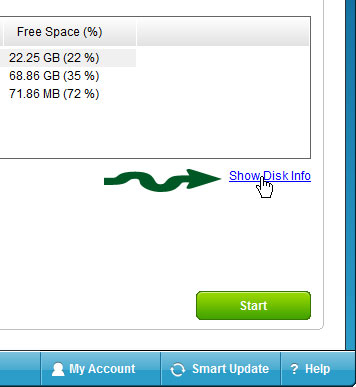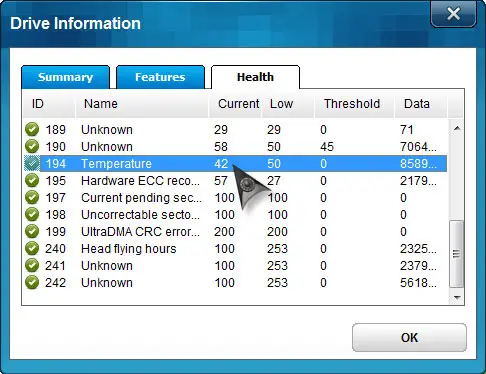Problem with hdd temperature kde using

I would like to try the hdd temperature kde powered to get the measurement of my hard drive’s temperature. I have got the problem using plasma widget. Will this widget of plasma be supported by hdd temperature? Please advise me what to do, I can’t find the solution of this problem in other websites.