Asked By
Vic Toledo
0 points
N/A
Posted on - 08/09/2016

How do I access a computer at home from a device at some other nearby location? I have kept my PC turned on and it also has network access. Is it possible in this condition? Give a brief idea on how to setup a remote desktop at home?
How To Setup A Remote Desktop For Connecting To Other PC?

There are two processes in which this can be done. Use whichever you like most.
I. For Windows 10 desktop
• Right-click the Start button, and choose System from the menu.
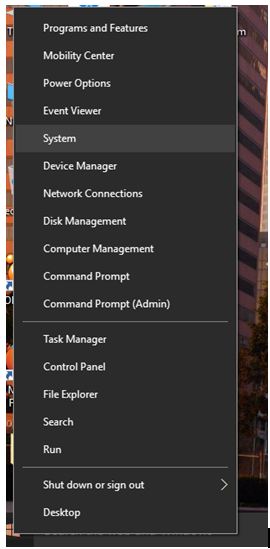
• Click on Remote Settings, and then turn on the ‘Allow remote connection to this computer’ radio-button.
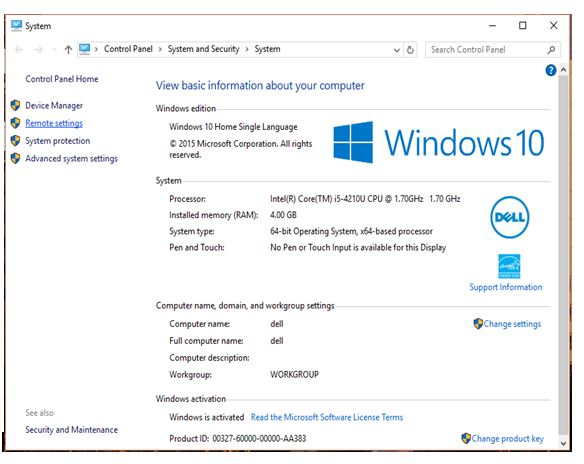
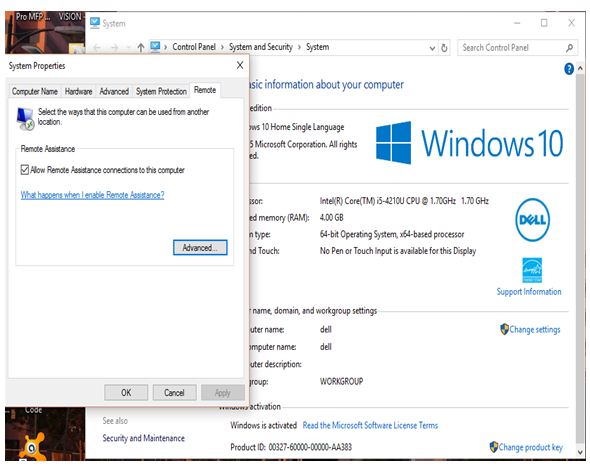
• Now, select the below checkbox if you want only PCs having Windows 7 and higher OS to connect and not Windows XP and Vista.
• Click on OK.
• Open Network and Sharing Center by doing right-click on the Network icon on Taskbar.
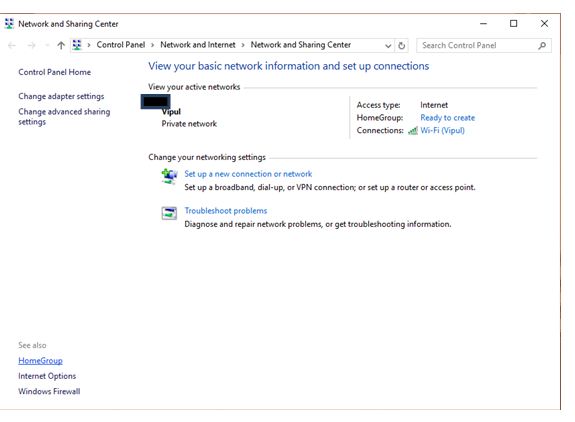
• Change the Network to Public from the HomeGroup link > Change Network location > Yes. Do not join the HomeGroup.
• The Network is set to Private.
• Your PC will accept the Remote connections from now.
II. Another way to setup a remote host
• Click on Start > right-click on Computer > Properties
• Next, click on Remote Settings and choose one of the three options under Remote Desktop.
• Choose Select Users, and then Add under Remote Desktop Users.
• Now, under the Group dialog box, do the following: Specify the locations and enter the device’s name to select.
Then, click OK.
How To Setup A Remote Desktop For Connecting To Other PC?

If you always have the need to access your computer anywhere, you can do it with remote assistance. There are different ways how to perform a remote desktop connection and one is using Avast antivirus. Remote management is a feature built-in to Avast antivirus and is not downloaded separately. But it is only useful if both computers are using Avast.
If not, you won’t be able to use the Remote Assistance feature. The “Avast Remote Assistance” feature works by creating a secure remote desktop connection so you’ll be able to help your friend with any computer-related problem. You can connect to the other computer by adding other known devices to your Avast account or using a unique code.
The person on the other computer must accept the request to connect successfully. It doesn’t require installing any remote desktop application because it is already built-in to Avast. All Avast security products have the Remote Assistance feature and this includes the free antivirus. To use this feature, on the computer that needs help, click “Allow Remote Control” on the Avast interface.
After this, Avast will generate a code needed for successful connection. Send this code to the person on the other computer who will provide the assistance. When the person receives the code, on his computer, click “Control Remote Computer” in the Avast interface. Enter the code then click “Connect.” When the connection has been established, the dialog disappears and the remote desktop window appears.
When the person is finished fixing the problem on the other computer, you can terminate the session by pressing Alt + Shift + End. Just an additional note: when sending the code to the user of the assisting computer, Avast suggests doing it by telephone, email, or chat to make it more secure. Download the latest version from the Avast Free Antivirus home page.












