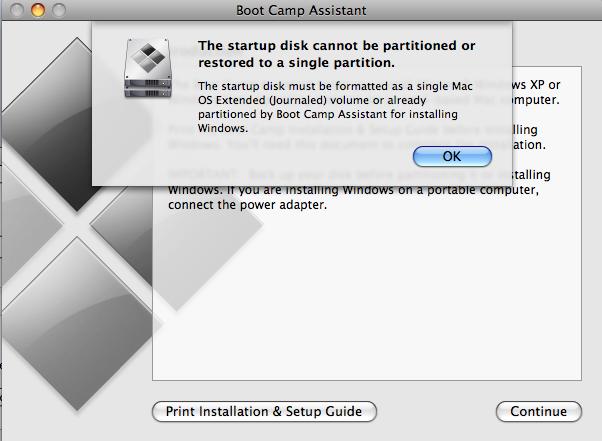Hello,
I am a user of Mac Operating System and trying to install Windows 7 using Boot Camp. When I attempt to install this an error message appears saying “The startup disk cannot be partitioned or restored to a single partition”. Can I get resolution to solve this problem? I extremely need your assistance.
Thanks in advance.
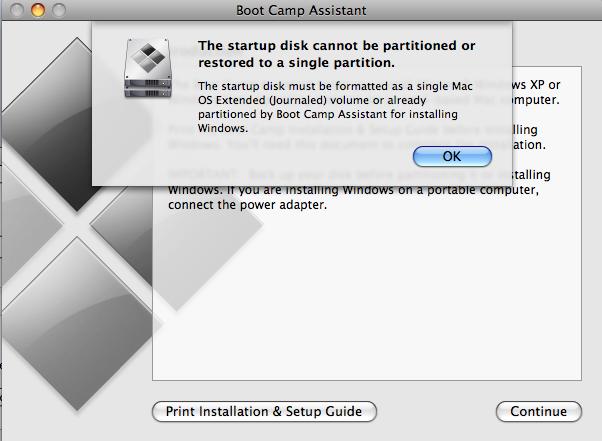
Boot Camp Assistant
The startup disk cannot be partitioned or restored to a single partition.
The startup disk must be formatted as a single Mac OS Extended (Journaled) volume or already partitioned by Boot Camp Assistant for installing Windows.
Boot Camp Assistant error on Mac Operating System

Hi Bertie,
The error is because there was no proper partition.
Follow the below steps to resolve the error:
1) You need to take backup of your OS to an external drive, use Disk utility to re-partition your hard drive, then restore back to internal hard drive.
a) Clone your internal hard drive to an external hard drive
b) Boot from the external hard drive
c) Erase the internal hard drive
d)Restore the external clone to the internal hard drive
2) Clone the internal drive to external drive
a) Open ‘disk utility’ from the utilities folder
b) Select ‘destination’ volume from the left list
c) Click on the ‘Restore’ tab on the main window
d) Check the box labeled ‘Erase destination’
e) Select the ‘Destination’ volume from the left list and drag in the Destination Entry Field
f) Select the ‘Source’ volume
g) Click ‘Restore’ button
3) Restart your computer
4) Erase the internal hard drive
a) Open ‘Disk Utility’ in your Utilities folder
b) Click ‘Partition’ tab in the Disk Utility window
c) Click ‘Options’ button, set the partition scheme to GUID, then Click ‘OK’
d) Click ‘Partition’ button and wait for the process to complete
5) Restore Clone from hardware
a) Click on the ‘Restore’ tab on the main window
b) Check the box labeled ‘Erase destination’
c) Select the ‘Destination’ volume from the left list and drag in the Destination Entry Field
d) Select the ‘Source’ volume
e) Click ‘Restore’ button
Here ‘Destination’ is internal hard drive and ‘Source’ is the external startup device.