Asked By
d.dorothy59
0 points
N/A
Posted on - 08/17/2016

There are some websites that are need to be block as we don't want the younger ones to visit them. How to block a website on Internet Explorer 10?
Answered By
f8.m.p
0 points
N/A
#82094
How to block a website on Internet Explorer 10- Follow this.

There are some websites that are need to be block as we don't want the younger ones to visit them. How to block a website on Internet Explorer 10?
Internet Explorer allow us to block certain websites. It helps in preventing us from distraction and getting occupied with unusual stuff during our work time. You can also set the timings for which you want to block websites.
Method 1-
Step 1: Click Settings after opening the Start menu.
Step 2: Click Family & other users after selecting Accounts.
Step 3: Choose the option of Add a family member and then Add a child.

Step 4: Enter email address and login and select Have a parental sign in.
Step 5: View the Family settings with the help of account.microsoft.com and after that block website.
Method 2-
Step 1: Select Control Panel after pressing Win+X.
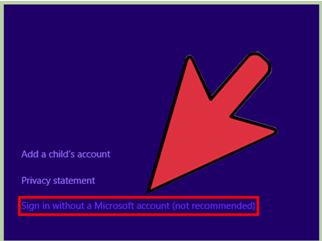

Step 2: After clicking Users, select Add a user and then sign in by clicking Local account.
Step 3: Type username and password and select Next.
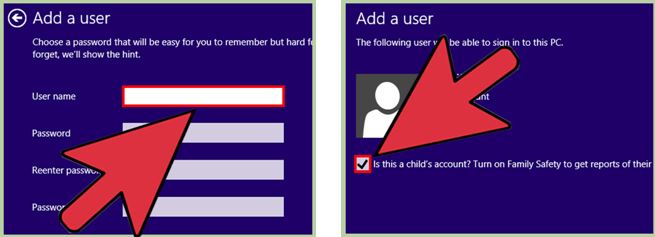
Step 4: Click on “Is this a child’s account?”
Step 5: Select child account after accessing Family Safety settings.
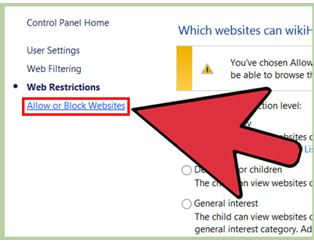

Step 6: Enable the web filtering. Step 7: Select “Set web filtering level” and then Allow and then Block list.
Step 7: Select “Set web filtering level” and then Allow and then Block list.












