Encountered an error while starting a task in Task Scheduler

Hi Experts,
I added a task to the Task Scheduler the other day for it to be started yesterday.
However, I received this error message when I tried starting it (please see below). I checked the scheduler, and it was running.
I tried rebooting the PC Server and tried doing the tasks again, but I still got the same error.
I am now calling for experts in this forum who can help solve the problem.
Please help.
I am new to this job.
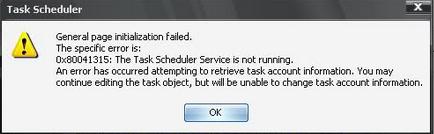
Task Scheduler
General page initialization failed.
The specific error is:
0x80041315: The Task Scheduler Service is not running.
An error has occurred attempting to retrieve task account information. You may continue editing the task object, but will be unable to change task account information.












