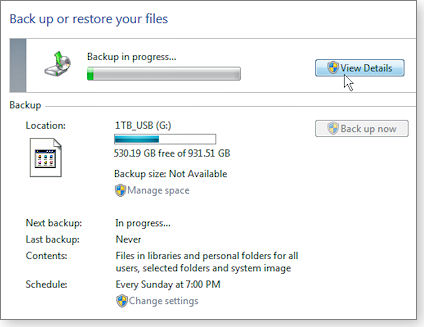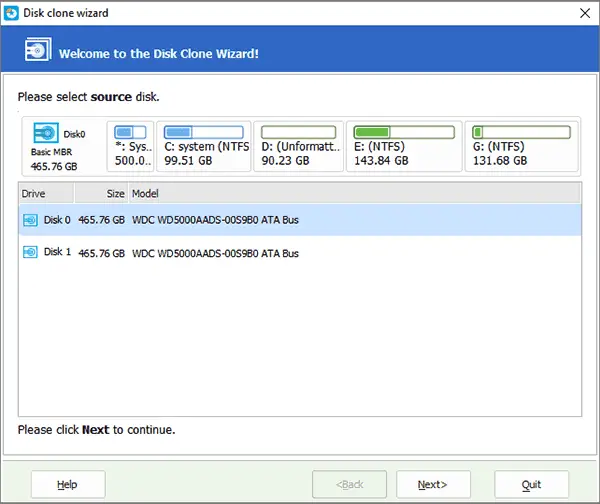Windows 7 and sdhc card file recovery

I need to copy Windows 7 in my SDHC card and transfer to another computer to install Windows. What process will be beneficial that extract all the SDHC card file recovery and install on another computer?