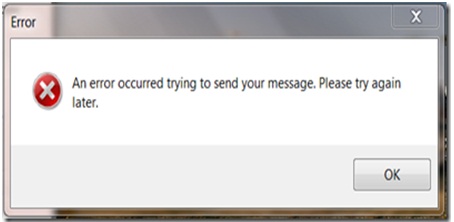Error message while sending a picture through Picasa’s email by choosing “Gmail”.
Asked By
40 points
N/A
Posted on - 09/13/2012

Hi Experts,
I have got an error message while sending a picture through Picasa’s email by choosing “Gmail”. The error message says “An error occurred trying to send your message. Please try again later”.
I do not understand what is the reason behind it? Do you have any idea regarding this issue?
Please help me to find it out.
Thanks in advance.