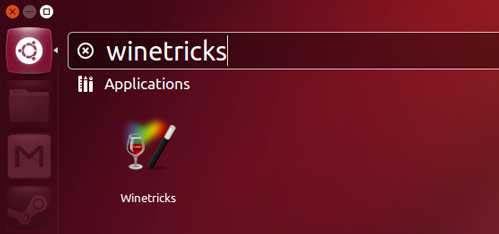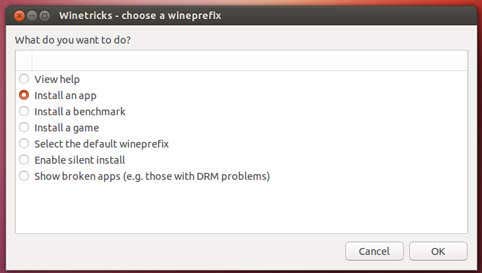Installing Adobe Photoshop CS5 in Linux

Okay, I’ve been all over the web looking for a solution for a problem I encountered with my recently downloaded Adobe Photoshop CS5 trial version from its website itself, and I found nothing that can really help me.
I have a Vaio laptop and I this is where I want the Photoshop CS5 installed. The latest version of wine is already installed on it. I am a newbie with regards to the usage of Linux and I totally promised to myself not to go back to Windows and Mac.
Now, every time I launch the photoshop.exe file the set-up process starts, it will even let me select the language, the trial version, etc. However, once it begins installing, error pops up telling me “Your installation encountered errors. Please try restarting your system and installing again. The setup encountered an error (-1) during install. Please restart the machine and try again.”
I tried rebooting my computer and installing it again but the same thing happens. Please help me.