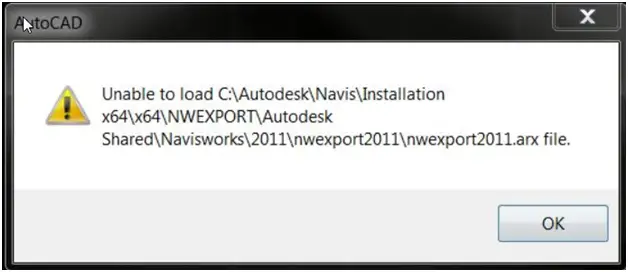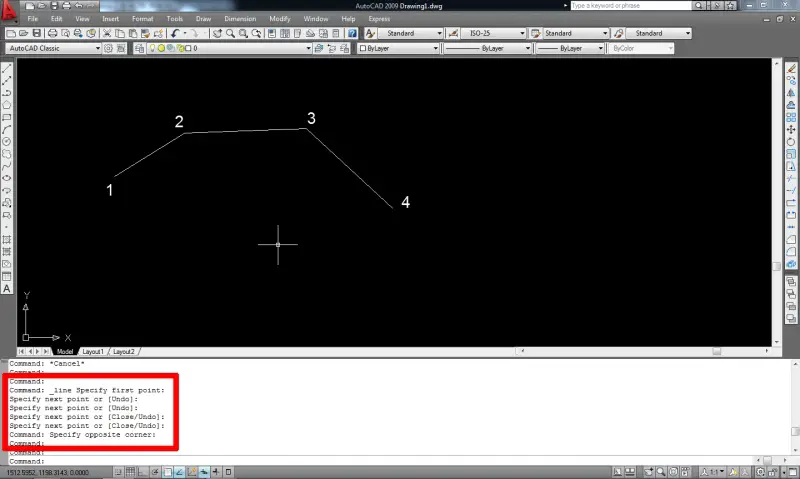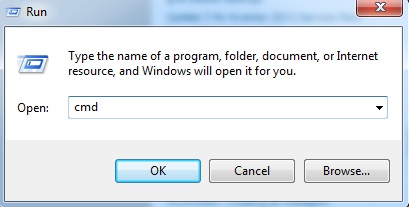Hi experts,
I have installed AutoCAD MEP 2013 and after a clean installation I received error message. The error states: “Unable to load”. I do not know what happened so please help me to fix this issue as soon as possible. I hope you can suggest me best solution. Thanks. The error is given below
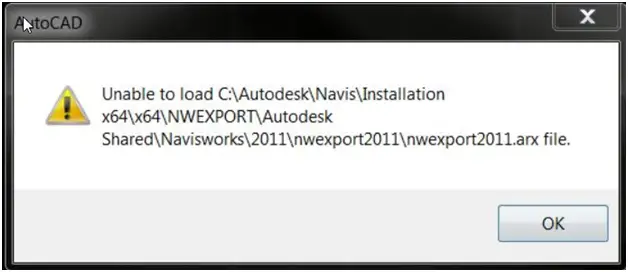
Unable to load C: AutodeskNavisInstallation
x64x64NWEXPORTAutodesk
SharedNavisworks2011nwexport2011nwexport2011.arx file.
Navisworks exporter error in Auto CAD MEP 2013

Hello Donald,
To fix that error, you will need to open AutoCAD and then click OK when the error message pops up. And then do the following:
-
Type UPLOAD at the command prompt.
-
Go to the lower left corner of the Load/Unload Applications dialog box and then click on the "Content" button
-
Remove the old nwexport2011.arx from the Startup Suite dialog box and then load the new nwexport2013 path.
Regards,
Fletcher Hoss
Navisworks exporter error in Auto CAD MEP 2013

This error seems to be caused after a new installation of Autocad where the migration tool copied over the nwexport2011.arx file. This file was part of the version that was installed before.
In order to fix this you just need to press OK on the error message and go to the Autocad command line.
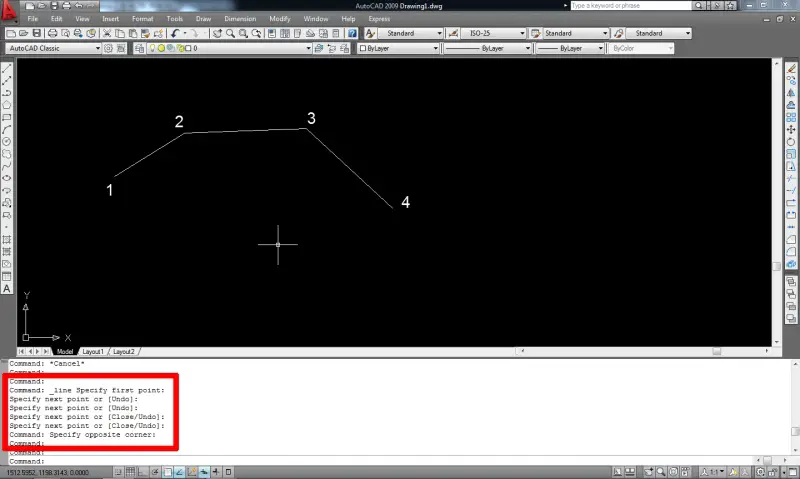
1. Here you type APPLOAD.
2. Next, you have to click on the “Content” button in the Load/Unload Applications dialog box.
3. From here, all you have to do is delete nwexport2011.arx and substitute with nwexport2013.arx.
Navisworks exporter error in Auto CAD MEP 2013

The error is because of the nwexport2011.arx file.
To resolve this error follow the steps mentioned below:
1) Click 'OK' button on the error window
2) Open the command prompt from run window by typing 'cmd'
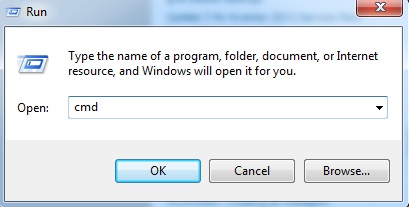
3) In the command prompt, type 'APPLOAD'
4) In the lower left corner of the Load/Unload applications dialog box, Click 'Content' button
5) In the Startup Suite dialog box, remove the old nwexport2011.arx
6) Load the new nwexport 2013 path
7) Restart the system after the installation is completed