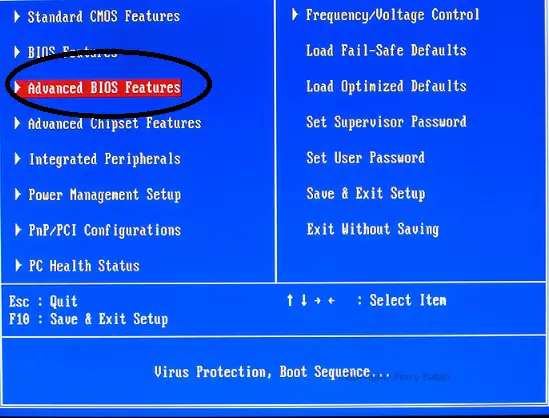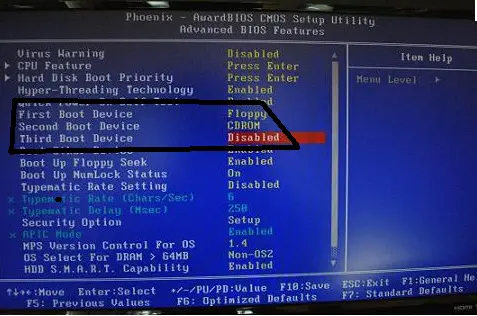Asked By
LadyO
560 points
N/A
Posted on - 06/02/2011

Bios problem, how will I fix it?
I have a Celeron desktop computer.
My problem is the BIOS so I decided to take off the CMOS battery and replace it with a new one again. When I turned on my computer, the BIOS comes first, then suddenly froze on the next loading page when the computer is starting to check the devices.
I insert my Microsoft Windows XP 64 bit bootable disk but when I turned on the computer again, the Windows' logo doesn't display on my screen. My computer loading up and just stops when the logo display.
I just replaced the CMOS battery to be able BIOS works. What is the problem on my computer?
PC stop booting after replacing the CMOS battery

BIOS (Basic Input Output System) Problem?
There are times that our computer works when powered on and sometimes not. We must know that the process after turning on your computer is not the actual start of your windows operating system. Before the computer begins to boot, the BIOS or basic input system initialize first.
That was just the beginning of the Computer Operating System. The computer processor will check first in the BIOS from where the computer hardware was set its parameters. Sometimes we encountered a blank screen but as you observe the computer as working and emitting sounds.
That means the computer works but it can not initialize some hardware connected to the computer. The computer emits sounds or beeps so that users may know that the computer encountered some errors based on the initialization of the BIOS. Initialization of the hardware or booting-up of the BIOS is what we called the POST or the Power-On-Self-Test.
I will give a little knowledge about sounds or beeps when BIOS encountered problems with the computer hardware. The sounds that you hear during POST are the Error Beep Codes. The IBM (International Business Machines) creates these codes originally.
Most of the following codes can be heard on AMI and Phoenix BIOS. If you want to have a copy of these beep codes, Google is the best way to find it. Just open your internet browser, then surf on to Google.com then on the search box type “POST Beep Codes” or “BIOS Beep Codes”.
You will also hear nothing during POST when the BIOS are bad or Processor is bad.
When your BIOS are low powered, the system will prompt some errors like “BIOS Not Set”, CMOS Checksum failure and the like. Also happens when your bios power is low, you will encounter that your time set on your computer doesn’t updating. Or you can’t save changes on BIOS. All settings were all reset after power-off. The solution for this is to replace the battery. Warning: reverse installation of the replacement better may cause serious damage in your motherboard. So you must remember the orientation of the battery on the board before replacing.
Sometimes the BIOS halt during errors. Happens more often when a defective hard disk drive was detected by the BIOS start-up, a defective computer or motherboard and most of all the sequence of boot-up device. So you need to fix those devices to make sure that the whole thing on your computer is working.
Next step to this is, after the POST, the computer reads on the default boot device and seek for the operating system. If no operating system found the computer prompts you to “Disk Boot Failure, Please insert your disk to drive “A”. And if boot record is found in the Windows Operating System or Disk Operating System Starts. Whatever happens during this process, the responsibility for whatever error occurs are the memory, operating system and the hard disk.
Therefore, when computer hangs-up during POST the error is in the BIOS but if it hung during Windows Boot-up the error is not in the BIOS.
You can restore your BIOS from its original state by removing the jumper on “BIOS Setup configuration jumper block” then turn on your computer and enter the BIOS set-up, set-up everything and save. Turn-off your computer then put back your “BIOS Setup configuration jumper block” jumper on its original position. That was shorting pin 1 and 2. Please refer to your motherboard manual for this setting.
To repair your operating system, just boot-up on your Installation Disk, wait until the screen displayed the repair option. Please refer to your Operating System repairing manual.
Blue Crash is the most common error when the memory of your computer has an error on its blocks. Solution, purchase a new memory module.
Hung-up is the most common symptoms if you have bad sectors, bad blocks or track zeroes bad in your hard disk. Solution, repair your hard disk using CHKDSK or any utilities that are capable of repairing bad clusters and bad blocks otherwise purchase a new hard disk.