
I was trying to synchronize my iPhone with iTunes. I had backed up and synchronized my music successfully. I also have finished doing my calendar. Now I am working with my photos. But I could not finish with it because my iPhone hangs and it does not respond at all while it shows an error message saying that my iPhone cannot be synced. Please help me fix my problem.
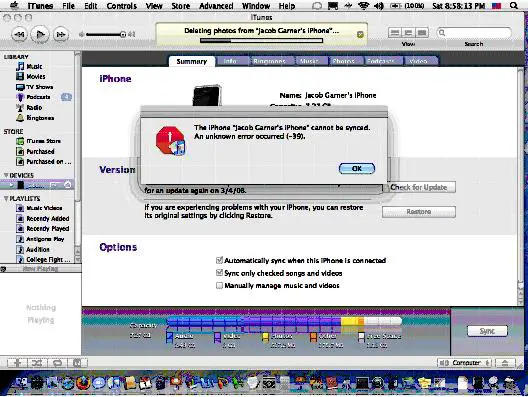
The iPhone “Jacob Carner’s iPhone” cannot be synced.
An unknown error occurred (-39). |
Cannot Sync iTunes in my iPhone

Hello Judd,
Sometimes or even most of the time it has something to do with the version of your itunes and the version of your other software. Say, any software devices that is having a beta 1 version cannot sync with devices that possess a beta 2 version.
To be able to get rid of this issue, here are some steps to be followed:
First you have to sync the gadget that was installed with beta 1 version to iTunes that also contains beta 1.
Second, you have to upgrade your itunes to a higher version which is beta 2. Make you that you have completed the whole update to avoid errors in the future.
Third, restore all you backed up files.
Now, you can begin with your syncing process swiftly.
Good luck..
Cannot Sync iTunes in my iPhone

Hi there,
Here's what you should do:
1. Connect your iPhone to your computer and wait for iTunes to detect your phone. Your iPhone will prompt "Syncing is in Progress", cancel it.
2. Go to iTunes, underthe Photos Tab, untick the "Sync photos from [file location here]
3. A prompt will appear and click on "Remove Photo". This will remove all your iPhone photos. This may take a while if you have hundreds of photos.
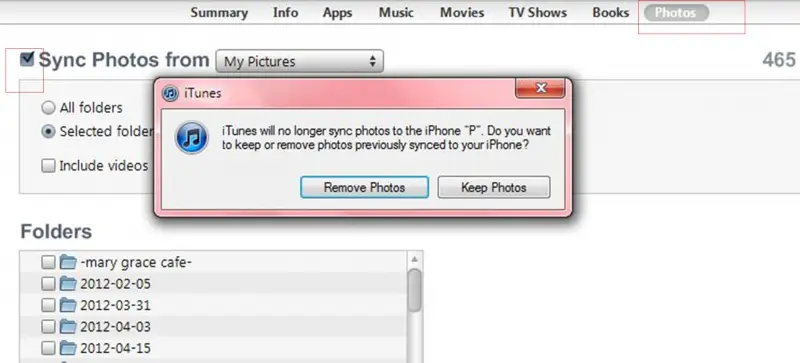
4. Re-tick the "Sync photos from [file location here] and then Sync back your iPhone.
This should finally work.
Cannot Sync iTunes in my iPhone

Error code “–39” in iTunes normally happens when you try to synchronize your iPhone with iTunes either on Windows or Mac. The problem is triggered when you try to delete photos from your device. To try fixing the problem, first, download the latest iTunes and install it to update your existing version. Next, start iTunes then sync your phone.
Navigate to the pictures tab then uncheck all the photos. Keep your phone in manual sync to fix the problem properly. After unchecking all the photos, click “OK” when iTunes prompt you to delete the photos. Now, press the sync button to sync your device then navigate to the pictures tab and verify if all the photos have been removed.
After this, go to “iTunes”, “Pictures”, and then check all the photos again. Re-sync your phone and that’s it. See if this works.












