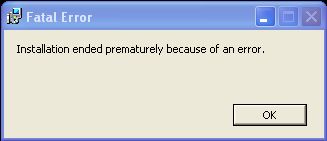Asked By
Mileys
200 points
N/A
Posted on - 06/02/2011

I install AutoCAD 2010 in my laptop computer. At first the installation went well, and the loading takes 30 minutes before the installation button comes out.
When the installation is almost completed the error pooped-up on the screen and appears as Fatal Error! I restart the computer and retry the installation but still the error is occurring.
What do you think is the missing file of the program installation?
Can you please help me what will I do to complete the Installation?
I know you guys have an idea about this so please share your ideas and post it here.
Thanks
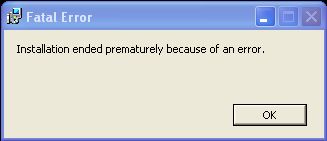
Fatal Error
Installation ended prematurely because of an error.
Answered By
Andrew12
0 points
N/A
#112377
Fatal Error when installing Autocad

This error may b caused by few things that should b known in this case.
Installation is stand-alone or network installation, type of the operating system, other AutoDesk products installed on the system.
Which exact anti-virus/spyware installed on the system.
Try restarting Windows in a minimal mode to stop background processes affecting the installer, and then install AutoCAD.
Here is method to restart your system in Selective Startup mode:
-
On the Start menu, click Run.
-
In the Open box, enter MSCONFIG and click OK.
-
Click the Services tab at the top.
-
At the bottom (just above the OK button) click the Hide All Microsoft Services checkbox
-
Click Disable All
-
Click the Startup tab. If there is a mix of checked/unchecked items, make a list of either. Whatever makes for a shorter list. Then click Disable All.
-
Click OK and restart Windows when prompted (just click OK on any permission error you may get.)
-
After rebooting, log in as Administrator and click OK to the MSCONFIG Warning dialog.
-
When you see MSCONFIG dialog again, click the Normal Startup button on the General tab.
-
If you made a list in step 7, set the Startup tab items appropriately and click OK.
-
Click Exit Without Restart. (All settings will be restored at next reboot.)
-
Click Start > Run. Enter %TEMP% and click OK. Delete everything in the TEMP folder.
-
Empty the Recycle Bin.
Try the install again at this point. If it goes okay, you can just reboot to get back to normal mode.
Hope this will work for you.
Fatal Error when installing Autocad

Dear Mileys,
It happens if the installer is running .msi file for installation. You could face the same with other installers too with .msi extension. The other reason is netlogon as reported by Microsoft.
If the system is on the network and there is a rights problem with network user and local user. In this case assign installation CD rights to local logon.
For this change the value of following the registry.
HKEY_LOCAL_MACHINESoftwareMicrosoftWindows NTCurrentVersion click Winlogon(don’t Expand) in right pane set value from ‘0’ to ‘1’ against “allocatecdroms”.
For fixing .msi file copy the source in C: drive. now run command prompt and move to directory where .msi lies.
Give the following command.
>msiexec /i setup.msi /qb (give exact name of .msi file instead of setup.msi)
run setup from C: where copied, hopefully it will help.
Fatal Error when installing Autocad

That’s the worst error you can get during an installation. A fatal error during an installation is sometimes an indication of an incompatible software. Before installing Autodesk AutoCAD 2010, make sure you meet all the requirements. For the 32-bit version, Autodesk AutoCAD 2010 supports Windows XP Service Pack 2 or higher, Windows Vista Service Pack 1, and Windows 7 (Ultimate, Professional, or Home Premium edition) all 32-bit.
It requires at least Intel Pentium 4 3.0 GHz or faster processor with SSE2 support, 2 GB RAM, 1024 x 768 True Color screen resolution, and 1 GB free hard drive space. For 64-bit version, it supports Windows XP Professional Service Pack 2 or higher, Windows Vista Service Pack 1, and Windows 7 (Ultimate, Professional, or Home Premium edition) all 64-bit.
It requires 64-bit Intel Pentium 4 or faster processor with SSE2 support, 2 GB RAM, 1024 x 768 True Color screen resolution, and 1.5 GB free hard drive space. If you verify that you have a supported operating system, check the hardware specifications of your machine. Also, try running the installer with an elevated permission.
Right-click on the installer then select “Run as Administrator” or point to “Run as” and select “Administrator”. See if this works.