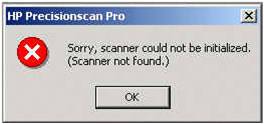Hi experts,
HP Scanjet scanner is used by me. It was working very well but few days ago it stopped working!
When I use the Universal Serial Bus (USB) interface The HP Scan jet scanner stops working or has never worked correctly.
And I got this message:
HP Precisionscan Pro
Sorry, Scanner could not be initialized. (Scanner not found.)
OK
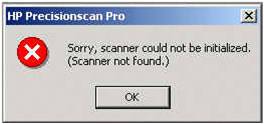
Issues on HP Scanjet Scanner

Hello Morgan The issue could be due to 2 reasons 1. Physical connectivity issue – Ensure USB port used is working and the system is able to detect the connection on the USB port. Check for the USB cables. Check the scanner in standalone mode. i.e if it is a printer cum scanner, then check whether you are able to print from your system. Else connect the scanner to another PC. If it works well, then the issue is with your PC, and scanner is fine. 2. To check the issue in PC, connect the scanner to your PC Go to START ==> Run and then type regedit Registry Editor will be opened. Take a backup of HKEY_LOCAL_MACHINE by exporting it to desktop. It is a backup, to restore default, you can double click on the file stored in desktop. Go to ==> HKEY_LOCAL_MACHINESYSTEMCurrentControlSetControlClass Search and find out registry subkey containing Imaging Devices. Remove UpperFilters and LowerFilters from its subkey OR inside its subfolder. Then restart your system. Windows will load scanner drivers now. Hope this would solve the issue.
Answered By
Himan80
10 points
N/A
#91682
Issues on HP Scanjet Scanner

Causes:
The error message appears after installing the HP Scanning software on one computer and collecting the TCP/IP information from the same host computer.The next step being installing the HP remote scanning software on another remote computer.
There can be two feasible cause of the issue which are as listed below
-
Communication lapse between the remote computer and the host computer.
-
Same or another version of the HP Scanner was installed earlier using a LAN scanning software and now the software is directly installed into this system.
Resolution:
The below mentioned steps should be carried out in sequential fashion to fix the issue.
Step 1: Host Computer information should be filled up properly.
The below mentioned steps are to be performed on the remote computer:
-
Click Start > Programs > HPPrecisionscan Pro > HPScanjetUtilities> RemoteScanningSetup to open the Remote scanning setup window.
-
Complete the missing information for the host system which includes Computer name, TCP/IP address and Password (if applicable).
-
Restart the computer try the scanning software again.
If the above method does not fixes the issue move to Step 2.
Step 2: Use Remote Scanner feature should be disabled.
The below mentioned procedure should be used to achieve the same.
-
Click Start > Programs > HPPrecisionscanPro > HPScanjetUtilities to open the HPScanjetUtilities software.
-
Click on RemoteScanningSetup.
-
Clear the check from the Use Remote Scanner box, and click OK.
Follow the below mentioned steps in the absence of Remote Scanning Setup.
Type: HPRSC.EX*, in the Named box
Select drive: C: in the Look in box
Double-click the file HPRSC.EXE to open the HP Scanjet Utilities.
Click Remote Scanning Setup
Clear the check from the Use Remote Scanner box, and click OK.
If the above method does not fixes the issue move to Step 3.
Step 3: Uninstall HP Precisionscan Pro software manually removing all related entries from the Registry and cleaning up the software from Add/Remove programs.
Reinstall the software as the last step.