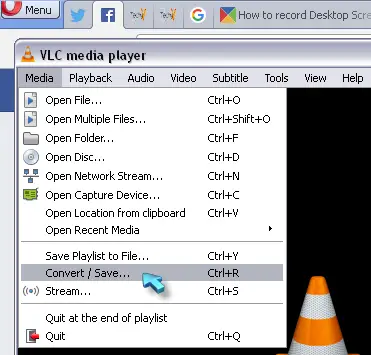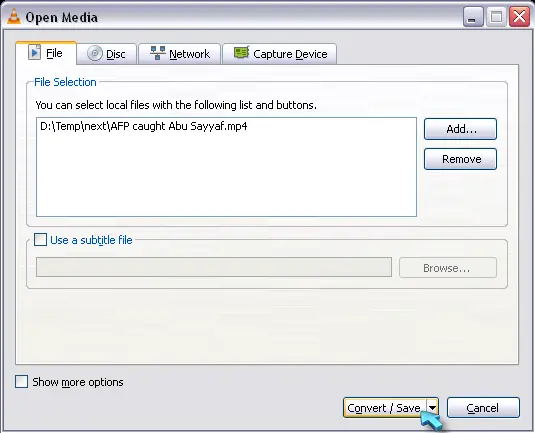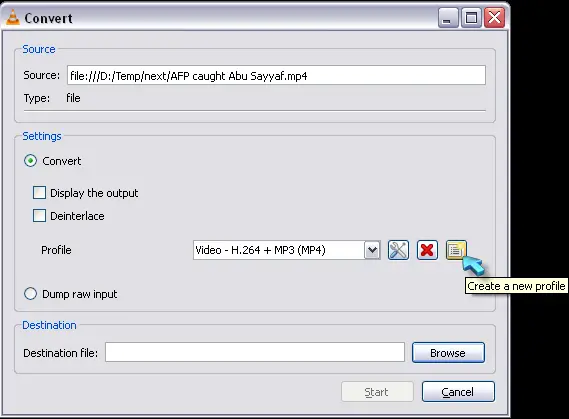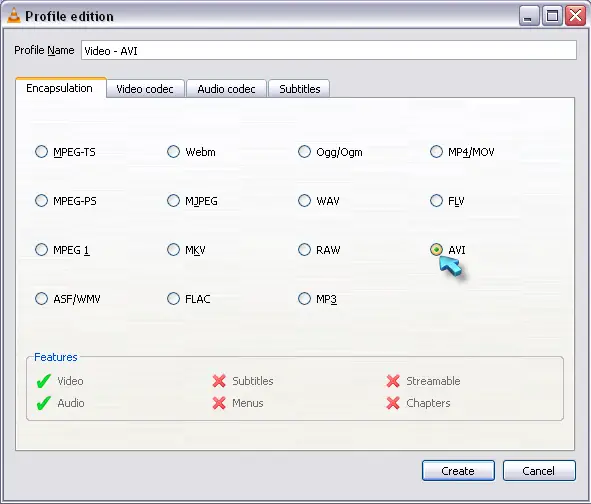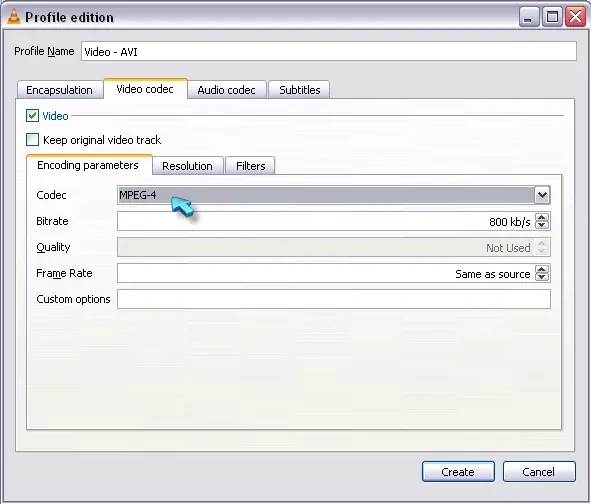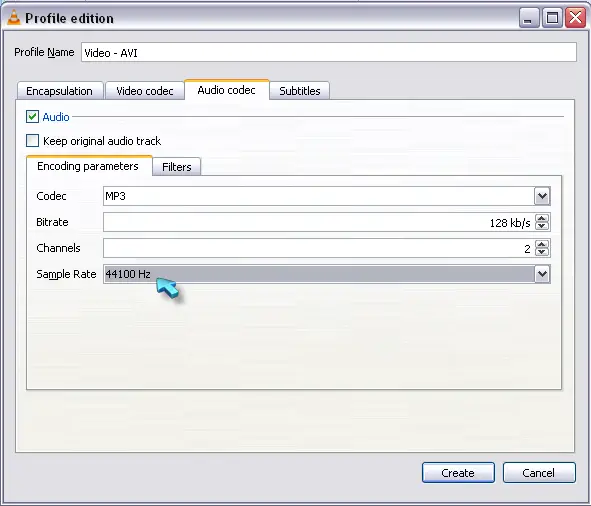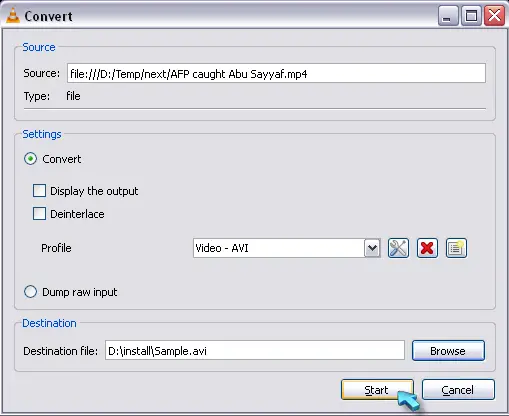About VLC Player record button

Hello, Okay in VLC player i know that you can press record button and record videos. when I record AVI Files there’s no audio. I recorded others and had audio but what should i do?