Asked By
G Racho
0 points
N/A
Posted on - 09/18/2016

Hi. I am a student currently in the tenth grade. I have to create an organizational chart in MS-PowerPoint and I don’t know how to do it. Can you help me by telling how to create org chart in Word? It is urgent so please reply ASAP. Thanks in advance.
Answered By
A K Azad
35 points
N/A
#88325
Learn How To Create Org Chart In Word Using A Simple Way

Hi. To learn how to create org chart in Word is quite simple. First open MS-Word and then press ctrl+enter to open the new page. Then, click on the Insert tab and press the SmartArt button after which a window asking you to select a SmartArt graphic will open up. Next, select the hierarchy option and take a look at all the charts which appear. Then, to select one of them, double-click on the chart following which the chart will get added to the document and tools will appear on the top. Then, in the first box of the chart, type the name of the person who has the highest rank in the organization.
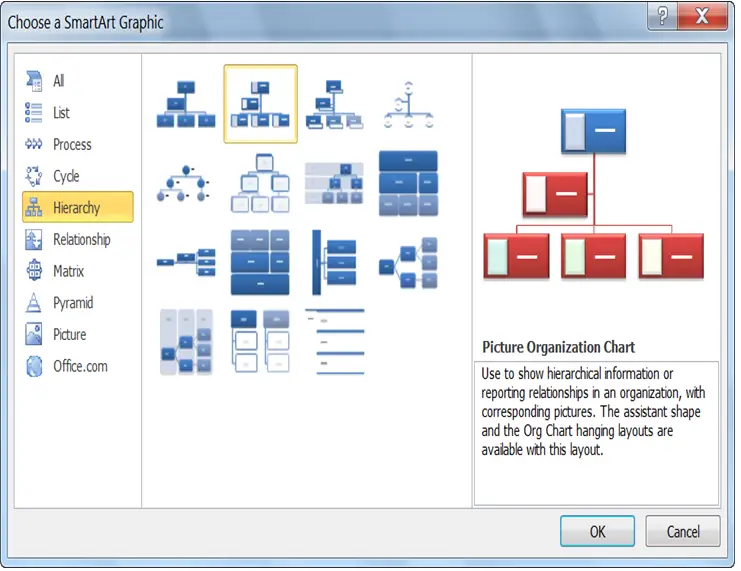
Similarly, as you keep moving down the hierarchy, keep on adding the names of the people who have that particular position. To add boxes on the same branch in case more than one people occupy a particular position, click on the Add Shape menu. Even if you are adding more boxes, Word will ensure that all of it fits on a single page. The boxes can be formatted as well and colors too can be filled and changed by clicking on the Change colors option. Then, click on the file menu and then click on save as. Give a name to the organizational chart and then select a location to save the file. Finally, click on save option. Hope we helped.












