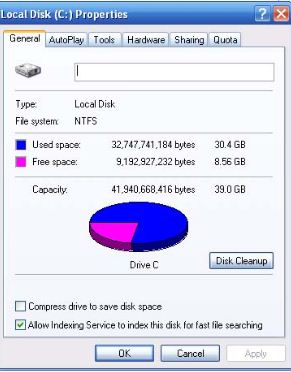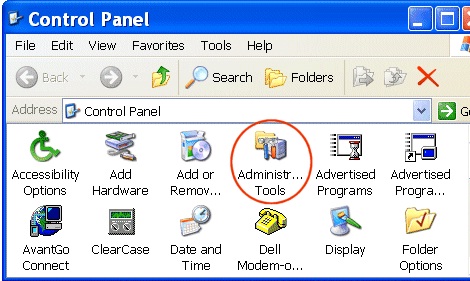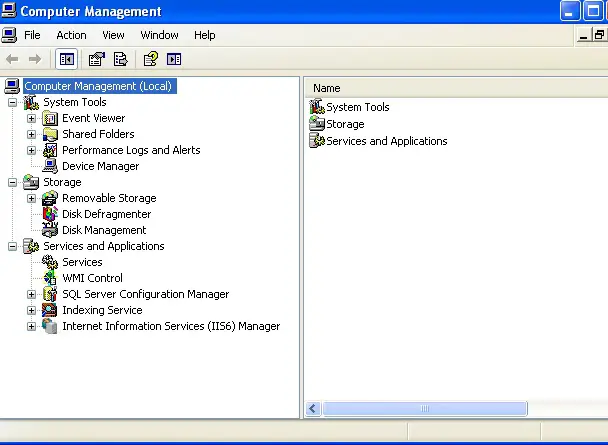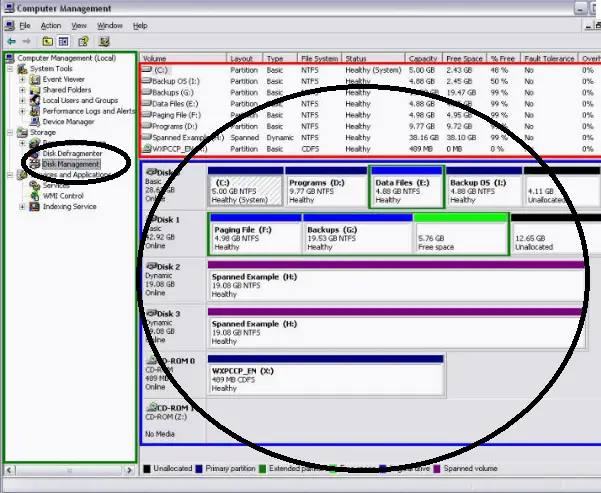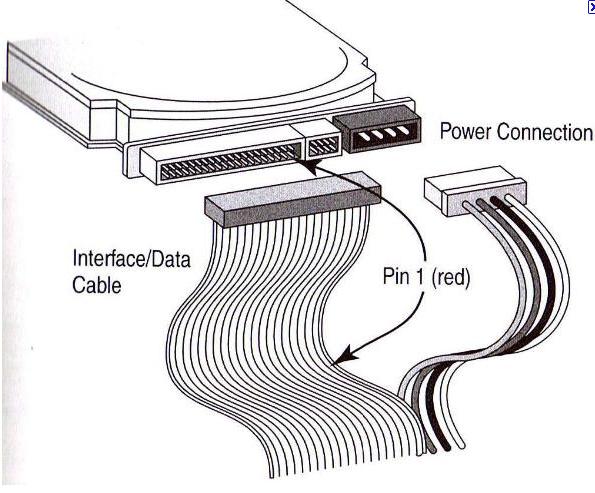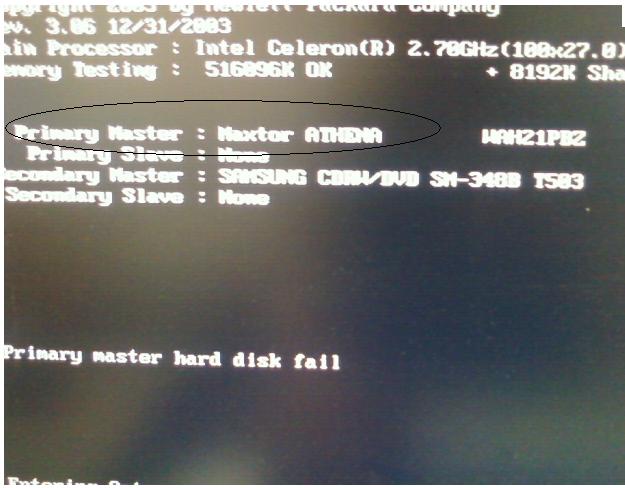I asked a technician to install hard disk on my computer. After installing, I can see the primary hard disk but the recently installed hard drive is missing. The system info above is based on running system info on run command. The Local Disk Capacity is based on the properties of my Drive C: I'm not sure why it has only a total of 39 GB capacity.
DRIVE C INFO
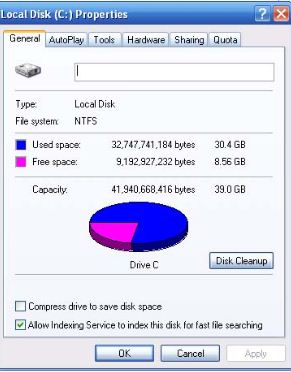
I searched anywhere but I couldn't find any trace that it was successfully installed on my system. I even used Belarc advisor hoping that it can search the other hard drive, but you can see on my screenshots that only one hard disk is properly connected. I am not a pro here. All I know is that I asked the technician to install a 300 GB HDD given by a friend since I only have 60 GB on my system. I don't know if this is the real size or just an approximate count of my HDD. I know there are some hidden files on every computer and I'm not sure if this is counted with the 60 GB capacity.
I open the cover of my CPU, I found the other HDD connected beside my original Hard Disk. But why can't I see it on my computer? I don't want to touch anything inside without instructions on how to connect the cords. Can someone help me with this? I don't receive any errors on my PC. It's just that, my drive c doesn't have much space anymore. So I checked on it and found out that all this time, I am running a 60 GB HDD only.
System Info:
Operating System: Windows XP Pro Service Pack 3
Processor: x86 Family 6 Model 15 Stepping 6 Genuine Intel
BIOS Version: AWARD -42302e31
Total Physical Memory: 958 MB
Available Physical Memory: 261 MB
Virtual Memory :Available 2 MB
Virtual Memory: In Use 48 MB
Local Disk Capacity: 39 GB
Answered By
Andy_
0 points
N/A
#114322
Installed 2 Hard Drives, One is missing

Hello Gill Anderson,
First of all, the technician should have checked and verified that the two hard disk is working. The technician should have verified it first before leaving.
Well, anyway, try opening your computer and remove the new hard disk. Remove the cable that attaches the new hard disk so that you can completely take it out.
Now, look at the sides of the hard disk, and look for jumpers with labels "MA", "SL" and "CS". They are usually located near the SATA port/connector (or the IDE port/connector if you are using an IDE hard disk).
After you have located the label, see which of the three labels are being connected by the jumper. (A jumper is a small connector attached to the terminals).
If you can see the jumper being attached to either "MA" or "CS", then remove that jumper and place it to "SL" instead.
If you can't see any jumpers attached, then get a jumper and place it in the "SL".
Place back your hard disk to your computer with cables re-attached.
Turn on your computer and you can now see the two hard disks.
Installed 2 Hard Drives, One is missing

Hi,
Do this simple troubleshoot first before you return your PC to the technician to check your hard disk if it’s really mounted properly on your CPU.
To make sure that technician attach your 300 GB hard disk, go to start and click the control panel.
In the control panel double click the administrative tools.
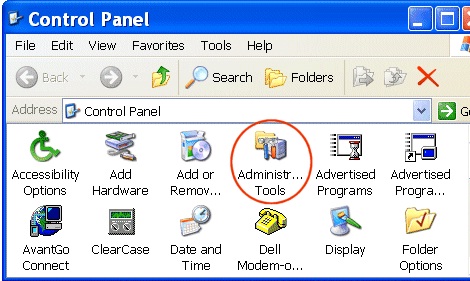
In administrative tools double click the computer management.
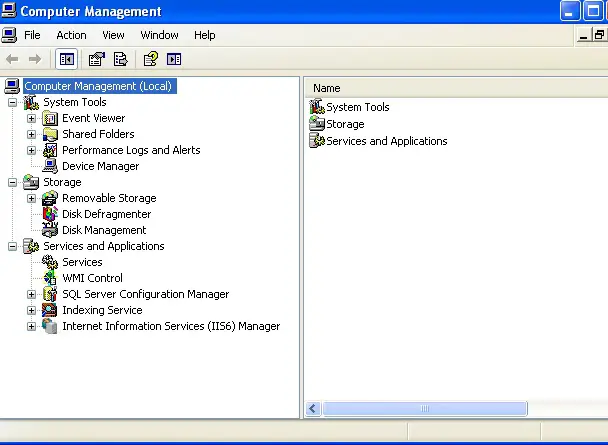
When the computer management is open, go to disk management.
Here you can see all the hard drives in your PC.
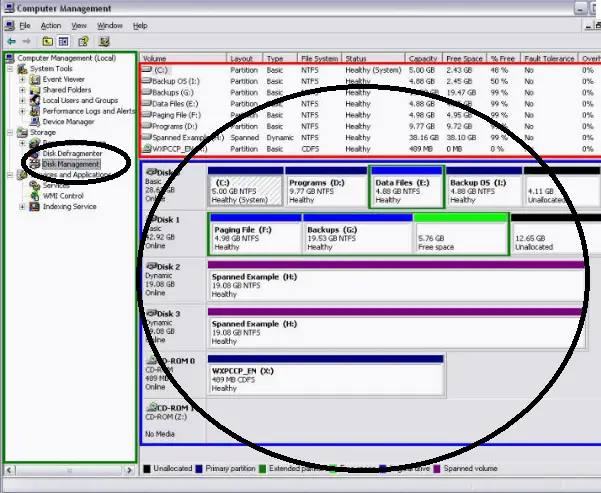
If you can't see any other new volume here except your system hard disk, then there must have a problem while attaching your new hard disk.
You can also make a troubleshooting about detecting your hard disk,
Just locate your hard disk inside your PC and remove the IDE cable connected in your new hard disk to the motherboard, much better if you can replace a new IDE cable, attach the new cable in your new hard disk properly and also attach the other ends to the motherboard properly as well.
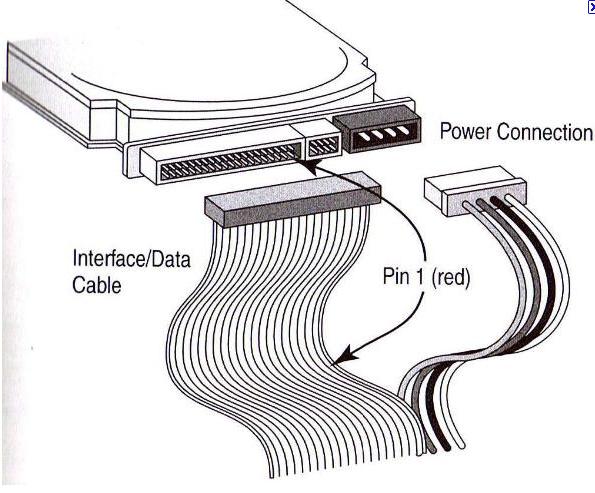
Now try to boot your PC, while in boot mode, see if your new hard disk is already detected by the BIOS just like the image below.
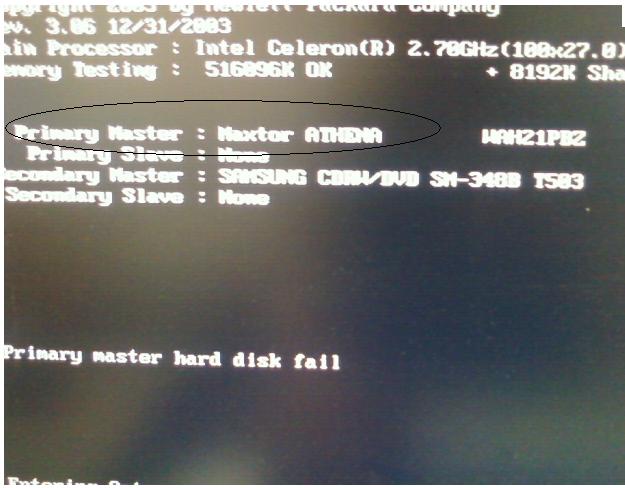
Now that’s it already detected by BIOS it will now detect your new hard disk in your system when get through on your windows automatically.
Hope this can help.
Installed 2 Hard Drives, One is missing

That's a big help from both of you. Especially your solution Aubrey. Both hard disks are now visible.
Thanks.