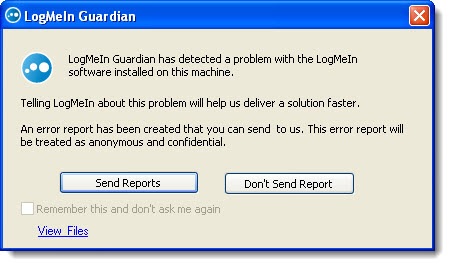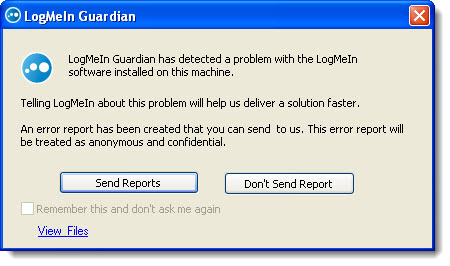Hi,
LogMeIn can be used to gain remote access to remote devices with much ease. With this I can work from anywhere so I like its functionality. However sometimes there are problems detected and you see the image attached below. What I would like to know is if I can set it up such that such problems are sent automatically instead of clicking “Send Reports”.
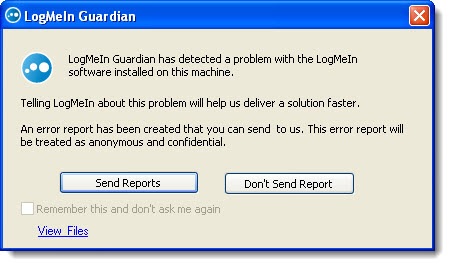
Error: LogMeIn guardian has detected a problem with the LogMeIn software installed on this machine. Telling logMeIn about this problem will help us deliver a solution faster. An error report has been created as anonymous and confidential.
How to Set LogMeIn to Report Software Errors

In LogMeIn, “LMIGuardian.exe” is the reporting component of the program and it records and documents errors that happen in the host program. It is also capable of sending the details of the error directly to their development team for examination. Though it is the component responsible for creating and recording the report, it does not however collect and send any personal information.
Since it is “LMIGuardian.exe” that sends the error report, you can control the manner it sends the error notifications to LogMeIn. Also remember that you can only do this on Microsoft Windows hosts. You need to access the host preferences. If you are at the host computer, start LogMeIn then go to Options, Preferences then Advanced.
If you are at the client computer, you need to connect to the host Main Menu and go to Preferences, Advanced. In “Software error reporting”, select one of the following:
-
Always send an error report – selecting this will cause the program to send the report automatically. No user action is required for this option.
-
Never send an error report – this will configure the program to stop sending report.
-
Ask the user what to do – this is the option that is set by default when you install LogMeIn. This option causes the notification window to appear and will ask you whether to “Send Reports” or “Don’t Send Report”. This is the reason why you see that dialog box on your screen.
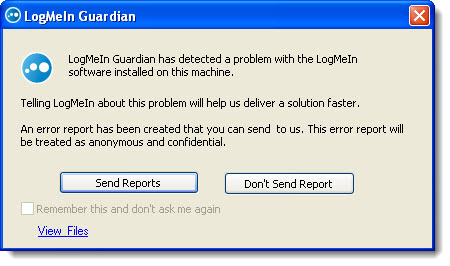
So, in your case since you want to send the report automatically without requiring any action or confirmation from you, select “Always send an error report”. Click OK or Apply then you’re all set. You will no longer see that dialog box again even when LogMeIn encounter’s an error.