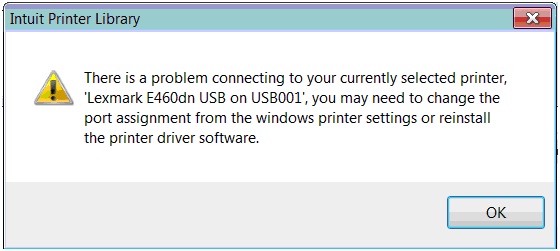Hello all,
I am experiencing an issue while saving a PDF file and then printing it using the QuickBooks PDF converter.
When I want to print, I get the following error on my screen. the screenshot id attached below:
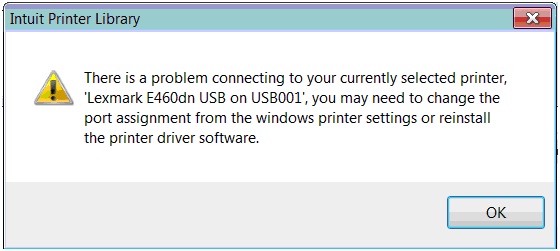
The message states:
Intuit Printer Library
There is a problem connecting to your currently selected printer, ‘Lexmark E460dn USB on USB001’; you may need to change the port assignment from the windows printer settings or reinstall the printer driver software.
I am using the latest version of QuickBooks, and I have also reinstalled it but still I get the same error.
Any help in this regard will be appreciated.
Looking forward to your suggestions.
Regards.
Problem connecting to the selected printer

Hello Jonathan,
I have encountered this issue so many times before. For now, since you already re-installed and use the latest version of QuickBooks and still getting the same error, we need to know if you are able to print any other document, photo, and email to make sure that the printer and computer has communication. If not, you can try these steps below.
-
Unplug all USB devices connected to your computer/laptop to refresh USB Controller Cache.
-
Restart/Reboot the computer and printer.
-
Re-plug the printer USB Cable only.
-
Print anything, and if able to print then print from QuickBooks.
-
If successfully printer from QuickBooks you may plug back in all any other USB devices to the computer
This is a common USB Port assignment issue and commonly arises if there are multiple printer attached into the computer.
Regards,
Kroskey
Problem connecting to the selected printer

Hi , Jonathon
After looking into your problem you should follow the steps below to fix your printer issues:
– Unplug the printer and plug It back in again to a different USB Socket
– Restart the Computer and Printer
– Try to Print again
If this does not work then you can't download the drivers for your printer to your computer from their official product webiste
Problem connecting to the selected printer

That error usually happens because of connection problem between your printer and the USB cable connecting your printer to your computer. It can happen if the USB cable has been connected to your computer for quite a while and you haven’t disconnected it even once. When you encounter this, turn off your printer then disconnect the USB cable from your CPU.
Next, connect the USB cable back to your CPU but select a different USB port this time and then turn on the printer. Try printing your document again and see if it works. If this doesn’t work, turn off the printer then transfer the USB cable to another USB port and then try again. If the problem continues, try reinstalling the printer software.
Download Revo Uninstaller Freeware then use the supplied password to unpack. Once installed, start Revo Uninstaller then uninstall the Lexmark printer software from the panel. Follow the instructions to completely remove the printer software files from your computer without leaving a single file behind including registry entries. Go to CCleaner Free Download then download and install CCleaner Free.
Once installed, launch CCleaner then clean your system. Restart your computer afterwards then install the Lexmark printer software back. See if this works. If you want to register CCleaner, download CCleaner Registration Codes. Use the supplied password to unpack. Open “license-keys_readme.txt” with Notepad and follow the instructions.