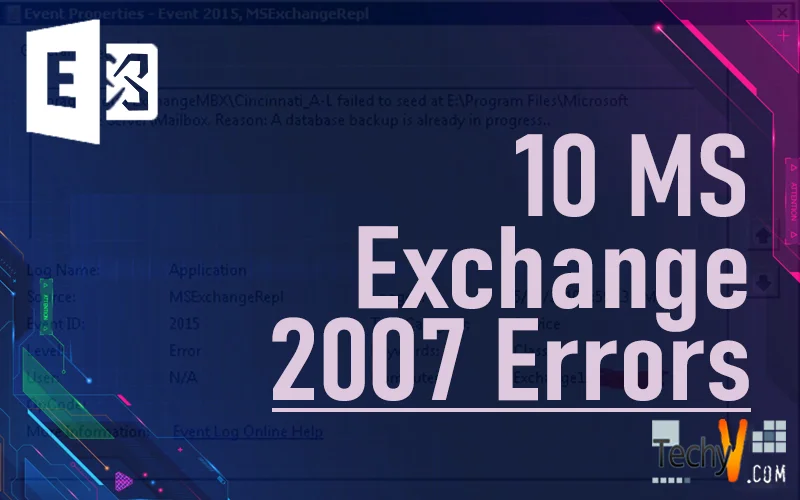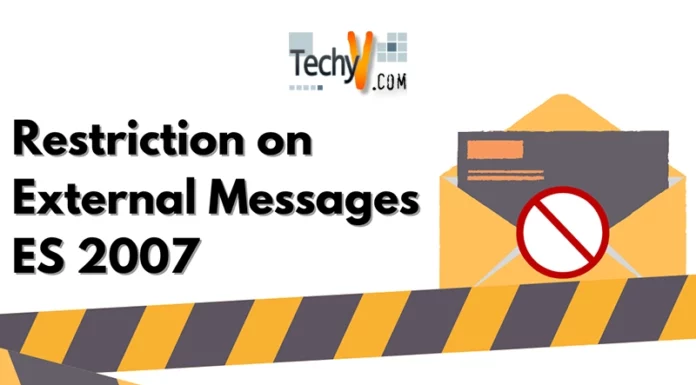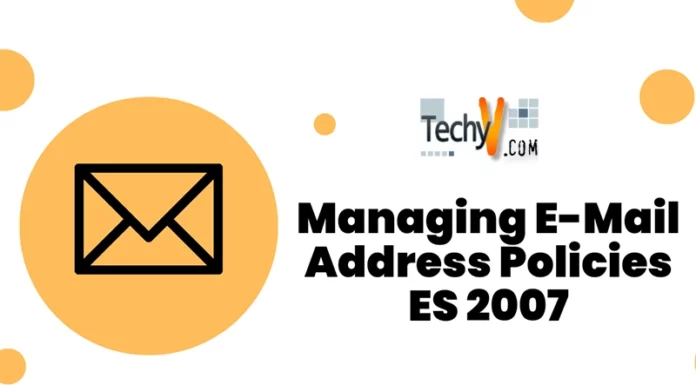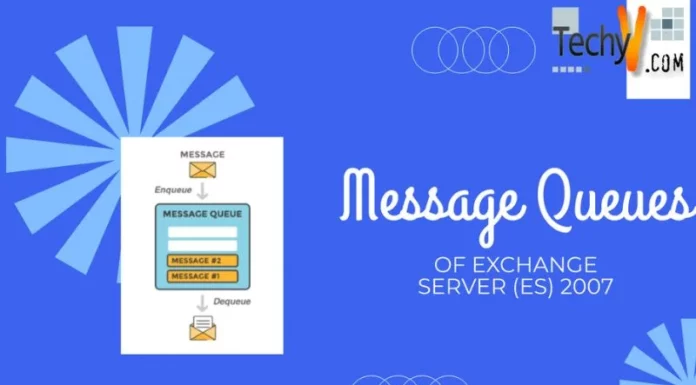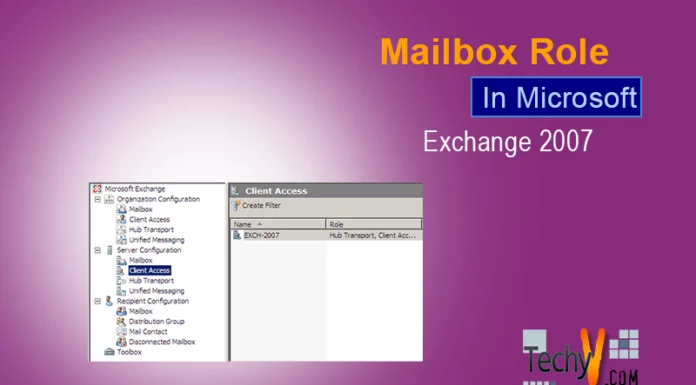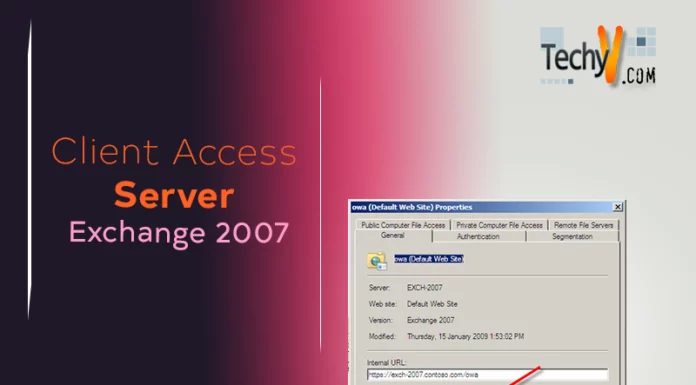10 MS Exchange 2007 Errors
Microsoft Exchange – a business email and calendaring software – is a widely used software amongst businesses and large network admins everywhere. Despite its popularity however, it still may frustrate many users with uninformative errors. Below are 10 common errors in Exchange 2007, as well as how to fix them:
An IIS Directory Couldn’t Be Created
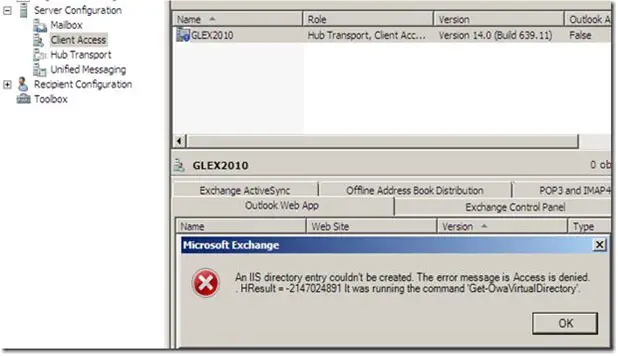
An IIS directory entry couldn’t be created. The error message is Access is denied. . HResult = -2147024891 It was running the command ‘Get-OwaVirtualDirectory
If you have Exchange 2007 and 2010 coexisting with one another, then you may receive this error when trying to access the Exchange 2007 server. This is due to a conflicting permission issue that can easily be fixed. All you have to do is set the Exchange Trusted Subsystem to the Local Administrators Group.
Uninstall Error – Object is read only because it was created by a future version of Exchange
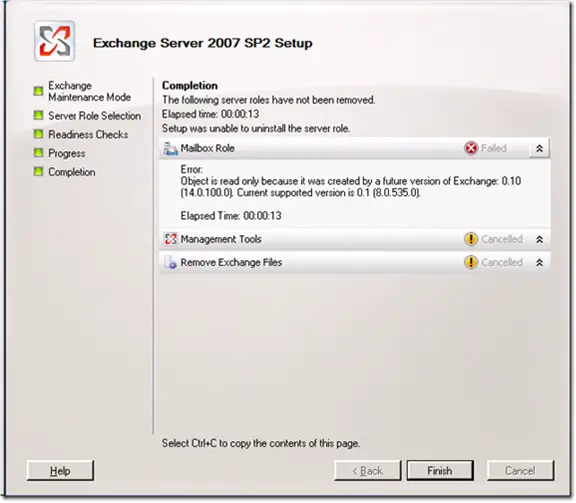
When you are running Exchange 2007 and 2010 simultaneously and want to switch from 2007 to 2010, you may notice that you cannot uninstall Exchange 2007. This is due to the inability to delete the Public Folder database as it was created on the 2007 server by Exchange 2010. To fix this, you must remove it from the server with the ADSIEDIT.MSC. More information on doing this can be found here
Error ID – 2015
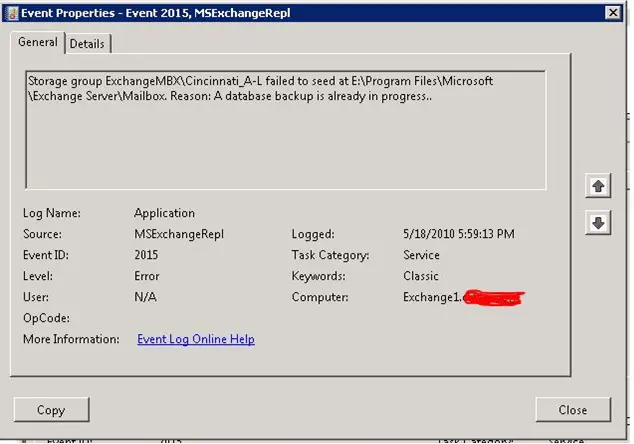
When attempting to run update-storagegroupcopy, users may receive this error, followed by a claim of Exchange running a backup. If you are actually running a backup, this error is a legitimate message prompting you to end the backup process or wait. However, if you’re not performing a backup, then this may raise some concern; though this error is easily fixable. Simply restart the information store and restart the Exchange server. This should let you run the update-storagegroupcopy without issue.
Error ID – 1022
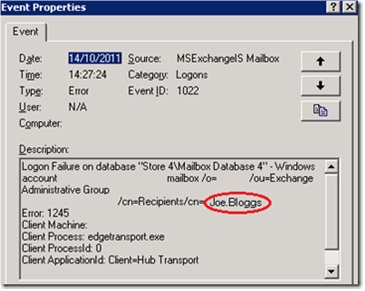
When using your Exchange 2007 mailbox server, you may notice this error. This is caused by exceeding the limit/quota set for the Exchange database. It can be easily fixed by simply deleting old, unneeded items within the database, or re-configuring the database to have a higher limit/quota.
Installation Error – 1622
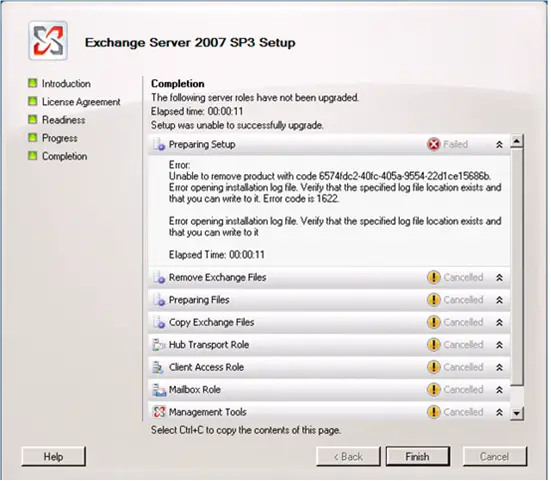
When upgrading to Exchange 2007 SP3, some users may run into issues with installing it. After determining that you’re running the upgrade installer as an administrator, you may have to take a further step as the issue lies within the Microsoft Full Text Indexing Engine for Exchange. You’ll have to manually remove it; more information on how doing this can be found here.
Error ID – 2114
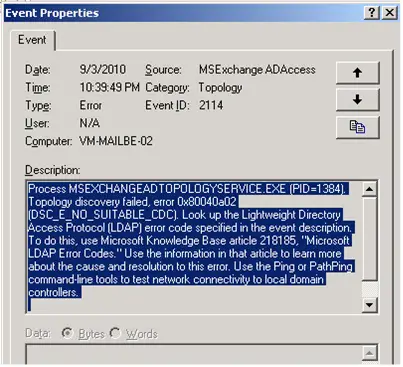
This error is received when the Exchange cluster resource cannot be brought online. This is , however, a simple fix. Just add the Exchange Servers group to the Domain Admins group, then restart all of the exchange servers. Upon reboot, everything should be correctly functioning.
Fatal Installation Error – 1603
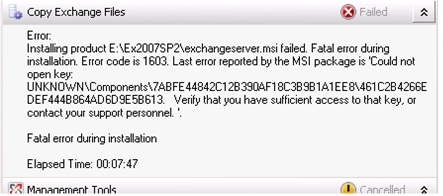
This error is usually the result of using the Windows Installer Cleanup Utility, which may accidentally remove important registry errors required by Exchange. To fix this, first open the registry editor (Start Menu -> Run -> “regedit.exe”) and navigate to the registry key described in the error message, found under HKLMSOFTWAREMicrosoftWindowsCurrentVersionInstallerUserDataS-1-5-18Components. Right-click the key, select Permissions, and go to the Advanced. In the window that pops up, enable Replace all existing inheritable permissions. Now close regedit and restart the server. If you continue to have issues with this error, more information can be found here:
Failed to Mount Database
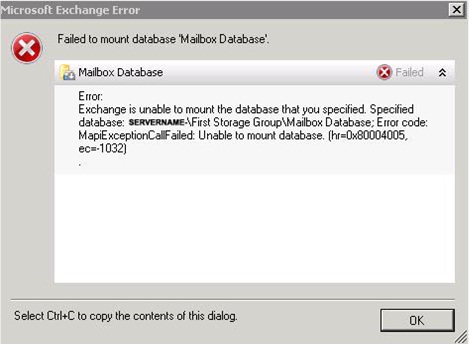
This error is received when Exchange cannot find a log file within the database. This is typically caused by anti-virus software automatically quarantining the log file (as log files are generally a red flag amongst file types in anti-virus software). To fix this issue, first ensure your anti-virus is temporarily disabled. Following this, you must repair your database. Run the command line and change the current directory to your Exchange bin directory (ex: cd “C:Program filesMicrosoftExchange ServerBin”). Ensure there is enough room left on the current drive to copy the new database to, create a backup copy of the broken database, and run the following command:
eseutil /d “C:{path to the database}{database name}”
The time it takes to complete this process depends on the size of the database. Once it is completed, you’ll want to locate and copy the .log files and put them into the location of the new database, restart the server(s), and everything should work fine again.
The service did not respond to the start of control request in a timely fashion
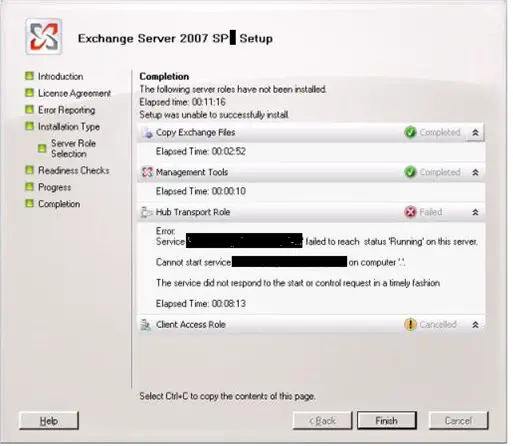
This is a pretty well-known problem. It happens because – when trying to update Exchange – it cannot reach the correct Microsoft Website. In order to fix this, you must open the host file with a text editor (a good one to use is Notepad++ and add the following entry to it:
127.0.0.1
Once complete, restart the Exchange servers and the problem should be fully corrected.
Despite being one of the largest and most popular business server software solutions, Microsoft Exchange 2007 servers to be a frustrating piece of work for many network admins. Fortunately, many of these common errors can be easily fixed. Here, 10 of those common errors are covered, with solutions and additional links for further information.