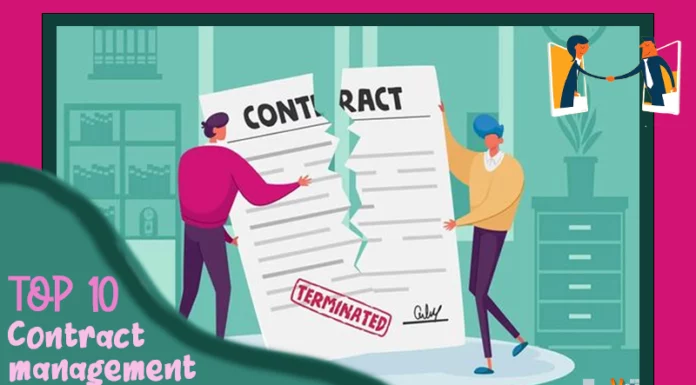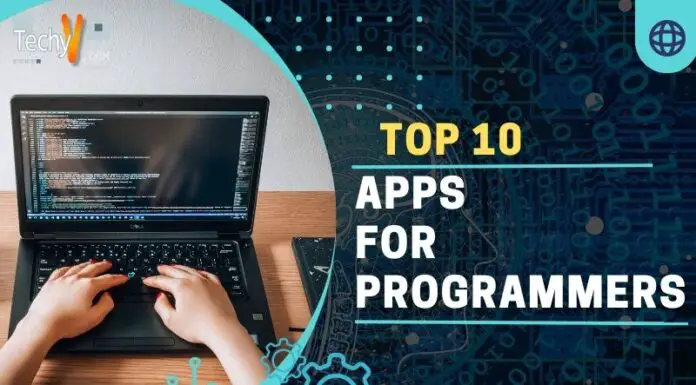The Common Computer Errors and Ways of fixing them
Sometimes(Many are the times when) PC owners experiencing few kinds of computer errors or any another. Computer errors may occur due to certain factors which may result to difficulty in identifying the problem. In some cases PC errors are being solved without wasting any extra coin for professional services Here are the 15 Common Computer errors and Methods how to fixed them:
1. Basic Troubleshooting – When your computer starts experiencing errors- virus scanning should be the best thing to do. Start with fully updated antivirus software and perform a full system’s scan to remove any threats detected through the antivirus. It’s because malware causes errors and if these left unchecked this will cause increased in data corruption.
2. Reinstallation of Recently Installed Software- if you had installed a new program before the errors started to appear; You should remove it for this might be the cause of the problem. To remove the installed program caused by error, Click the Start Menu – Look for the Control Panel Folder double-Click choose Add/Remove Programs. Look for the program you recently installed-right Click – then uninstall.
3. Updating or Changing Driver Software- the most common cause of computer errors is bad driver software. There could be chances that old or recently installed drivers are leading to errors. Look for an updated version of that driver software from the manufacturer’s website and download and install it.
4. Blue Screens Errors- set your PC to stop restarting after blue screens appear. If it restarts right away, you will not have an opportunity to note error messages from blue screens. Go to control panel and change settings so that your PC doesn’t start automatically.
5. Computer Start-up Problems- if your PC doesn’t start-up completely it may have a faulty hardware like bad RAM, power supply, a problem with the motherboard, hard-drive or CPU. Try to think of recently made changes like installation of new hardware or software. You may also run Registry Cleaner.

6. Computer Error Codes- error codes are basically caused by mistakes made in the registry. Computers have to reference constantly from the registry for it to run. As the size of programs installed increases, the size of registry also increases leading to more chances of getting errors. These errors can be corrected manually or a Registry Cleaner can be performed.
7. A Slow Computer- if your computer becomes very slow you can scan it for virus detection and removal, perform a Registry Clean-ups or it may be due to a large program installed. If you had installed a program before it became slower, you can uninstall that program. If it still behaves so you can reinstall the program and look for other possible causes of the problem.
8. Windows Installer Errors- errors may occur during installation of Windows OS. May be you was installing a version that is not compatible with your PC. Stop the installation and look for a version that is compatible with your PC. You can also check the disk space, maybe the space is not enough for Windows OS.
9. Command Prompt Errors- these mainly occur to users of Windows 98 OS. Many error messages result from a corrupted registry. Try Registry Cleaner to solve this problem. If it doesn’t get fixed, consider scanning your system.
10. Internet Explorer Error Messages- computer users running Internet Explore may often get script errors. These errors are annoying since they prevent the PC from running and are difficult to understand and fix. Most of the times these errors are caused by registry problems. Try to clean your computer registry using any Registry Cleaner software.
11. Outlook Express Errors- if your computer runs Outlook Express, sometimes you may encounter error messages that prevent you from proceeding with your work. Most of the times such error messages may result from corrupted registry. Try to clean your registry to fix the problem.
12. Windows Download Manager Problems- computer users running Windows Download Manager may have experienced error messages from this program. To fix this problem try to look for the updated version of this program and install it or uninstall and reinstall the program.
13. Many computer issues are solved by simply ensuring that all your plugs are properly connected. If the problem still occurs restart your system or turn your PC off and on after a few seconds.
14. Software Errors- you have to confirm that your computer meets software’s minimum requirements of a system. If it does not, you can’t run the program without a hardware upgrade of your PC. Users of Windows 7 or Windows Vista can check Windows Experience Index to gauge their computer’s general capabilities.
15. De-fragmenting- try de-fragmenting your hard-drive to improve its performance. Consider uninstalling and removing unwanted programs which might be slowing your computer for no reason. To get additional assistance try Microsoft Help Centre.