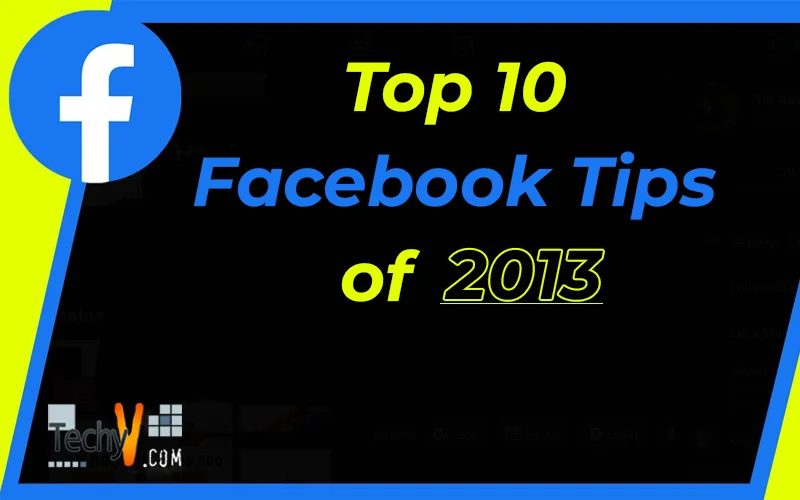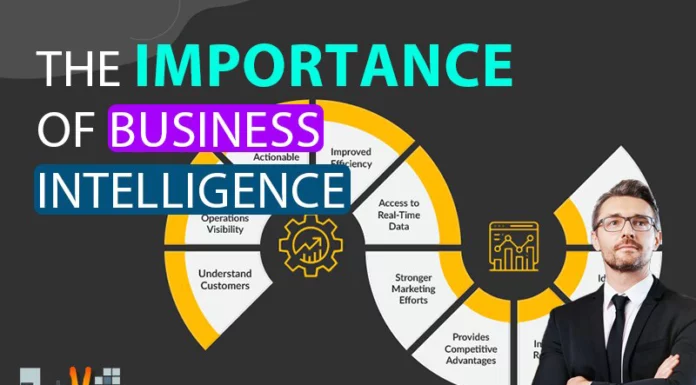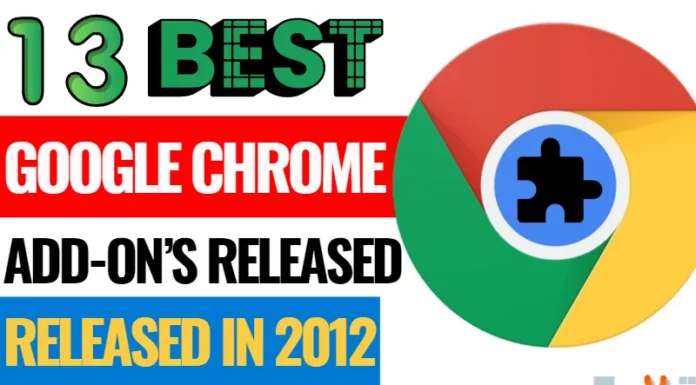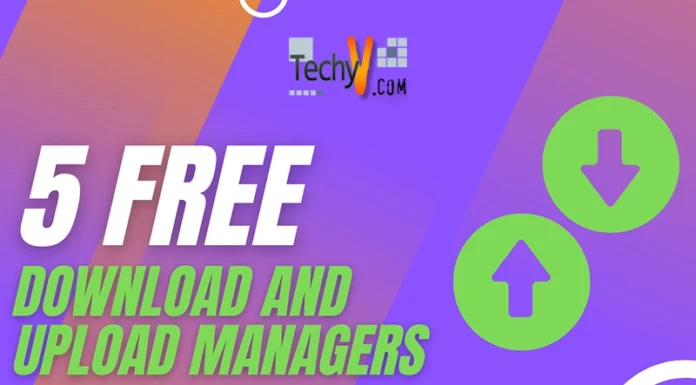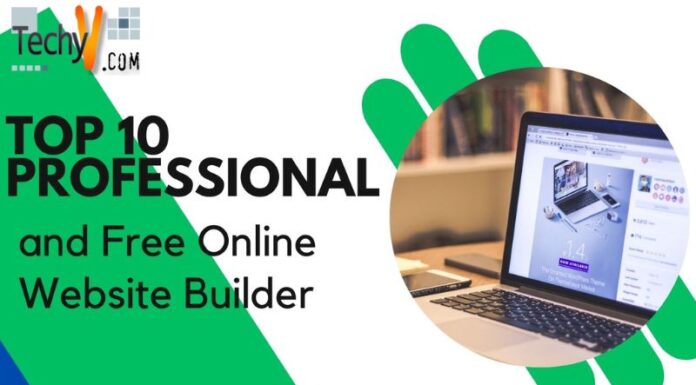Top 10 Facebook Tips of 2013 – Fun Things to Implement on Facebook
Today’s era has seen the rise of a Social Media Revolution which took the world by storm and brought together the world in a way that had never been witnessed before. The coming of age of the Social Media Movement can be credited to the popularity of the social networking site Facebook which was established in the year 2004. With collective recorded revenue of almost 5 billion in the year 2012, it remains the most visited social networking network till date. The reason is simple! Facebook never gets boring. With updates and new tricks being introduced each year to enhance your Facebook experience, there is always something new to do with Facebook.
Here are the top 10 tips and tricks of 2013 that you can implement on Facebook –
1. Making your Friend List Secure
With the news of invasion of privacy circling the cyber sphere so often, it is but natural to want to maintain your privacy as much as you can. In order to ensure that only you can view your Friend List and a third person or party cannot have access to then you can do so in easy steps.
- Go to your Facebook profile page and click on the ‘Friends’ button on the tab right below your cover photo.
- Click on the Edit next to the ‘Find Friends’ to open a drop down menu.
- Click on the ‘Edit Privacy’ that will open a pop up box of the privacy section.
- In the box, you can see various options like ‘Friend List’, ‘Following and Followers’, etc. Change the options next to them as ‘Only Me’.
Changing the privacy setting to only me means that only you can view your friends list, followers, or the people you are following. Hence your friends list is secure, with no one else being able to view who your friends are. Read more interesting things you can do to enhance your privacy on Facebook in our latest article on Facebook Privacy a Serious Joke – Top Tips to Avoid Being Victimized
2. Adding Stickers to your Facebook Chat
The newest addition to Facebook Chat is the stickers that you can add to your chat. Stickers can be described as images of various cartoon characters sets that have been designed, and express emotions like the regular emoticons only they are bigger in size. Characters like the minions from the movie Despicable Me 2, Snoopy, Pandi etc. are some of the cutest cartoon emoticons around. To be able to use them here are the steps.
- Click on the name of the person that you want to chat with on the chat window so that a pop up chat box appears.
- On the bottom right of the chat box is an icon that looks like a smiley face, click on it. Once you do you will find that a pop up box opens which has various tabs. Clicking on the tabs opens the host of smiley faces that can be selected and sent to the person whom you’re chatting with.
- At the extreme right there is another icon which looks like a basket. Clicking on it will take you to the sticker store, where you have multiple character sets that you can choose from, most of which are free. All you need to do is to click on the character sets and they will be installed in your chat.
3. Attaching Photos through Facebook Chat
Many a times, we want to share pictures with our friends but do not want to do it in the public, social view, to help you with this issue Facebook has introduced a new feature of being able to attach pictures through Facebook Chat.
- The first step is to log on to Facebook and in the chat window click on the contact name to which you want to link the files.
- For those contacts that are not online, you will have to type their name in the search box that appears at the end of the chat list.
- Once you click on the person’s name a pop up chat box will come up. On the bottom right corner of the chat box, you will find an icon which looks like a camera.
- Click on it and you will be able to attach whichever pictures you would like to send.
4. Pinning a Post
By pinning a post, you can keep your post at the top of your page all throughout the day or for a number of days. A pinned post always appears prominently in the top left corner of your timeline and has a flag on its top right corner. It can remain at the top for a maximum of 7 days, after which it returns to the date it was posted on the timeline.
- To pin a post, click on the pencil icon in the top right corner of your post
- In the drop down menu, hit ‘Pin to Top’ to pin it.
5. Add a Badge to your Profile
Another fun thing to do on Facebook is to add a badge to your Facebook Profile. To add a badge of your choice, hit the ‘downward arrow’ icon next to the ‘Activity Log’ button on your cover photo to open a dropdown menu. Click on the ‘Add a Badge to your Site’ Option from the drop-down menu. This will open the Badge Home page, where you can choose the type of the badge you wish to create from the left pane and follow the self-explanatory instructions that follow to create an interesting badge for your page or profile.
6. You Can Ensure your Profile Photo is Un-clickable
Yes, you can do that. If you don’t want your profile photo in Facebook to be clickable by all those who visit your profile, here are simple steps that you can follow –
- Click on the Photos tab below your cover photo on the timeline.
- Go to Albums and click on Profile Pictures
- Select the Profile Picture you currently have on your profile
- Click on ‘Edit’ button in the right pane, next to the photo.
- Click the downward arrow just below the date and change the settings from ‘Public’ to ‘Only Me’
- Hit the ‘Done Editing’ button to save the settings and you are done! Your profile photo now becomes un-clickable by all.
7. Use Profile Pictures as Emoticons
This is quite lesser-known feature in Facebook and is quite interesting to use. Using Smileys and custom emoticons in Facebook Chats has been a common thing. But did you know you can also use profile pictures of your friends, businesses, and other Facebook pages as emoticons in your chats? Here is how to do this –
- Go to the Facebook profile, event, app, or business page that you want to use as emoticon
- Have a look the URL of this page in the browser. The word or number in the end of the URL is the Facebook profile ID of the page. For instance, in Taco Bell’s page URL – https://www.facebook.com/tacobell, ‘Tacobell’ refers to the Profile ID of their official page on FB.
- Place the profile ID/username in double brackets, like [[Taco Bell]], in the Facebook chat or message field.
- Once you click on ‘Send’, the message will appear as an emoticon.
8. Have Animated Pictures (GIFs) on your Timeline
As we all know Facebook doesn’t allow its users to upload animated pictures on timelines or anywhere on the website. But rules are meant to be broken! Here is a small fun trick to bypass this limitation –
Prerequisite: You must have QuickTime Player and Adobe Photoshop CS5 installed on your machine before you try this trick.
- Select the animated picture (GIF) you wish to upload on FB.
- In Adobe Photoshop CS5, navigate to File > Import > Video frames to layers.
- In ‘File Name’ box that appears, key in *.* as your filename and select your GIF image.
- Next, resize the picture to 111 x 74 pix to make it fit the custom tab image.
- Now, save the file in PSD format and check the save option – ‘Layers’ while saving.
9. Schedule Your Messages
Sendible offers interesting features to Facebook aficionados. Love Facebook but don’t have enough time to access it? With Sendible, you can now schedule your Facebook messages in advance so that they can be sent to your colleagues, customers, and friends in the future. You may also use similar pre-scheduling features offered by SocialOomph and Hootsuite.
10. Delete Facebook Ads
Want to delete those annoying Facebook ads that keep reflecting on your Facebook page. Use Firefox add-ons like Greasemonkey and Facebook: Cleaner to get rid of these ads instantly.
There are many more interesting apps and add-ons that you can use to do fun things on Facebook. Keep browsing while Techyv.com keeps you updated. If you t0o know some great ones, let us know and we would love to share your experience.