Oracle Form Installation Error issue

Hi,
I am having this error issue while installation of Oracle Form.
When the installation is half way, this error appears. But it doesn’t briefs the error complete just a message just like in the image you see.
I un-installed the whole form and restarted my PC and then tried to install a different version of Oracle Form, but that one also gave the same error when it got the installation to 70%.
Then I finally formatted my Drive completely and installed windows vista on it and then again tried to install it, but same situation.
Can you please tell me that why is an error occurring is it the forms problem?
Or My PC problem or any type of conflicting with window. I mean may be it runs on any other window correctly.
What so ever the solution is, please send it to me in the reply.
Thanks friends.
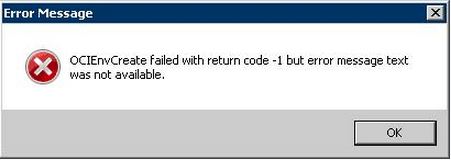
Error
OCIEnvCreate failed with return code -1 but error message text
was not available.












