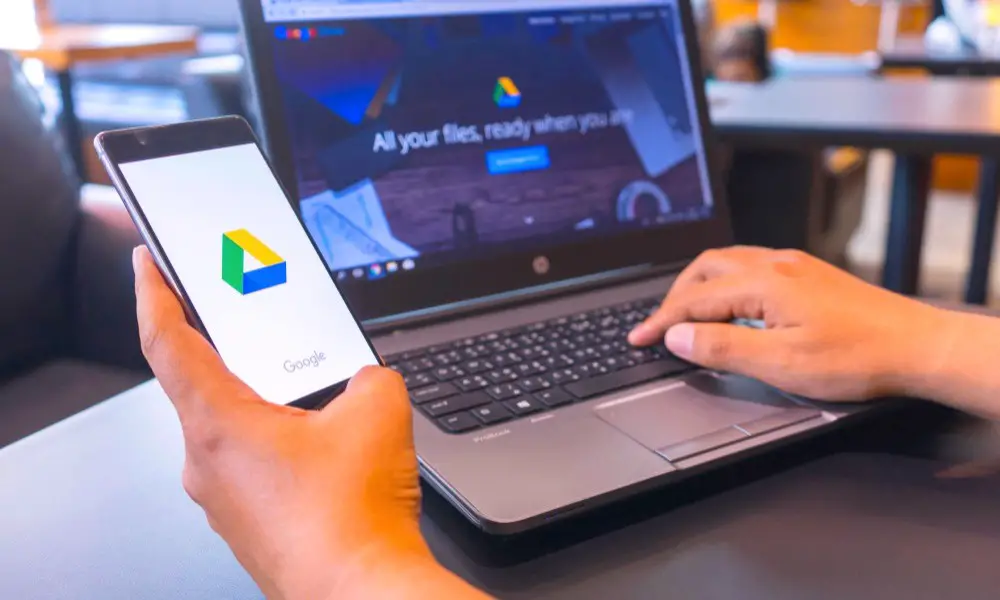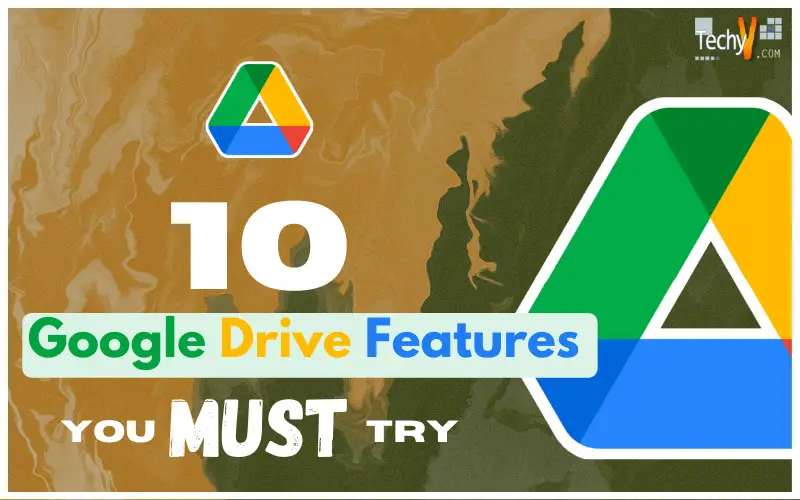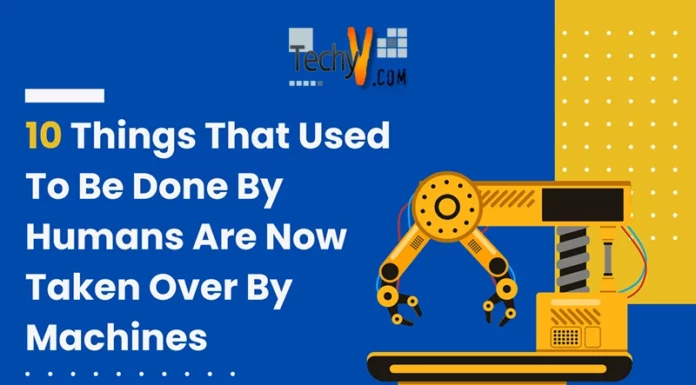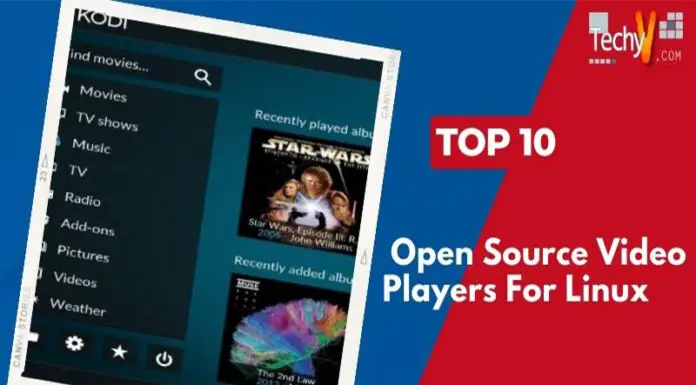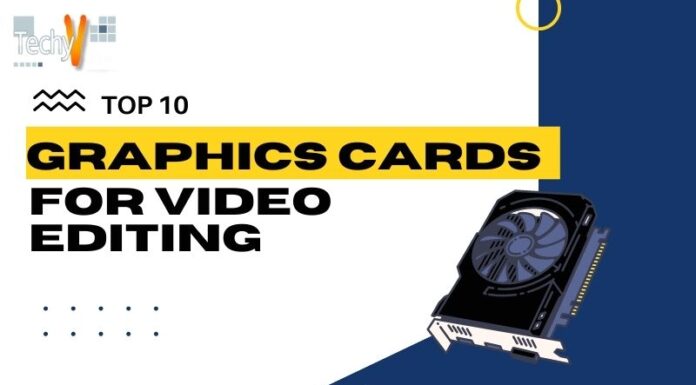Access offers a variety of benefits to your files at any time, anywhere in the world with Google Drive. With various Google Drive features, you can simplify your life and accelerate your workday. As long as you already have a personal Google Account, Google Drive is free. Files can be stored in 15GB of free online cloud storage from them. You can synchronize files across all of your devices, thanks to Google Drive. Additionally, it features backup, file sharing, opening and editing of different document types, integration with Gmail, and much more. Every time we use a Google product, such as when we watch a video on YouTube or use Google Maps to look up a location, Google Drive is used. You might not be aware of all the valuable features of Google Drive. You can use these features to maximize your use of Google Drive. Here are Ten essential Google Drive features to help you make the most of it.
1. Save To Google Drive
This is yet another fantastic feature of Google Drive that is available to Chrome users. With the help of this straightforward Chrome extension, you can download images and web pages to your Google Drive. Use the Save to Google extension wisely wherever you are on the Internet by simply downloading and installing it to your desktop computer’s Chrome browser.
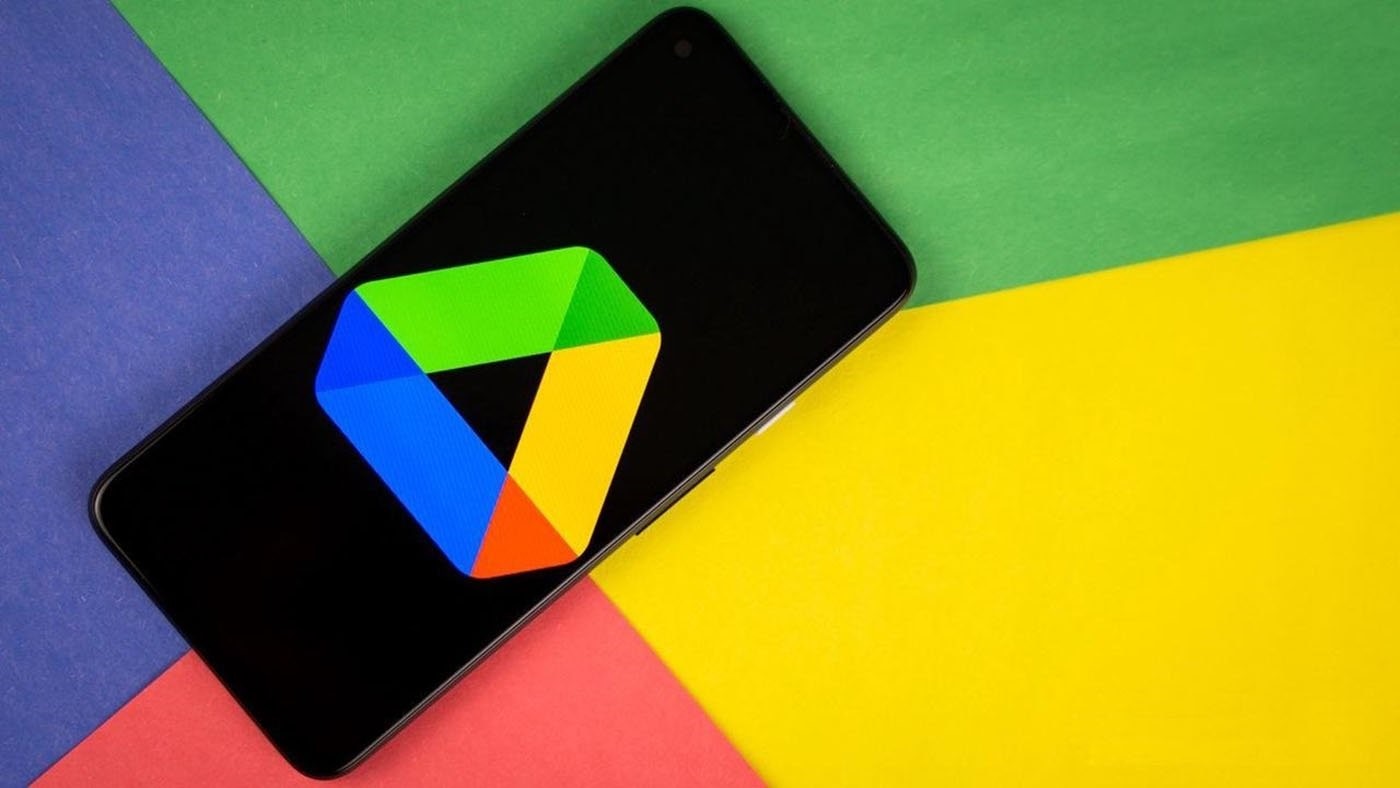
2. Save Gmail Attachments
Even though this feature is used, some people might not understand its importance. It is simple to save to Drive when you receive an email with images or attachments from someone. To keep an extension, hover your cursor over the Drive icon. While using Gmail, you can move the file to any folder on Google Drive after saving it.
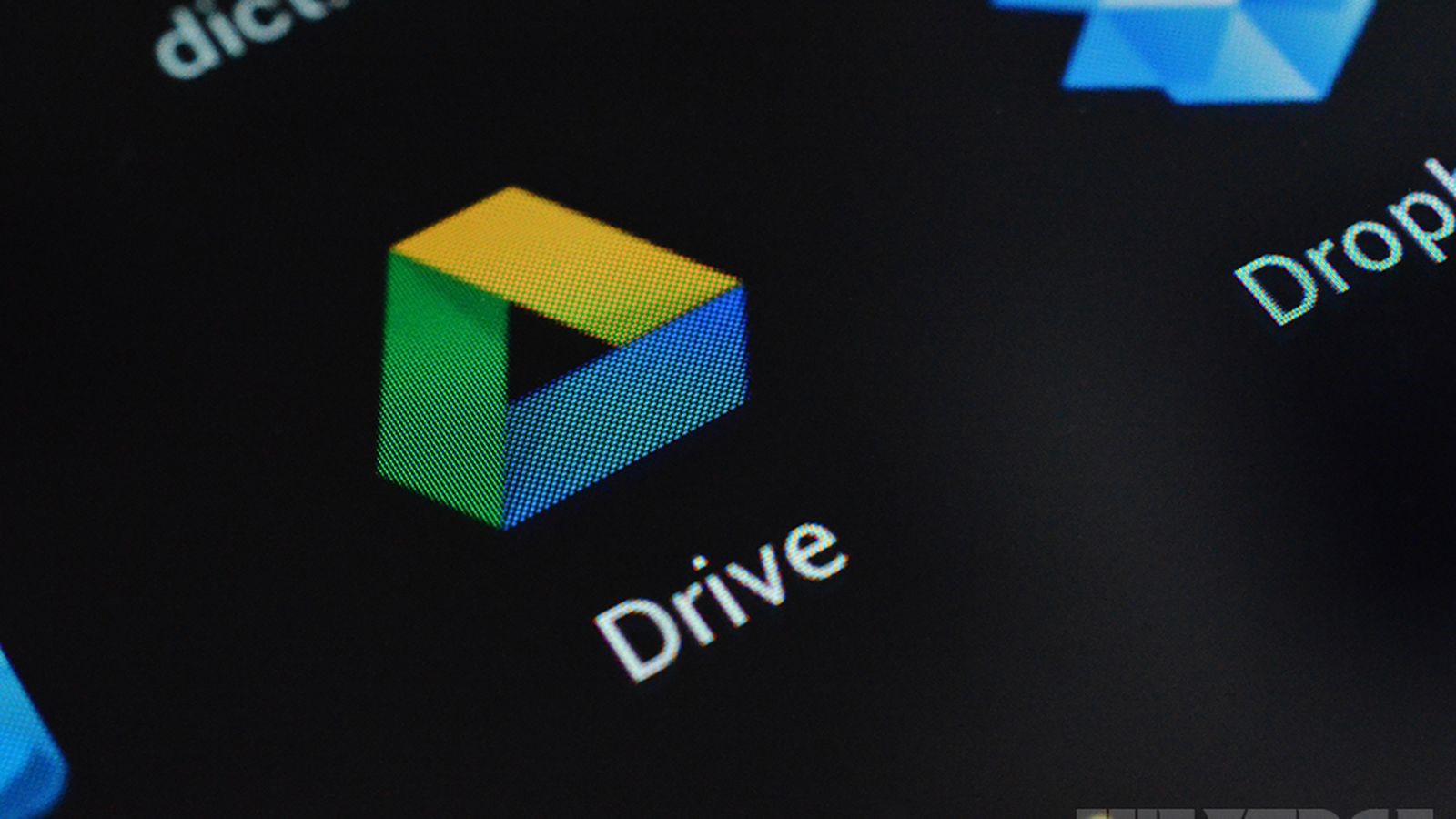
3. Set Up Offline Access
When you come back online, Google Drive will sync your changes and allow you to access your files while disconnected. You must be logged in to your Google account and use the Chrome browser. Install the Chrome extension for Google Docs Offline first. Once you’ve logged in to Google Drive, go to Settings and select the option to create, open, and edit your most recent Google Docs, Sheets, and Slides offline.
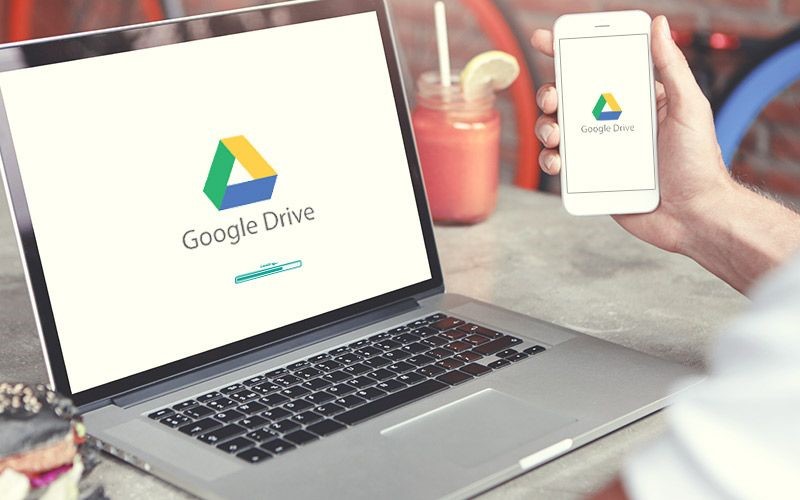
4. Turn Off Suggestions
A belt of thumbnails running across the top of the My Drive view displayed your recently modified files and was formerly known as Quick Access but is now referred to as Suggested. It does save me a lot of time, but suppose you were updating your resume while using Google Drive at work. You might not want your employer to see that you recently worked on your resume while they were watching you from behind. Drive’s settings allow you to conceal this belt of thumbnails. Keep pertinent files close at hand for when you need them in the suggested checkbox can be found next to Suggestions. Uncheck it, then click Done at the bottom of the General settings page.
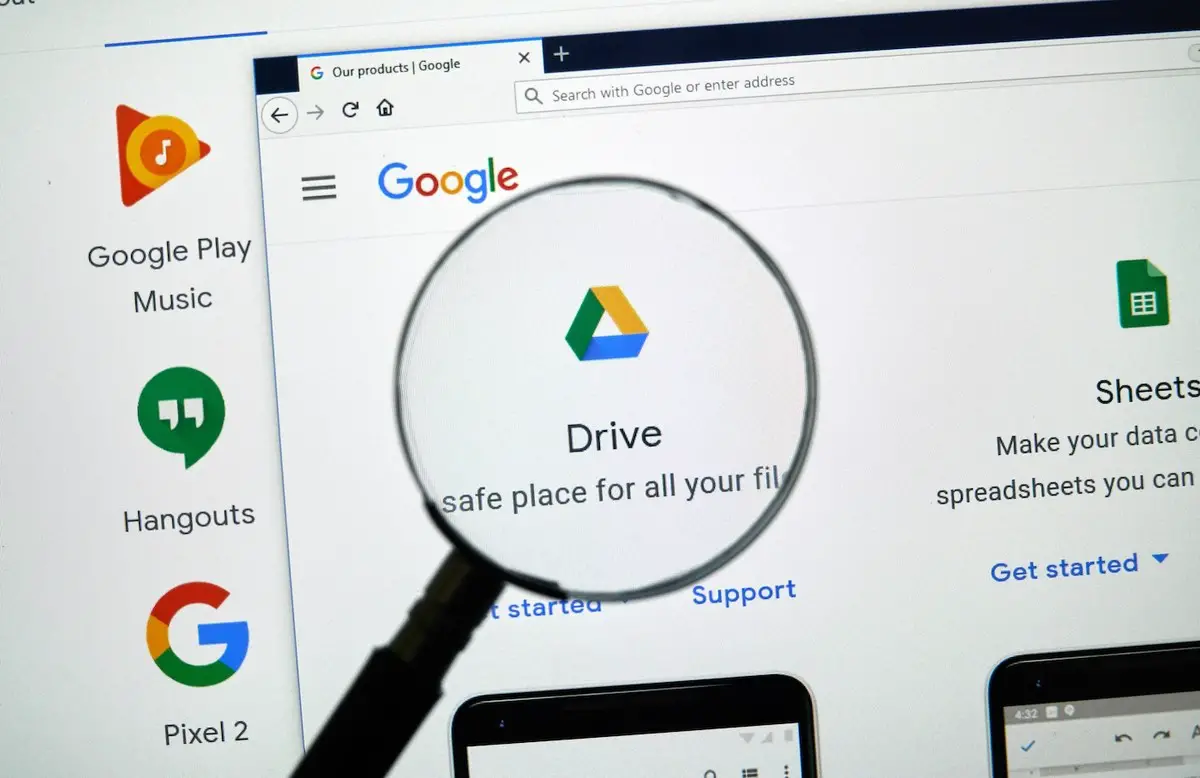
5. Save Links And Images Directly To Google Drive Without Downloading Them
Using this feature, you can save a link or image directly to Google Drive without downloading it to your device’s local storage. It frees up storage on your smartphone or PC and allows you to access the links and images you’ve saved from anywhere. Download the Save to Google Drive Chrome extension, and that’s all there is to it. To save any photo, perform a right-click and choose to Save to Google Drive from the menu that appears. Remember to download the extension from “drive.google.com” rather than any unofficial third-party sites.
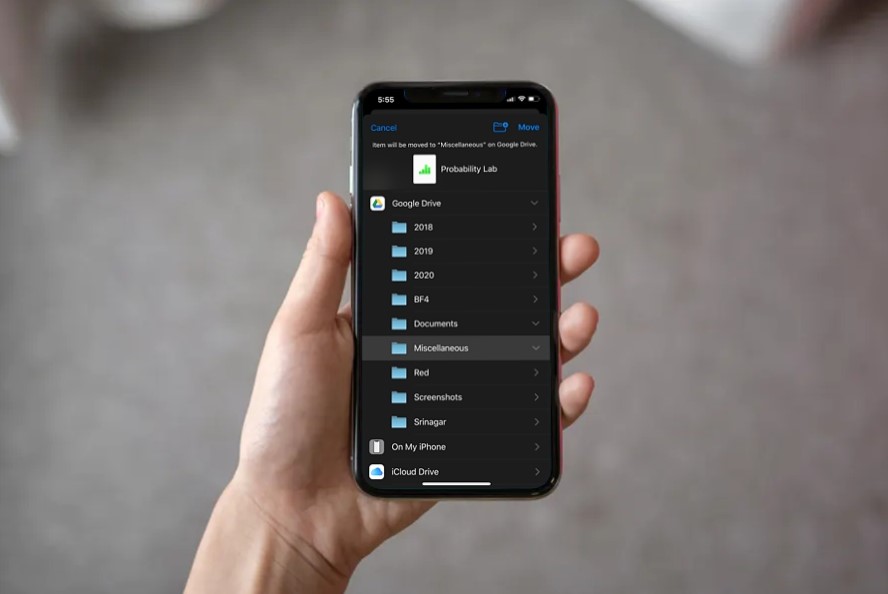
6. Research A Particular Topic
A document can be analyzed by Google Drive to provide recommendations for additional text, graphics, charts, and web content. To access this feature, choose Explore from the Tools menu. A new sidebar containing all the necessary recommendations will be added. You can also perform a web search in the sidebar.
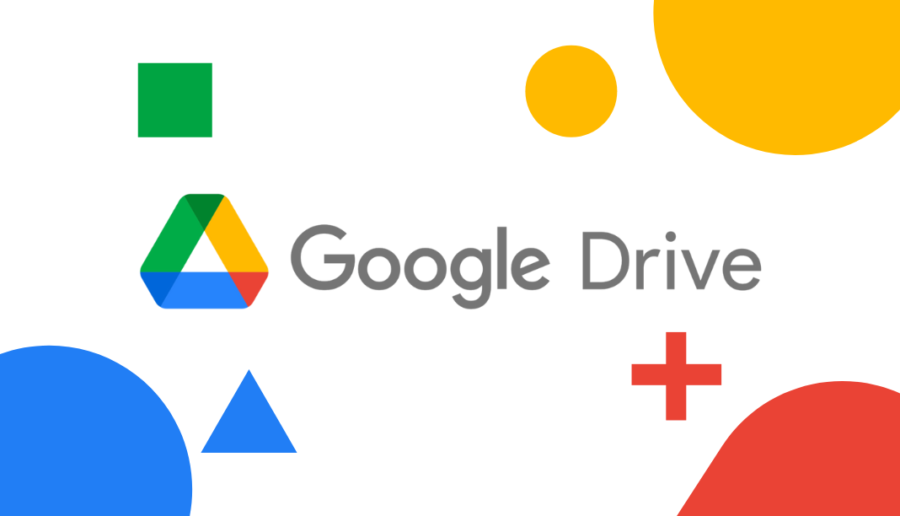
7. Convert PDFs To Docs
Without using Adobe Acrobat, edit PDF files on Google Drive by converting them to Docs. On Docs from the Drive, right-click the PDF file you wish to edit. Your PDF will open as a Google Docs file when you click “Open with” and select that option. Additionally, if an image file contains text, you can perform the same action to convert it to a Docs file easily.
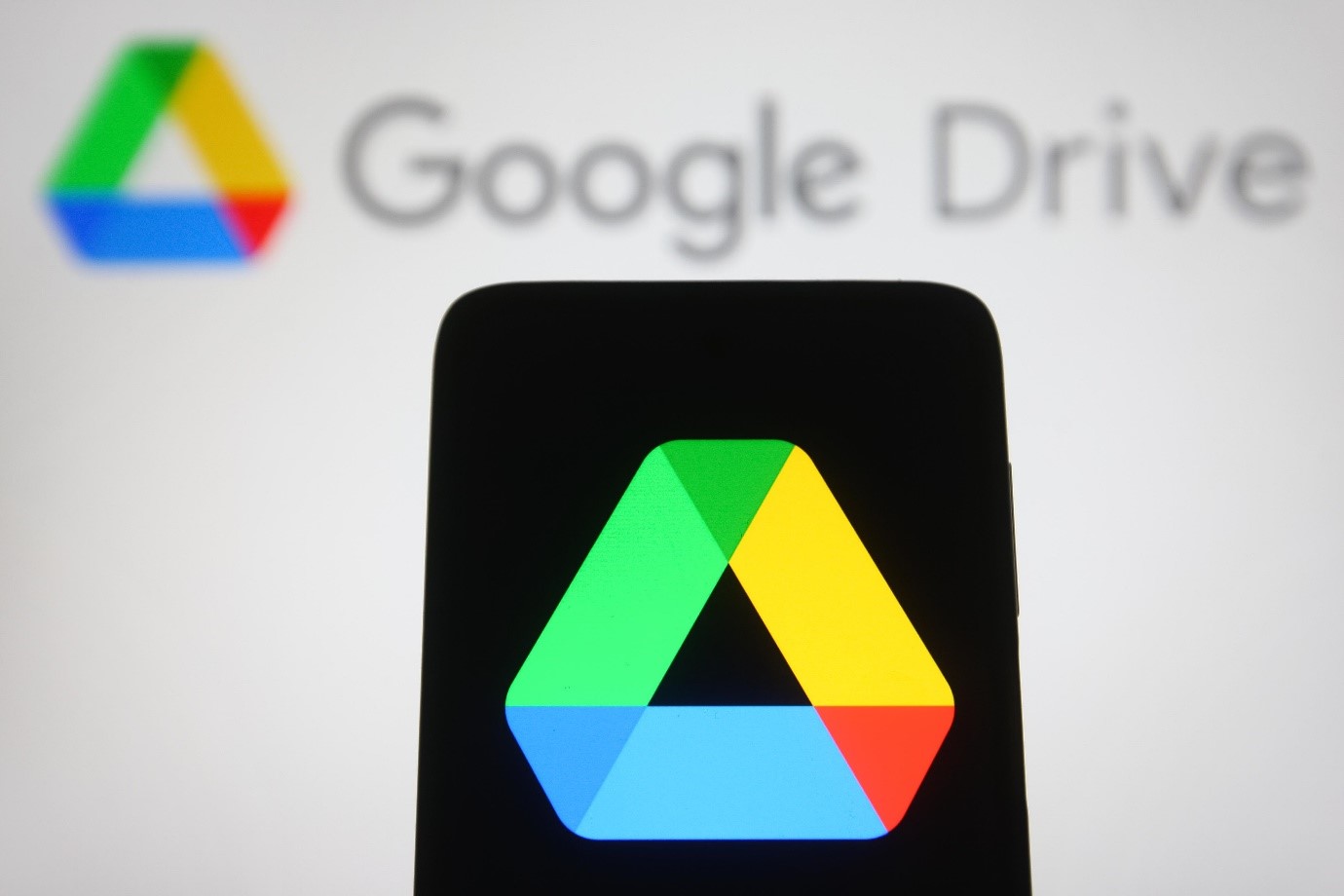
8. Add Charts To Documents, Sign A Copy, And More
Additionally, Google Drive offers add-ons that let users add extra features that Google does not, by default, provide. For instance, you can connect Google Drive to your Google Calendar, Tasks, and Keep accounts. Additionally, there is an integrated add-on explorer where you can find many other add-ons, such as DocuSign, which enables you to sign documents, among others.
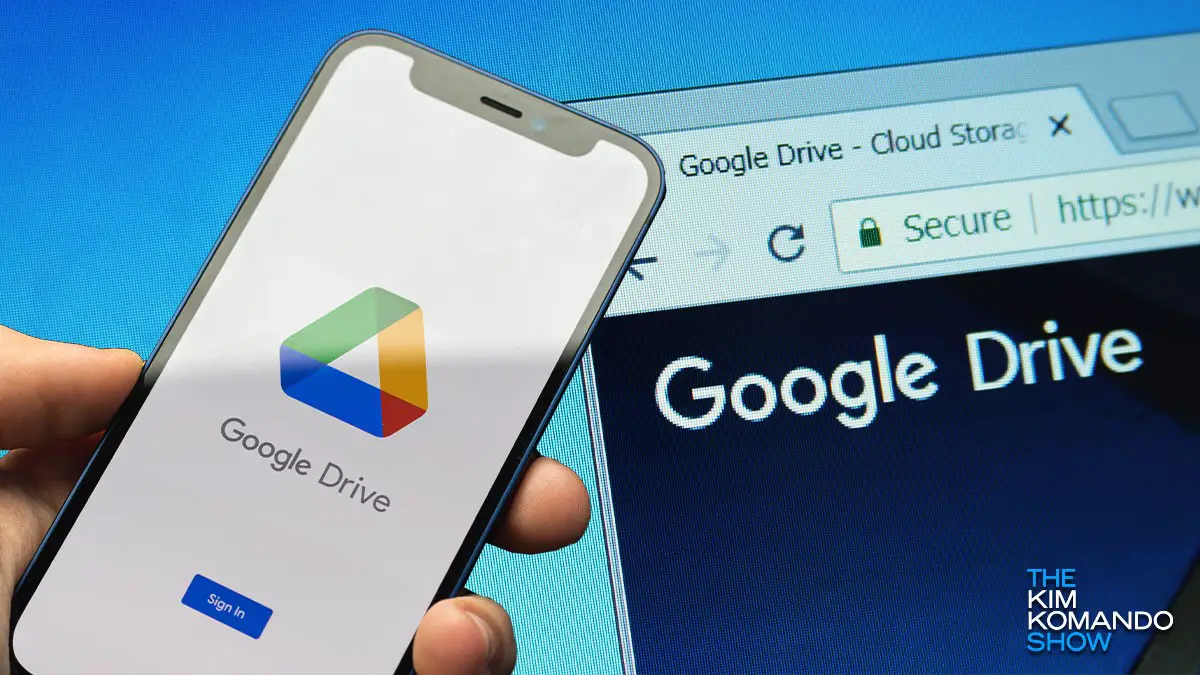
9. Upgrade To Google One From Drive
To use across Google Drive, your personal Google Account comes with 15 GB of free storage by default. To receive additional benefits from Google, you can upgrade to Google One or purchase more storage space within Google Drive. Select “Upgrade Storage” from the Google Drive desktop’s left pane to upgrade your plan, or visit one.google.com to get an all-inclusive shareable plan.
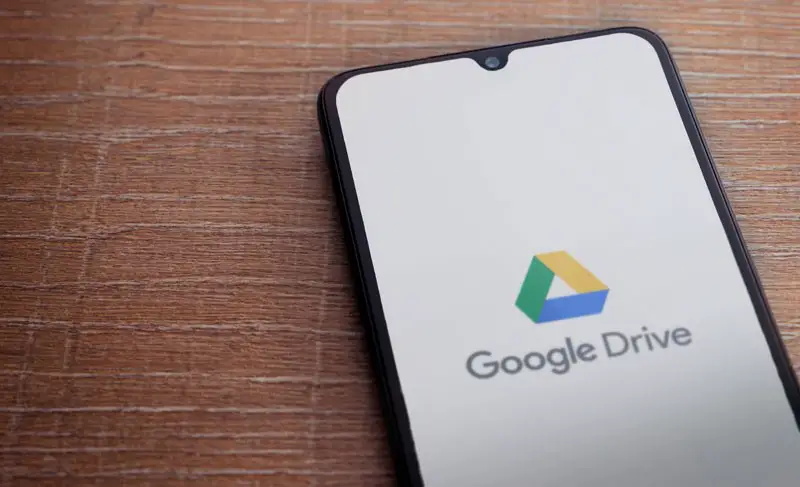
10. Sync Your All Files
You can access your files on Google Drive using an Android or iOS app or a web browser on any smartphone, tablet, or computer. So long as you have a working internet connection, you can access your files anywhere without any problems. Once you’ve installed Google Drive to sync and back up your data, you can easily do this from any device. Additionally, you can back up your files on mobile devices using the Google Drive app.