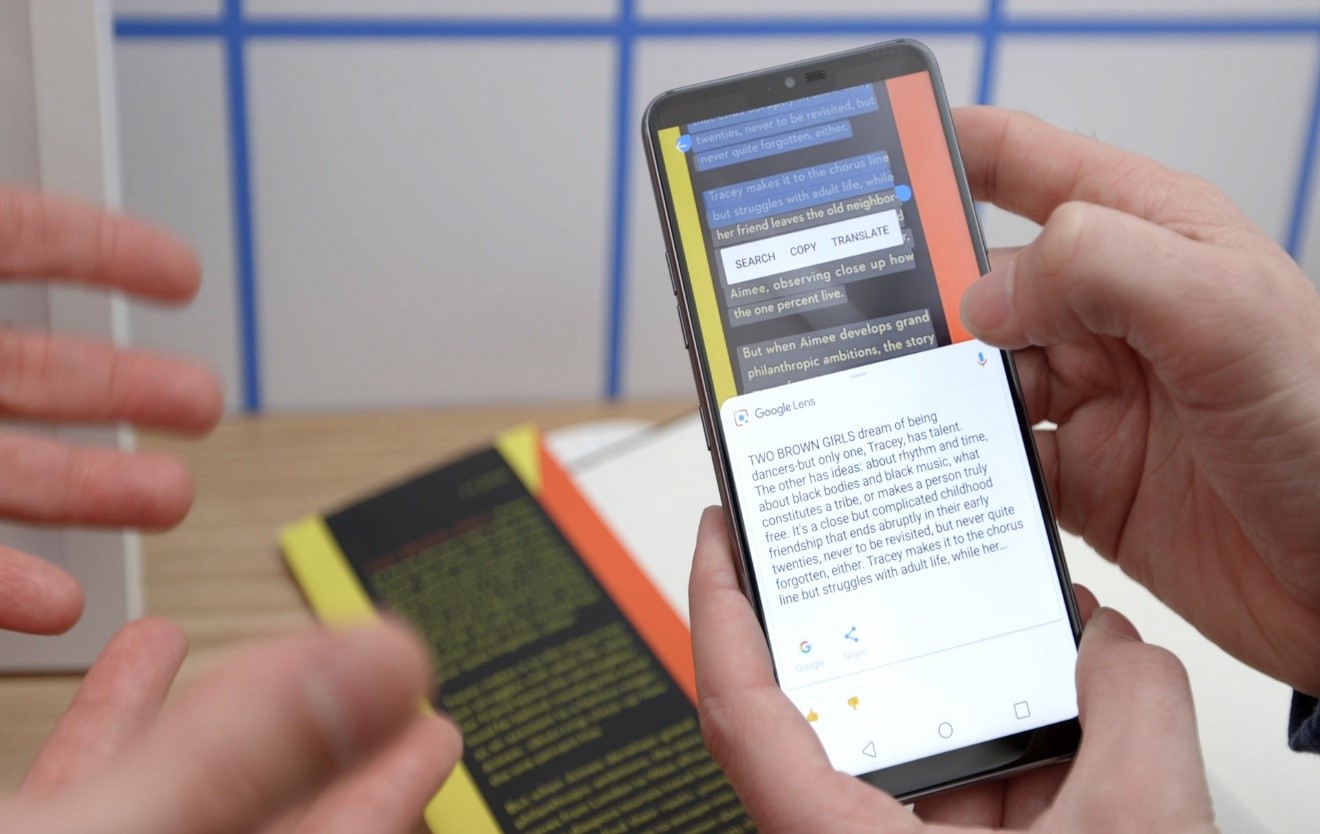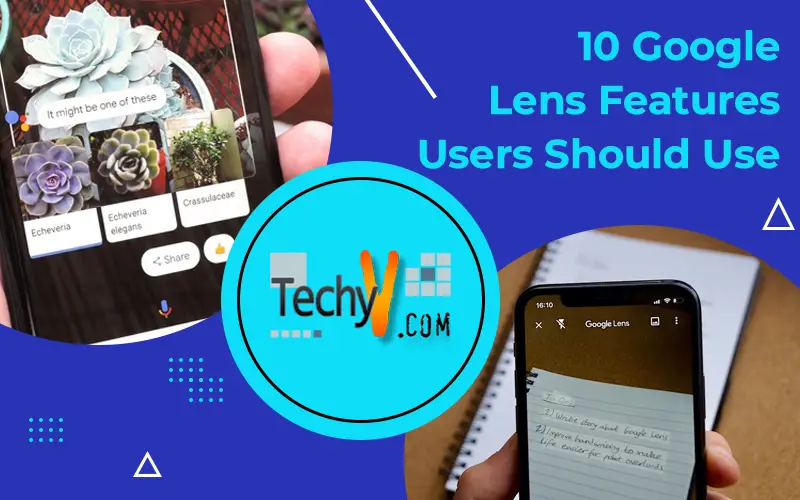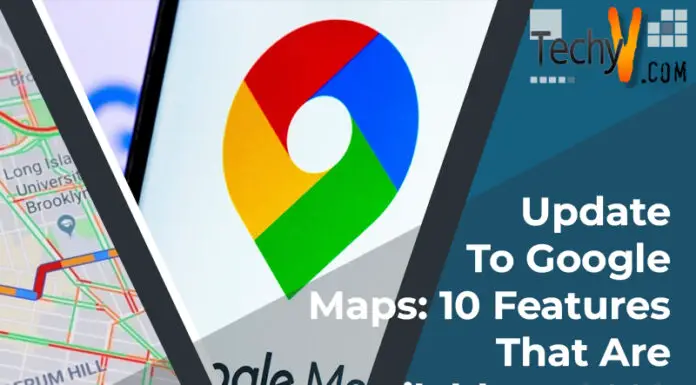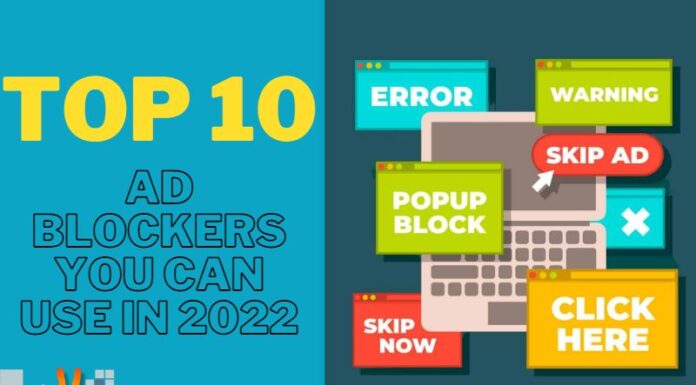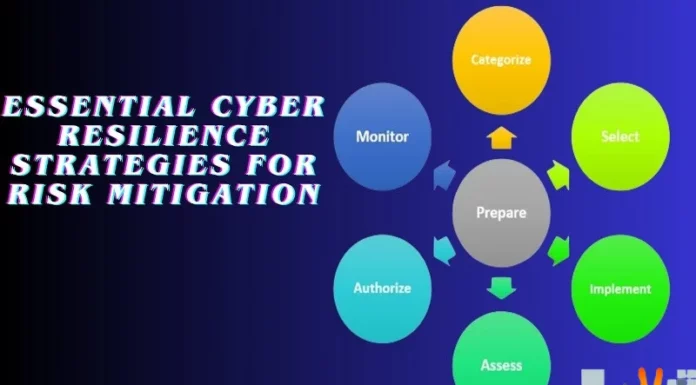Since it was first introduced at Google I/O 2017 in 2017, Google Lens has undergone a significant amount of development. The feature first appeared inside Google Photos, then it graduated to Google Assistant, and now it is a part of almost all Android Pie devices. Although I’m certain that many of you are aware that Google Lens is available on your phone, likely, you haven’t been utilizing it to its fullest extent. So, in 2020, try out these 10 useful Google Lens features on your phone. Google Lens can best be characterized as a search engine for the real world at its core. It uses artificial intelligence to recognize text and objects in images as well as in a live view from your phone’s camera, and it then gives you a variety of interesting ways to learn about and interact with those elements. However, even though Lens’s abilities too, for example, identify flowers, look up a book, or provide information about a landmark are impressive, the system’s more commonplace-appearing productivity abilities are much more likely to find a place in your daily life.
1. Word Translation And Text Pronunciation
Google Lens long could translate text, but this year the service also added the ability to pronounce the text. Both adults learning foreign languages and young children who are just starting to read can benefit from this feature. You must place your camera in front of a book, newspaper, or another surface that contains a word you want to translate or understand to use this filter. The word or text that is highlighted in white on the screen will have a dot next to it. To take a picture of the highlighted text, click on this dot. Now that every word in the text has been highlighted in blue, you can click on any one of them to interact with it in a variety of ways.
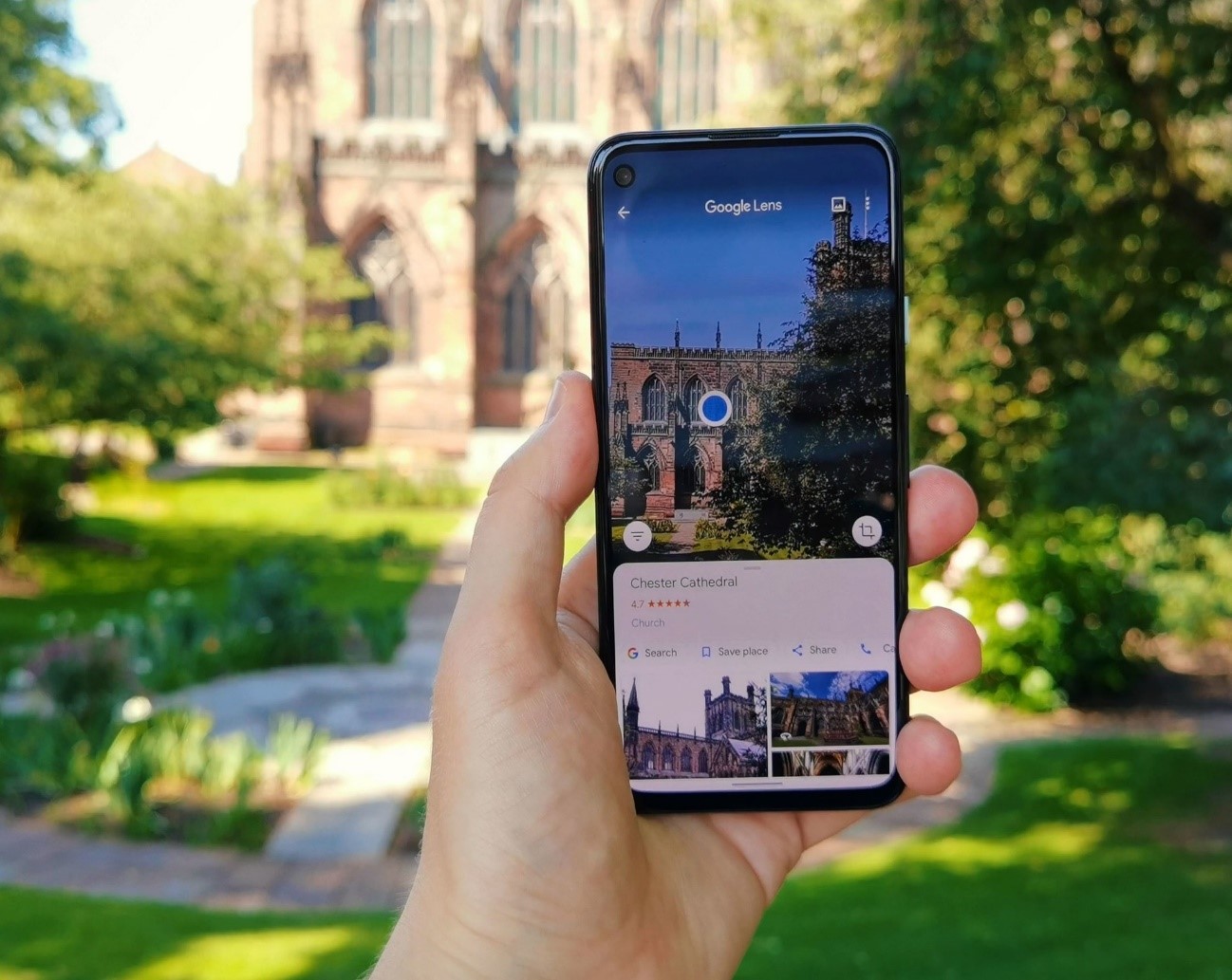
2. Detect Flowers, Animals, Paintings, And More
Additionally, Google Lens does a decent job of identifying flowers, animals, well-known paintings, and a variety of other things like landmarks. So, the next time you’re out walking and you come across a flower you’re not familiar with, try using Google Lens to identify it. To identify a flower, animal, or another object, all you have to do is point your camera at it. If that doesn’t work (which it occasionally does), I find it easier to simply take a picture of it and use Google Photos’ Google Lens feature. Yes, Lens is a little picky at the moment, but we’ll give it time to develop its worldview. The only exception to this is if Google decides to send Allo, Google Plus, or Hangouts it’s the way.
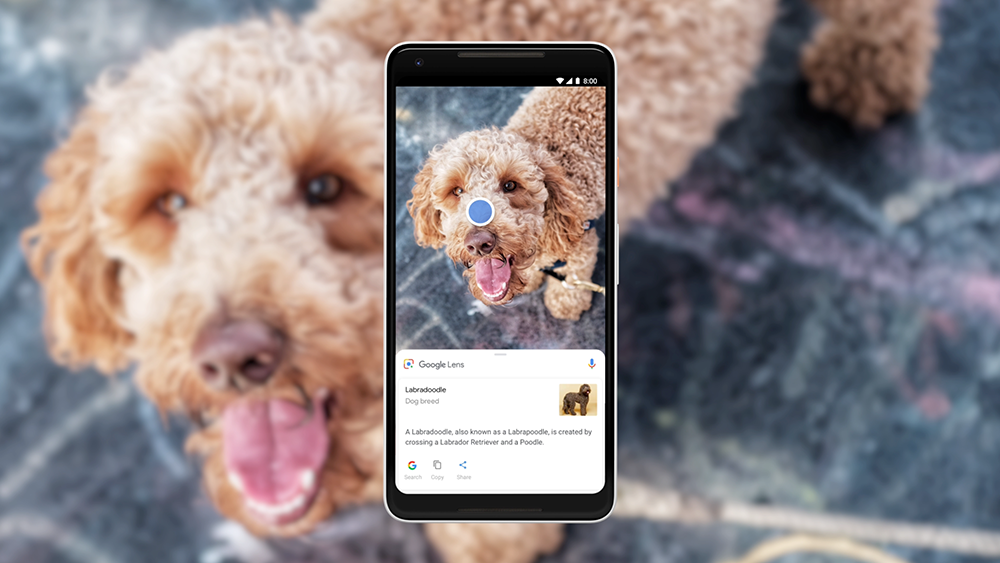
3. Add Contacts, Find Businesses By Scanning Visiting Cards
Additionally, Google Lens does a decent job of identifying flowers, animals, well-known paintings, and a variety of other things like landmarks. So, the next time you’re out walking and you come across a flower you’re not familiar with, try using Google Lens to identify it. To identify a flower, animal, or another object, all you have to do is point your camera at it. If that doesn’t work (which it occasionally does), I find it easier to simply take a picture of it and use Google Photos’ Google Lens feature. Yes, Lens is a little picky at the moment, but we’ll give it time to develop its worldview. The only exception to this is if Google decides to send Allo, Google Plus, or Hangouts it’s the way.
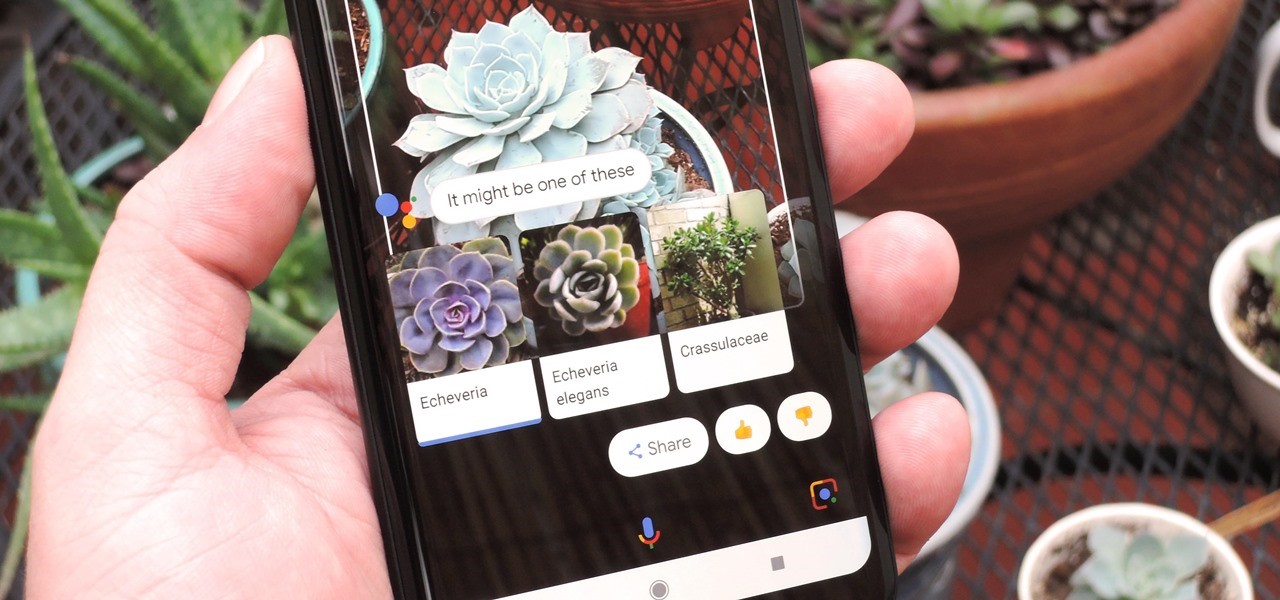
4. Scan URLs From PC To Open In Mobile
That’s simple using Google Lens. You only need to open Google Lens on your phone, point it at the browser’s URL bar, and tap the URL. In your smartphone, Google will automatically recognize the URL text and provide you the choice to “go” to that address. Naturally, this has the drawback that websites with longer URLs won’t fit in the URL bars on the majority of browsers and displays. This approach won’t directly function in such circumstances. The URL can, however, always be copied, pasted, and then scanned in a notepad document.
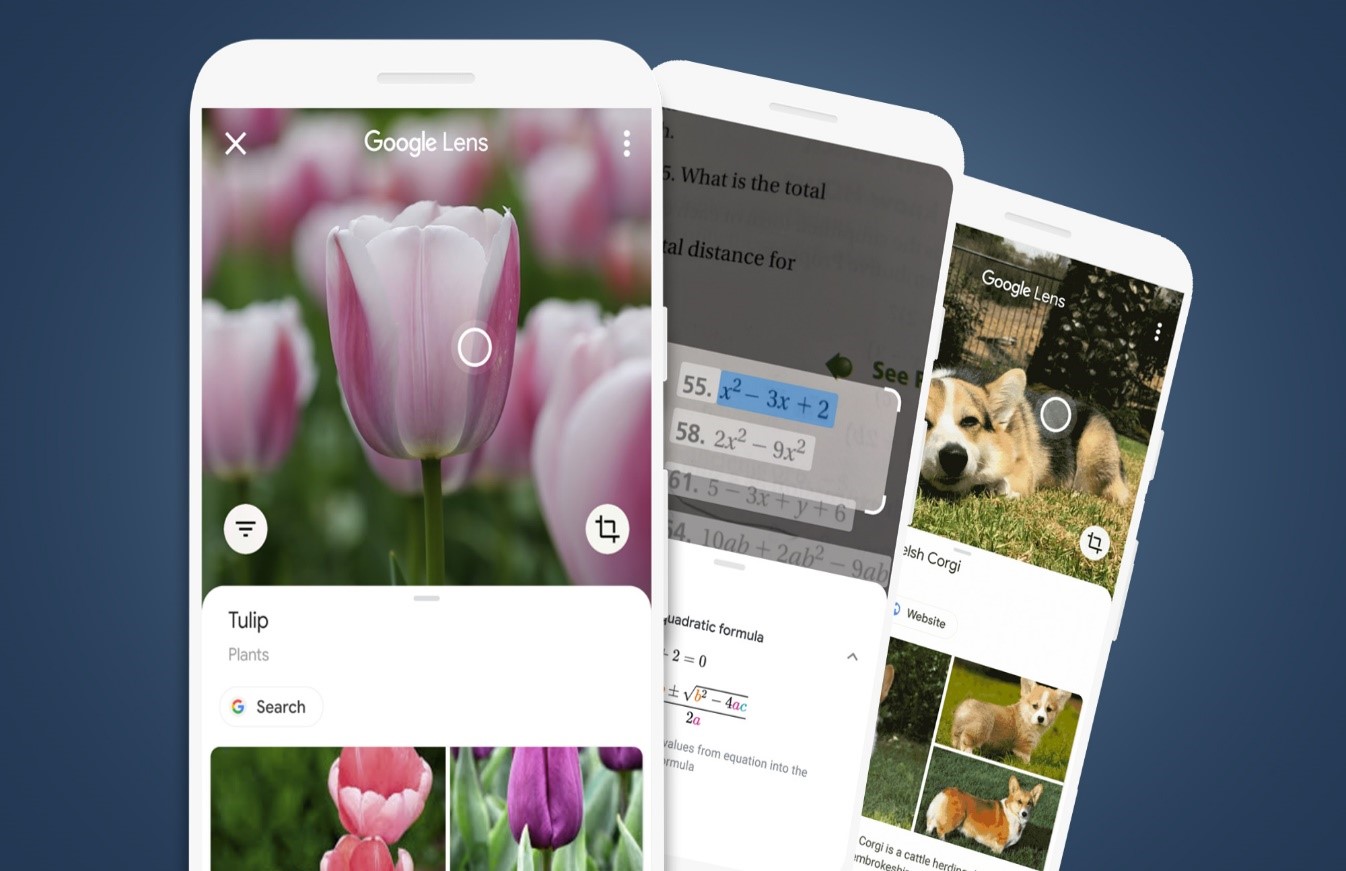
5. Get Restaurant Reviews And Ratings
If you’re a city explorer or frequent traveler, you’ve probably encountered circumstances where you’re faced with a plethora of restaurant storefronts and aren’t sure which one to enter. There too, Google Lens can be useful. Simply aim Google Lens at the storefronts, and it will recognize the eateries and display Google Maps ratings and reviews for them.
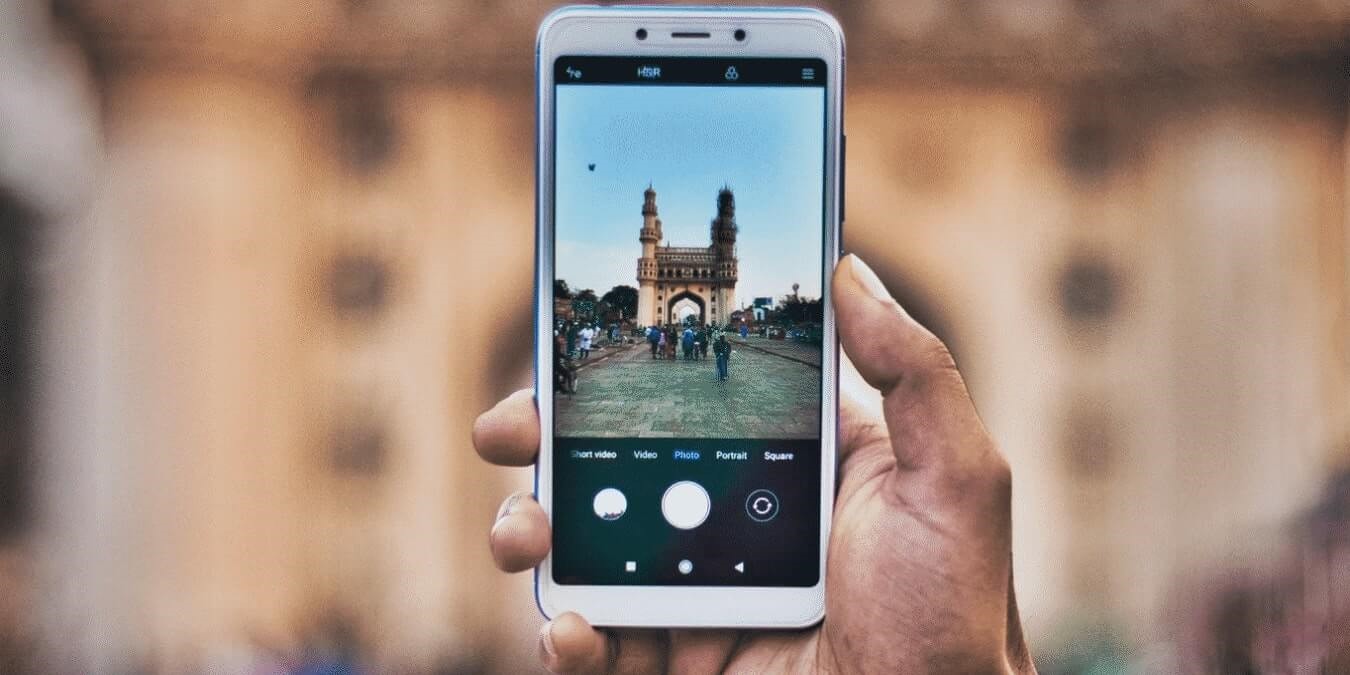
6. Homework Helper
Google Lens can now assist with arithmetic difficulties as more and more students study at home. Use the Homework filter on your phone to direct it to a math problem that you are having trouble with. The solution will be soon offered by Lens. Simply tap the “Address” button to learn the steps required to solve the issue. However, keep in mind that not all equations might support the choice. To ensure that pupils fully comprehend the rationale that results in the right answer, Lens also draws alternative solutions from the Internet and problems of a similar nature.
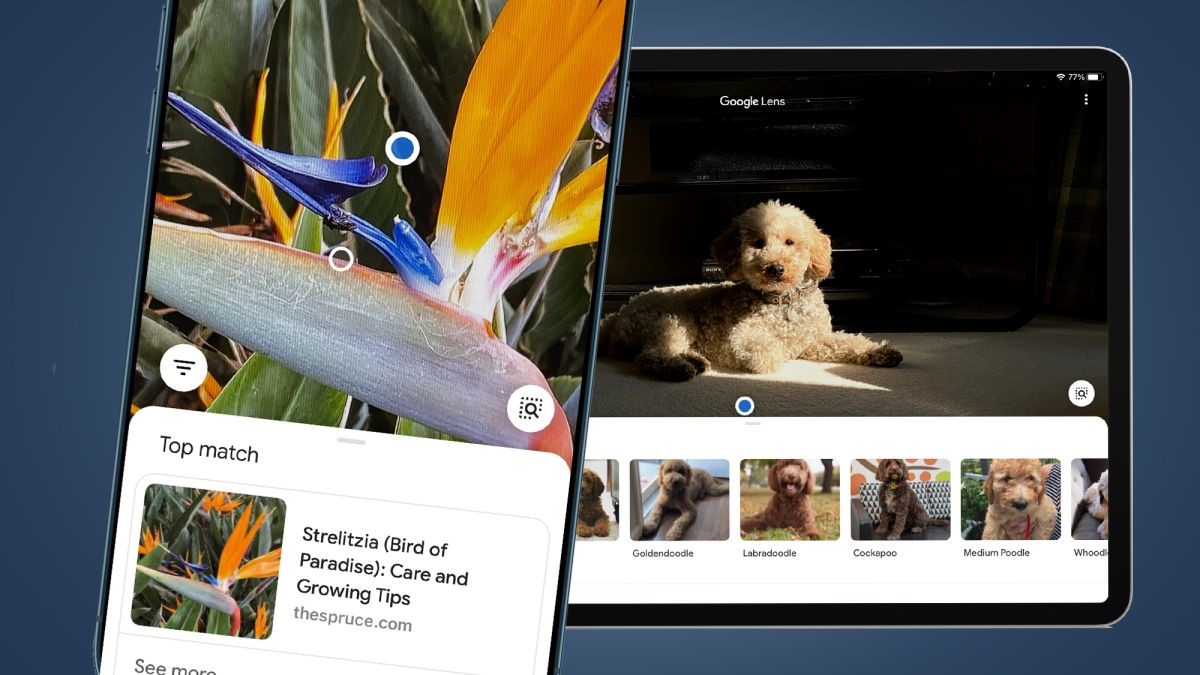
7. Shopping And Style Match
I’m only including this feature at the end because I don’t use it very frequently myself. However, having it on your phone is undoubtedly a really valuable feature. You can use Google Lens to identify similar-looking products along with buying links and reviews if you see a cool lamp, jacket, shirt, pair of shoes, or anything else anywhere in the world. Even though it occasionally makes mistakes, this feature is rather effective at what it does and is still worth using. Therefore, the next time you’re visiting a buddy and you spot that interesting object, just pull out your phone and start scanning.
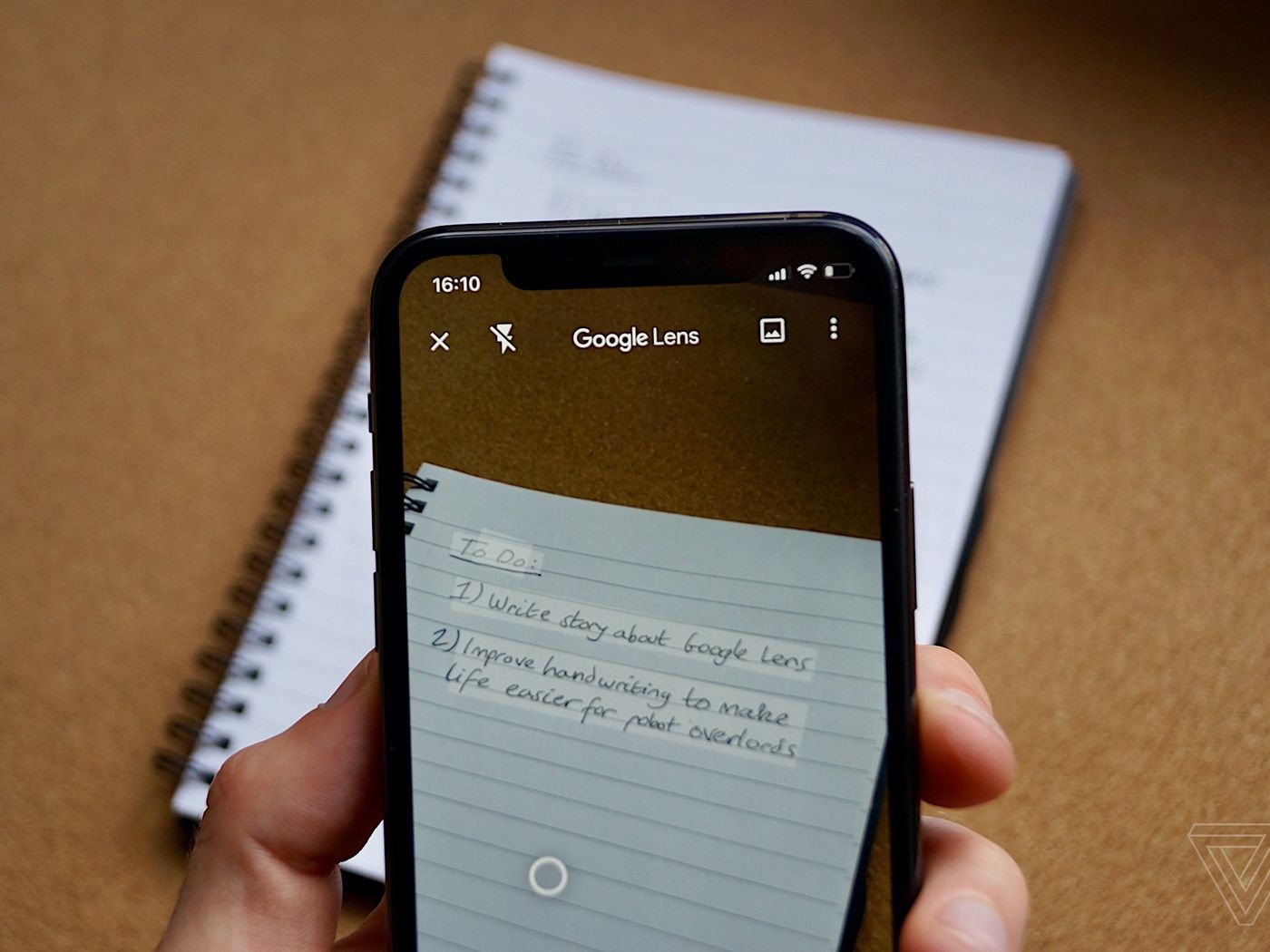
8. Translate In Real-Time
Google continues to incorporate its services into many applications, and this time, Google Translate is available in Google Lens. Texts in approximately 109 languages can now be translated immediately into your language. The lens features a detect mode that works similarly to Google Translate in that it can scan and identify the language in real-time while translating the text into the language of your choice. I’ve been using this feature for a while; thus, the experience is quite seamless. In addition, you can import a previously shot photograph and translate the text right away. Therefore, Google has eliminated even another justification for using the standalone Google Translate app with this new integration. I hope you are making the most of Google Lens, which has grown to be incredibly robust and feature-rich.
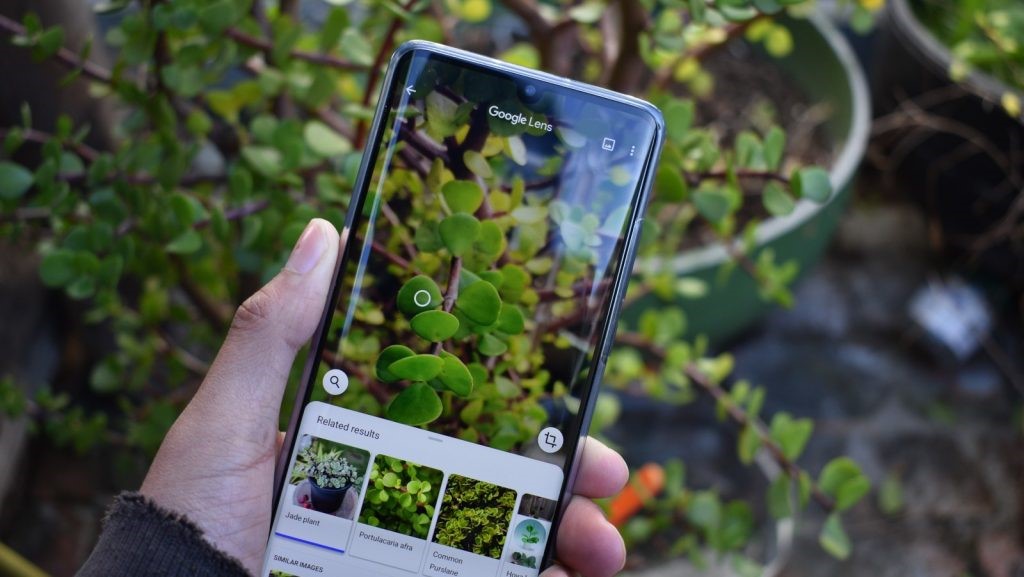
9. Book Review And Summary
Eventually, Google Lens has included unique support for books in addition to its detection feature, exactly like it does for animals and plants. You can get a summary, a link to buy the book, an eBook recommendation, and of course reviews if you scan a book with Google Lens. Additionally, you would be able to read certain chapters from the book if it was included in Google’s library of books. What I appreciate about this function is that it can identify the title of the book even if you only scan a few passages from it, which is fantastic. Students, academics, and archivists should find this Google Lens function useful.
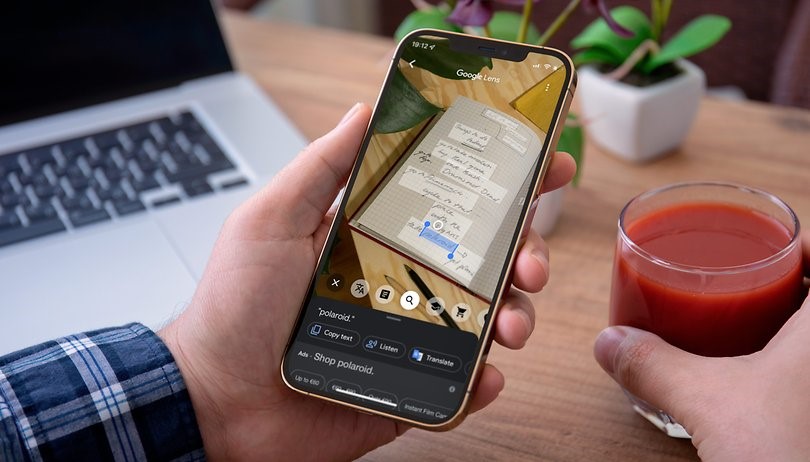
10. Scan QR Codes And Barcodes
The ability to read barcodes and QR codes has now been added to Google Lens. Even though this feature was already operational in some nations, Google has now extended support to several places, including India. It implies that Google Lens can now read barcodes and offer data from local standards like the FSSAI, AGMARK, and ISBN for that region. Additionally, you can read QR codes with Google Lens without downloading any additional apps from the Play Store.