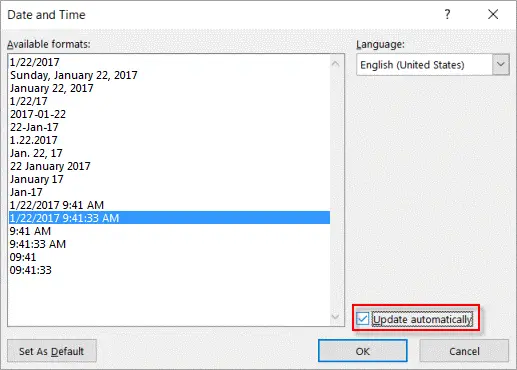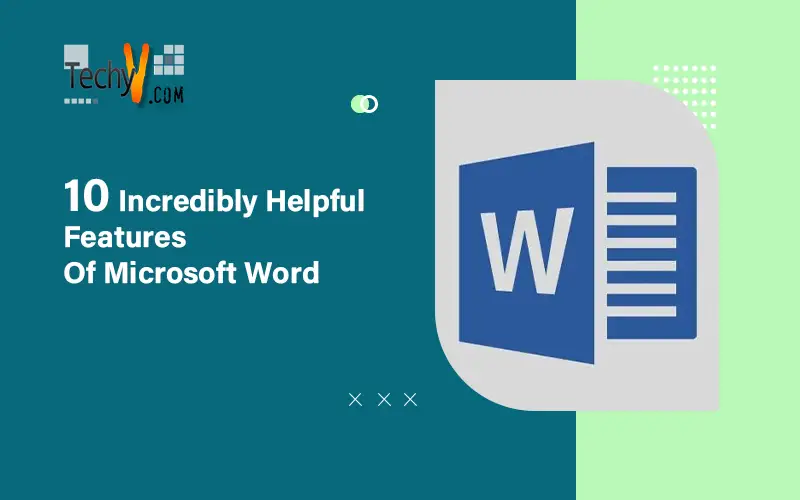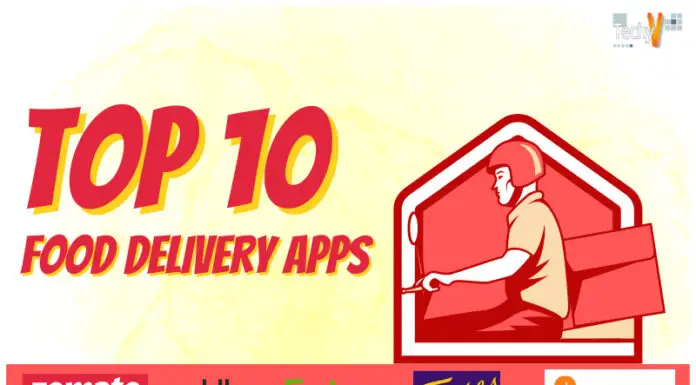One of the most widely used word processing programs is MS Word, which is a component of the Microsoft (MS) Office suite. MS Word is used by people to write a variety of documents, including proposals, reports, articles, etc. Nevertheless, despite its widespread use, very few people are skilled in making the most of this.
1. Highlight A Square Field Of Text
Hold the Alt key while clicking and dragging your mouse to select a specific area on a document, such as text in the shape of a square field, in Windows. Within the document, you can draw a box that will highlight every character inside. Now you can easily highlight it as significant by giving it any color.
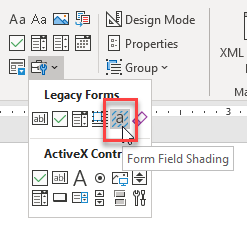
2. Add A Calculator To Word
What if you need to make a few quick calculations while writing a document in Word? Although you could open a different calculator, wouldn’t it be simpler to just obtain a quick response within the Word document? Yes, you may include a calculator in Microsoft Word. You must locate Calculate and then click Add to add it to the Quick Access Toolbar column to use the feature. To accomplish this, go to File > Options > Quick Access Toolbar and choose “All Commands” from the drop-down menu.
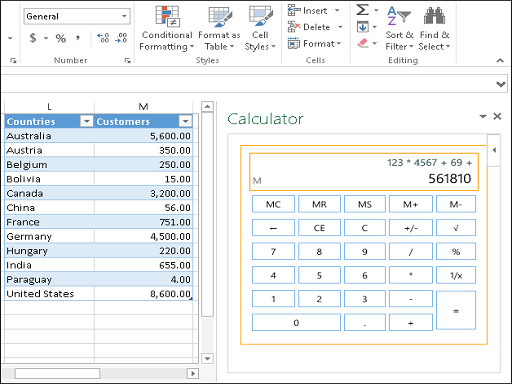
3. Show Hidden Characters
Previously known as nonprinting characters, the symbols that Microsoft now refers to as formatting marks Spaces, tab characters, and paragraph breaks are all characters that occupy space or serve as formatting elements but do not show up on printed pages.
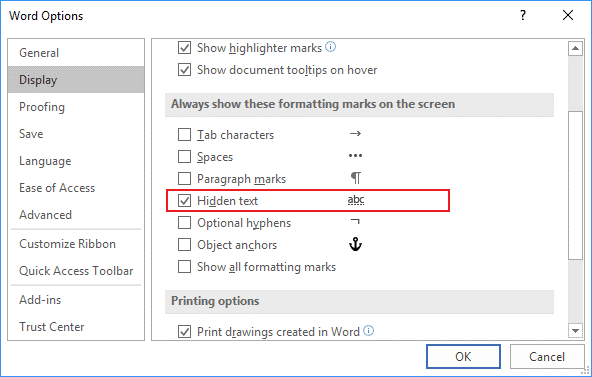
4. Beautify Fonts With Kerning
In a proportional typeface, the character spacing is referred to as kerning. There will be less space between letters, punctuation, and symbols when kerning is used to make them fit together well. The capital letters T and Y are two examples of this. Those letters, TY, tend to collide when they are near together. They will have some extra space between them because of kerning.
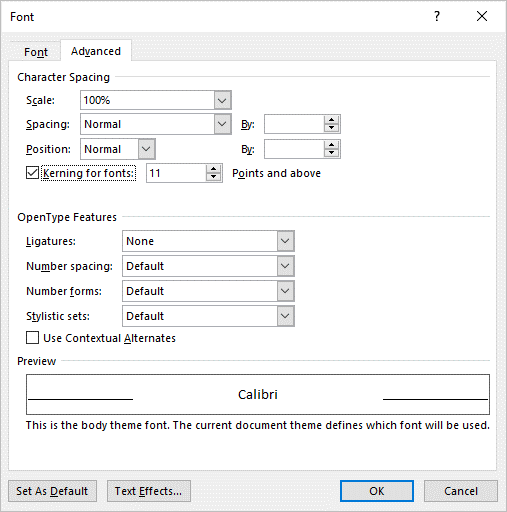
5. Translate Languages On The Go
You can use a Word function that only translates the chosen word, text block, or complete document if you want to translate your entire Word document, specific text, or portions of it. This Word feature’s advantage is that it will not replace your original document. While Word creates a new document for your translated version, it remains in its current state. By doing this, you ensure that the original file is kept.
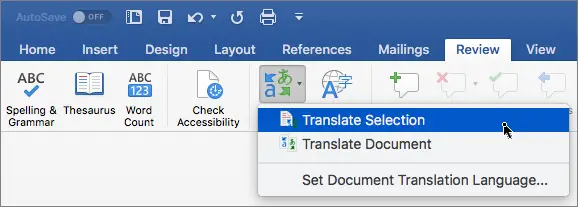
6. Use Word As A Quick Brainstorming Tool
Click anywhere twice to start typing. If you do not want to, you do not have to worry about cursor placement. The closest MS Word gets to freestyle writing is this. Word 2002 introduced Click and Type. Only the Print Layout view or the Web Layout view provides the capability. You can use this as a free-form mind-mapping tool for spontaneous brainstorming in addition to using it to insert text and visuals.
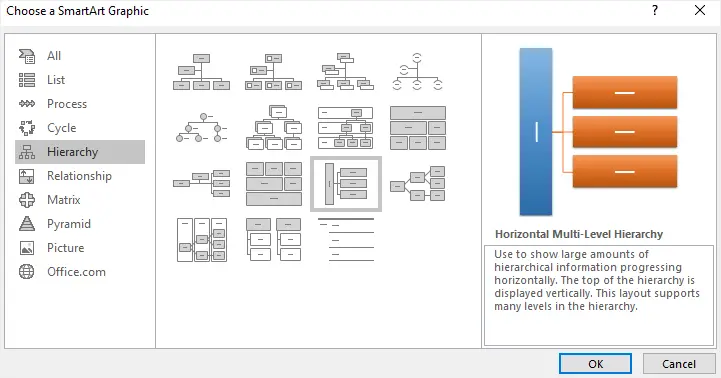
7. Save Your Work Automatically
Microsoft Word has a feature called Auto Recover that periodically saves the document you are working on. If your computer breaks down while you are working, you can still retrieve the document.
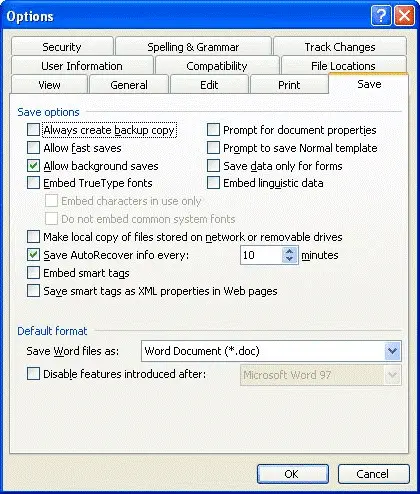
8. Protect Your Document
By creating a password that combines upper- and lowercase letters, numbers, and symbols, you may prevent an unwanted person from viewing a document.
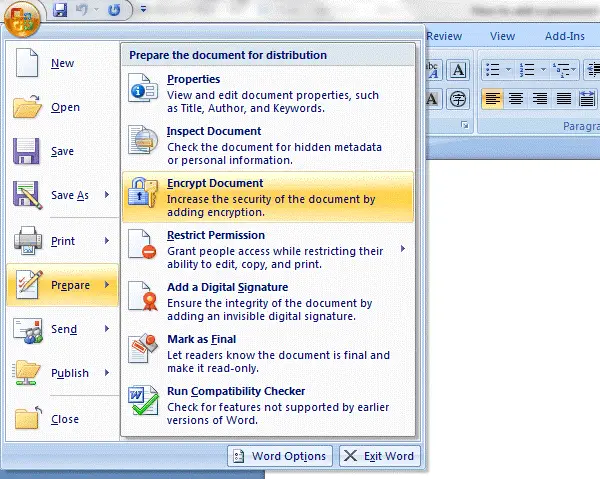
9. Add A watermark To Your Document
A document is a great place to use a watermark if you need to make anything extremely obvious about it.
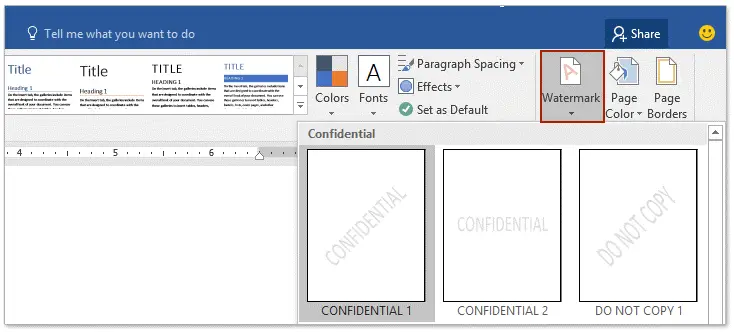
10. Auto-Update Date & Time
You can generate documents in Microsoft Word for both personal and professional use. You might wish to include the date when writing a letter so both you and the recipient will know when it was written. The date must typically be manually updated if you make modifications to the document later. By instructing Word to update the date and time whenever you access the document, you can get away with this issue.