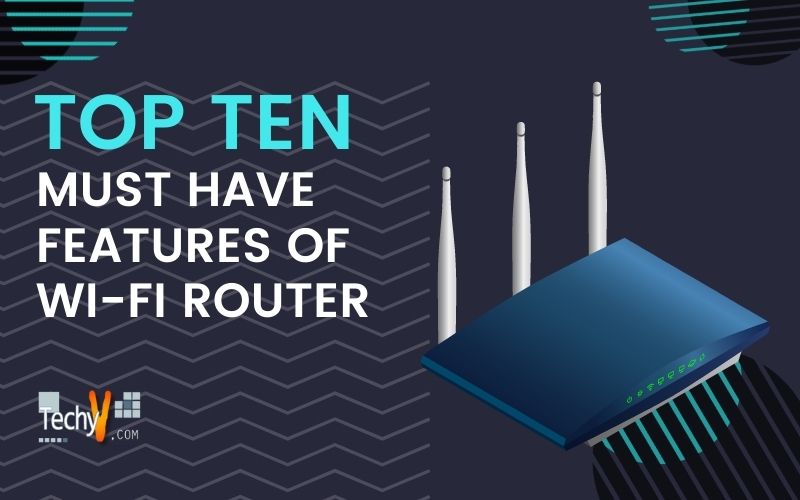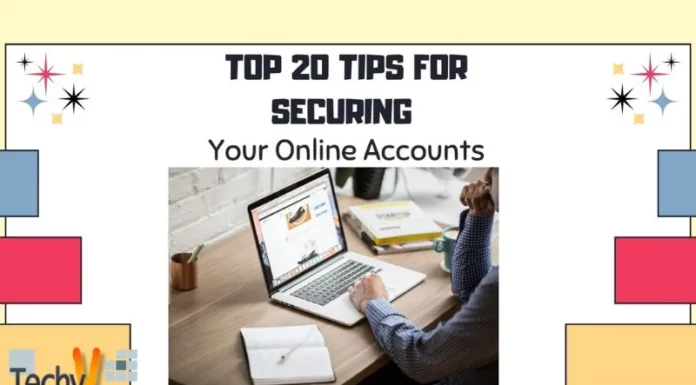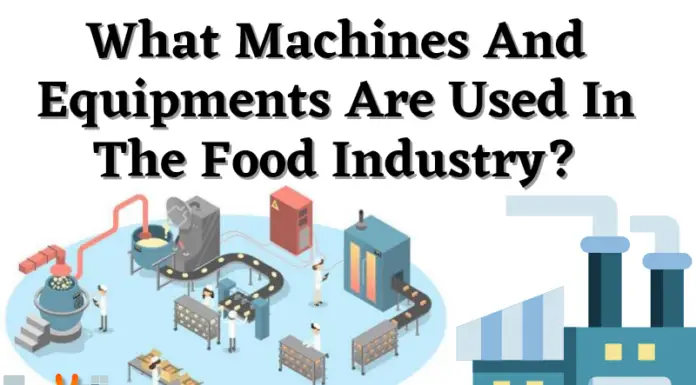A wireless router is a simple gadget that allows you to spread your Internet connection throughout your home without using cords. Everything seems to function normally. Once you’ve activated it, there’s no reason to mess with it again. But if you do that, you might only be able to use a few valuable features that could enhance your network’s performance, your gaming experience, and your ability to regulate who has access to your network and when.
1. Encryption
The security function of your router should be your priority if you can only use one. For example, when a router is set to a secure mode, the data sent between the router and a computer or other device is encrypted, and unauthorized users are prevented from accessing the network. If you don’t have any safeguards, anyone in range can join your network and potentially eavesdrop on your communications. Security features are typically abundant in routers.

2. MAC Address Filters
A unique 12-digit hexadecimal number called MAC Address is given to any device that may connect to a network. It is impossible to alter the device’s MAC Address once production has begun since it is permanently stored in its hardware. However, you may now decide which gadgets have access to your network and which don’t. MAC Address filtering is a feature available on many routers. For example, a MAC address filter can prevent some devices from connecting to your network, while an allowlist can allow just particular devices access. It’s a helpful tool for controlling your network, but you shouldn’t abuse it. For example, suppose you’ve prohibited all non-approved devices from accessing the Internet through your router. In that case, entering the router’s control page could be better every time a buddy wants to use your Internet connection.
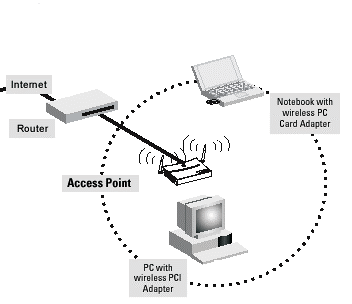
3. Port Forwarding
When information travels via a network, it must first transit through a series of ports before it can reach its intended destination. For example, a router’s usage of ports facilitates traffic routing by classifying it according to its intended destination (HTTP typically uses port 80, outgoing email using SMTP uses port 25, etc.). Due to security concerns, the majority of the maximum of 65,536 available ports are disabled. In addition, some applications and services may cause the router to become confused about which device should receive data if it is sent over a non-standard port range. If you’re experiencing this issue, you should begin utilizing port forwarding immediately. Using port forwarding, you may tell your router to send data on a given port or set of ports to a particular computer or another device on your network. For the most part, programs will generally function without requiring port forwarding.
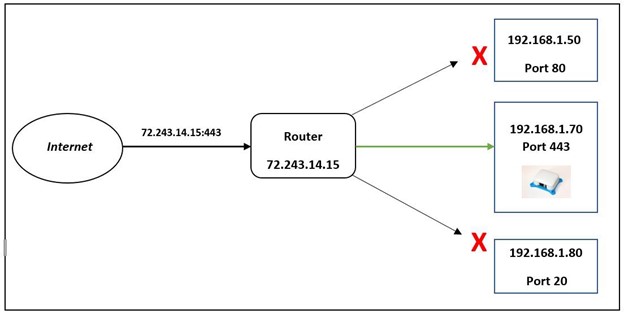
4. Quality Of Service
Quality of Service (QoS) can improve network performance by prioritizing some data over other forms of traffic. When numerous programs and gadgets are heavily utilizing your network’s bandwidth, the performance of bandwidth-intensive tasks, such as video chats or online gaming, might degrade dramatically. With QoS, you may tell your router to give preference to the programs that require more bandwidth at the expense of those that don’t. This includes background tasks like cloud backups. WiFi Multimedia (WMM) is a subset of QoS supported by some routers that enhance multimedia performance by automatically prioritizing speech, audio, and video data when turned on.

5. Connections
There are many possible “channels” for data transmission using WiFi routers. However, because of signal interference, router performance may suffer if many devices in the area are configured to share the same channel. Most routers today solve this problem by intelligently picking the best channel. However, if yours doesn’t or you’re still seeing the slower-than-expected performance, switching to a different medium might help. WiFi Analyzer for Android, WiFiInfoView for Windows, and OS X’s in-built Wireless Diagnostics utility can all help you find the optimum channel to use (hold the Alt key and click the WiFi icon to access it).

6. 5 GHz Band
Your router can use the 5 GHz frequency in addition to the 2.4 GHz frequency used by earlier routers if it supports the 802.11ac WiFi standard. Both frequencies have their advantages and disadvantages, but these are the main ones Despite 2.4 GHz’s more extensive range, 5 GHz is superior due to its lower interference, improved stability, and possibility for higher speeds. However, because of the high number of devices that use the 2.4 GHz band simultaneously, including microwave ovens and baby monitors, a higher frequency of 5 GHz is preferable. To use the 5 GHz band, you’ll need to ensure that all of your connected devices are compatible with it (whereas every device is guaranteed to support 2.4 GHz). Some routers support using both bands at once, but if yours doesn’t, you’ll need to stick with the frequency that your devices can handle.
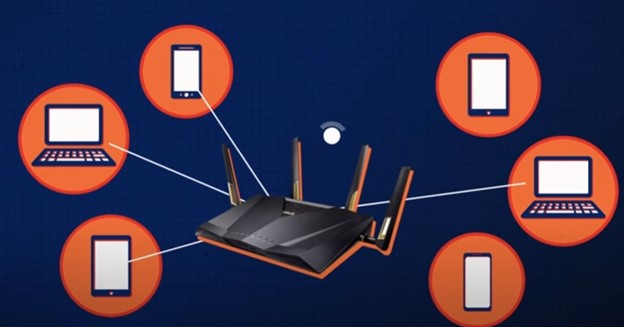
7. The Capability To Access Documents Together
Numerous up-to-date routers feature a USB port in an inconspicuous spot on the device’s rear. You may not even see it on your computer or phone. Sharing files on the fly is the ideal way to use the USB port. Any computer in your network can read the contents of a USB flash drive or external hard drive that you plug in. As a NAS, it may store data on a local area network. The USB port’s functionality varies from router to router. Some only permit one computer at a time. In contrast, others include other features like making the drive function as a media server and making it possible to broadcast material to other devices.

8. Admittance Of Guests
Visitors to your home invariably want to know the WiFi password within the first five minutes. Use the guest access function your network may provide if you’re going to preserve some control over who receives access without just refusing to allow anyone to connect. If you enable guest mode, your router will create a new subnetwork with a unique SSID and password. Users successfully connected to the network are granted access to the Internet and nothing else, and the maximum number of concurrent connections can be controlled.
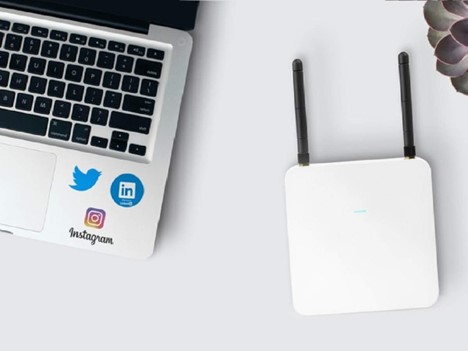
9. Parental Controls
Modern routers often include parental controls that are similar to the guest mode. Specific features may include content filtering and limiting access to selected websites or times of the day. If necessary, you can even schedule a complete Internet blackout. Most parental controls either restrict access to specific devices (such as your child’s iPad or laptop) or require the creation of “bypass” accounts for adults in the household to use the Internet freely.

10. Apps For Mobile Management
The router’s control panel, commonly accessed through a Web browser, is where many of the settings above are adjusted. Smartphone apps allow for the management of an expanding number of consumer-focused routers. Recent models of routers from many companies, including Linksys and Netgear, may be controlled from your iPhone or Android device with a dedicated app. These apps allow you to conduct simple diagnostic activities like resetting the router if your Internet goes out, managing things like guest access and parental controls, quality of service settings, and more.