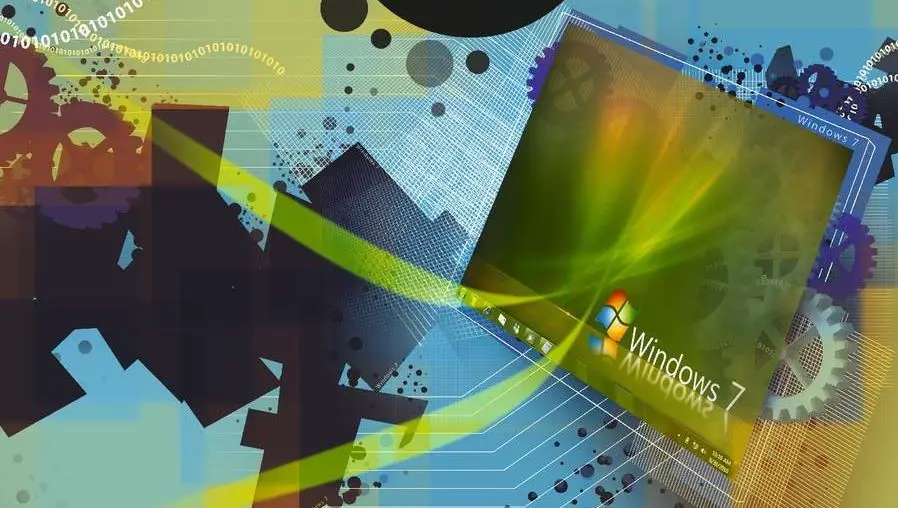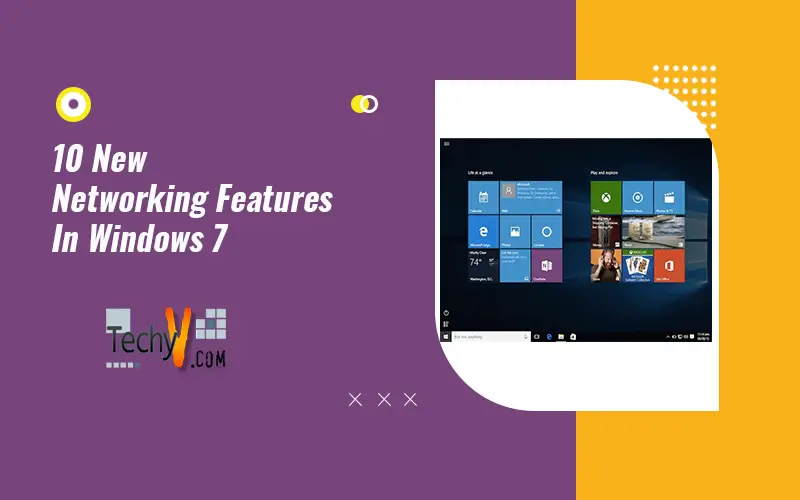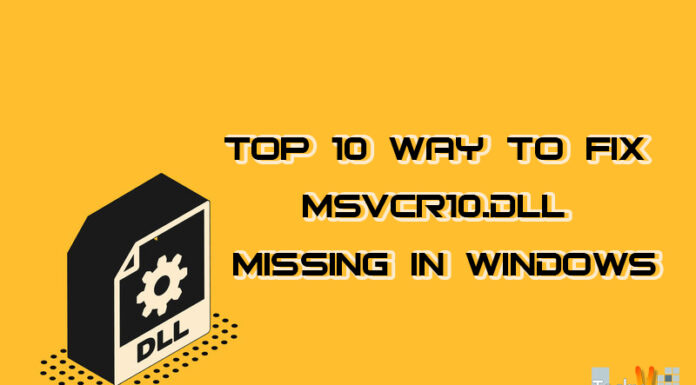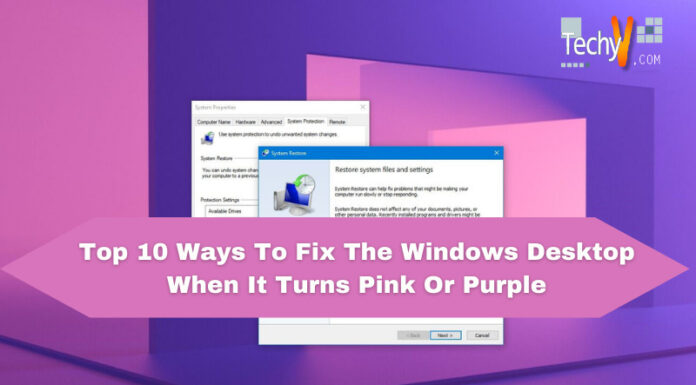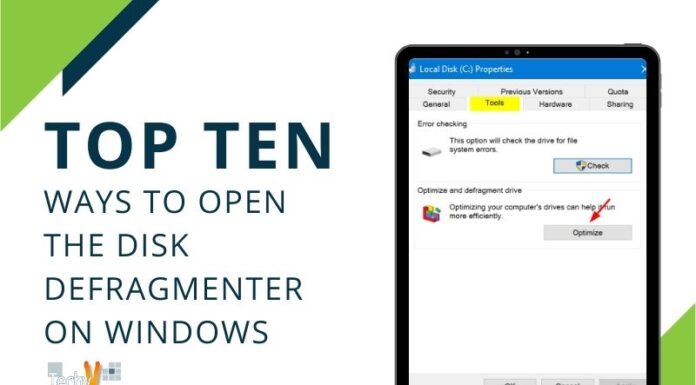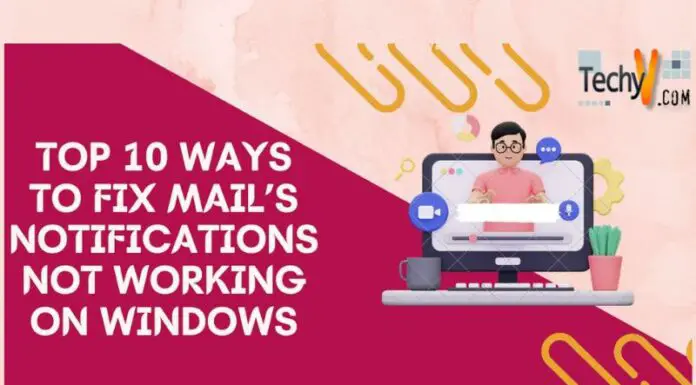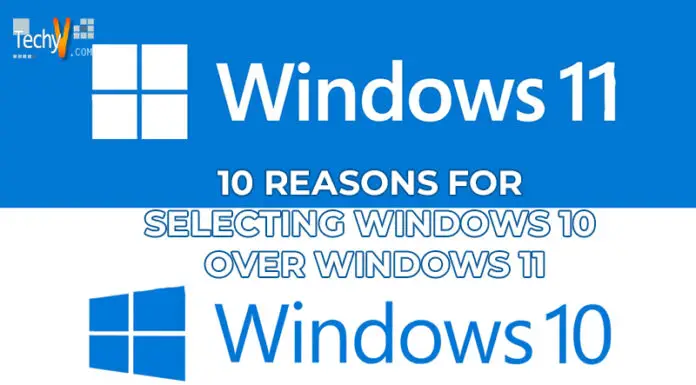Nowadays, home networks are the standard, and networking is no longer just for businesses. Microsoft has responded by providing the Windows 7 Family Pack, which has three discounted licenses for Windows 7 Home Premium. Microsoft has made further moves in addition to the multilicense bundle: The business has greatly simplified networking home PCs and sharing of their files and folders in Windows 7. Windows 7 makes the entire procedure more fluid and user-friendly than it was in either Windows Vista or Windows XP, whether you need to connect to the network, share printers and resources, access and play music, or do anything else.
1. View Available Networks (VAN)
The View Available Networks or VAN feature may sound complicated and like a completely new type of virtual network, but it is not. It is, still, extremely useful. In essence, the VAN feature enables you to browse all accessible networks and build communication from the system tray.
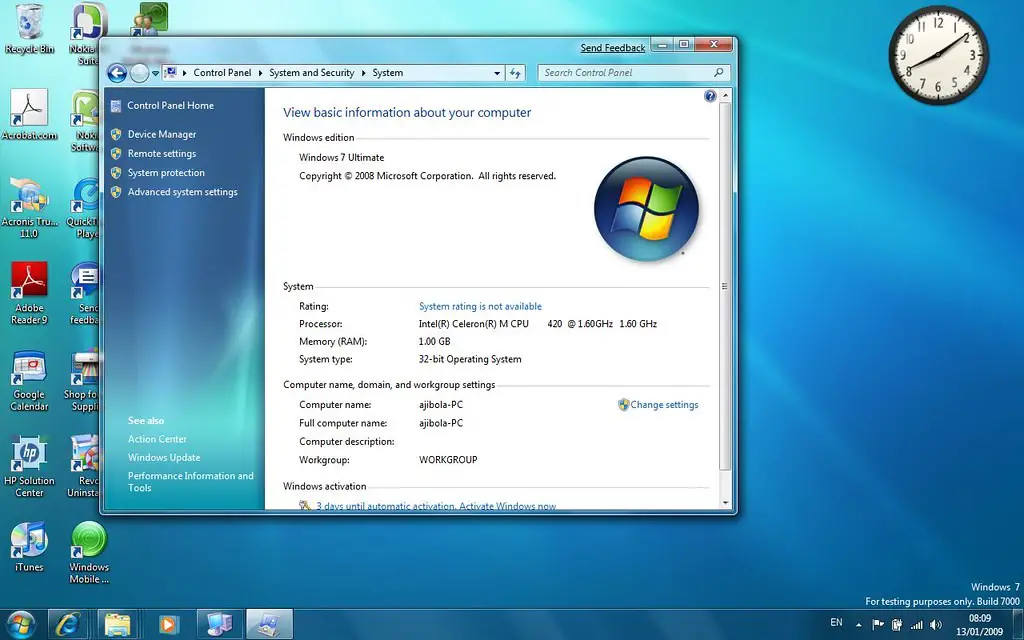
2. Sharing Media
The cool network-sharing feature in Windows 7 is the OS’s ability to share music between devices and to stream movies to any connected device on the network, even while Homegroup takes the hassle out of sharing resources. Windows Media Player allows you to control whether media streaming from your PC is allowed. Through Windows Media Player, you can enable the media streaming feature.

3. Managing Network Connections
The starting point for all networking-related activities in Windows 7 is the Network and Sharing Center. The Network and Sharing Center, introduced in Windows Vista, has been enhanced by Microsoft in Windows 7 to offer more functionality and become the central location for managing all facets of network connectivity. You may identify new networks and establish new network connections using the Network and Sharing Center, which is included in the Windows 7 Starter, Home Premium, Professional, and Ultimate editions. You can also check the status of existing connections and resolve connectivity problems.

4. Libraries
One of Windows 7’s new networking features combines information from various sources into a unified folder view. A virtual folder might also be used to describe this. It is an indexed view of several data sources. Several of the typical user folders in Windows 7 have been renamed due to the new library capability. Documents, Downloads, Photos, Videos, and Music were all available in Windows Vista. Personal Documents, Personal Downloads, Personal Photos, Personal Videos, and Personal Music are the new names for these folders in Windows 7.
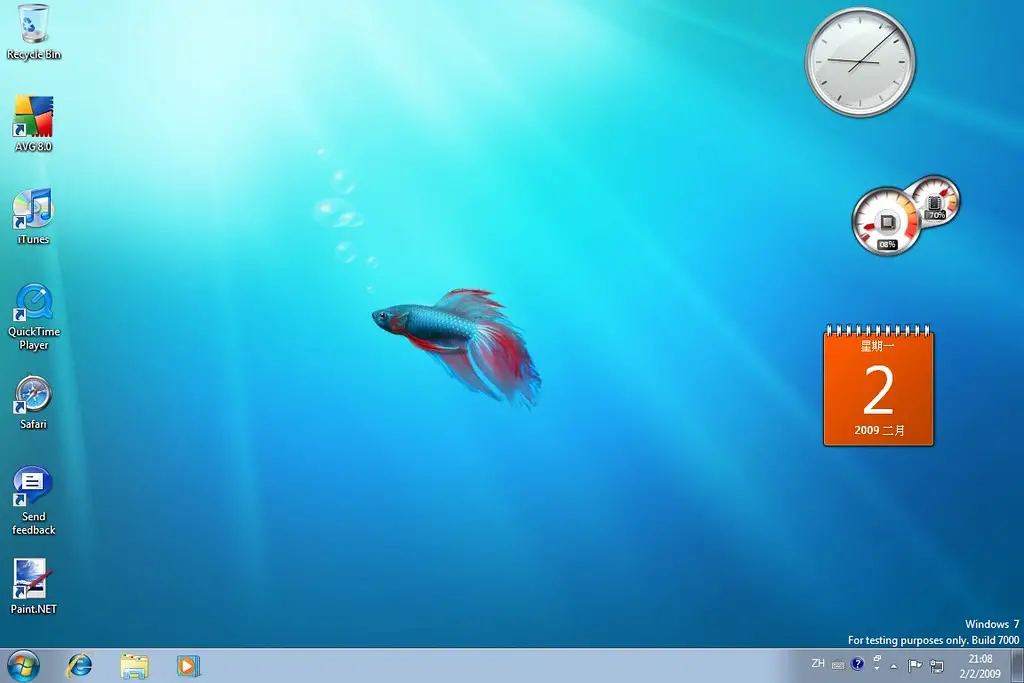
5. BranchCache
For users of branch offices and IT administrators, BranchCache is a huge victory. With BrachCache, the material is downloaded to the remote branch whenever remote Windows 7 users access files or Intranet content on a Windows 2008 R2 server at the corporate office. When a Windows 7 PC wants that data or Intranet content again, whether it is the same Windows 7 PC or a new Windows 7 PC, accessing it will be significantly quicker due to caching. BranchCache has two modes of operation: distributed mode and hosted mode. A Windows 2008 R2 server located at the branch office serves as the branch’s central cache server when using Hosted Cache.
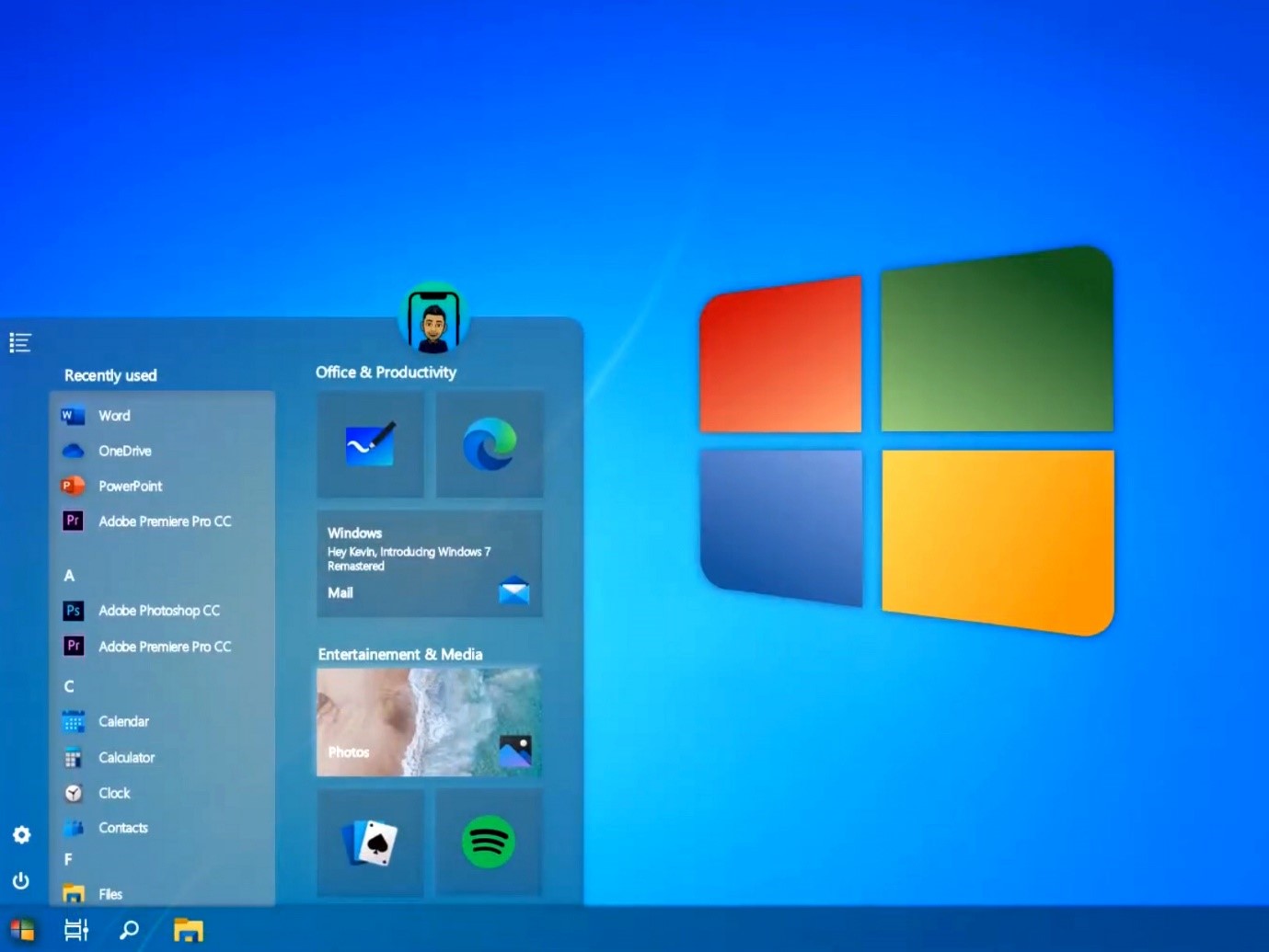
6. Virtualization Enhancements
The end user will have a better experience using Windows 7 in VDI (virtual desktop interface) mode thanks to the Windows 7 Virtualization Enhancements. Let us imagine you have a Hyper-V server and you are running Windows 7 on it as a Guest virtual machine to assist you to understand how this works. Thin client devices used by end users connect to the Windows 7 Guest VMs running on that server. The user experience would have been constrained by Windows XP or Vista in comparison to a conventional desktop. Many of these restrictions are gone with Windows 7.
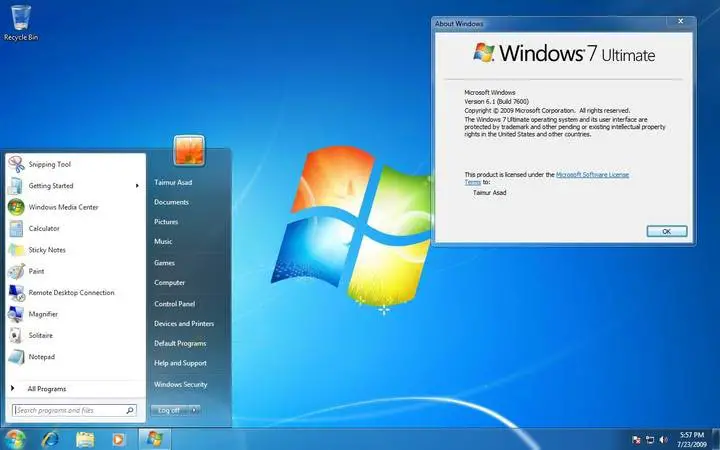
7. HomeGroup
The HomeGroup is Windows 7’s next noteworthy upgrade. Microsoft created the HomeGroup to be like how homeowners typically secure their homes: You lock the exterior doors to keep away trespassers, but you leave the inner doors open so that family members can move freely. When guests come over, you usually let them use the communal areas like the living room but restrict them from the bedrooms and other private spaces. A guest who is permitted to use the network, or an attacker who gains access through lax wireless network security, can use all the same resources as your family members can in earlier versions of Windows because shared network resources are often available to everybody. Make sure to follow good network security procedures by ensuring that your router’s encryption is activated and that you are using a secure password.
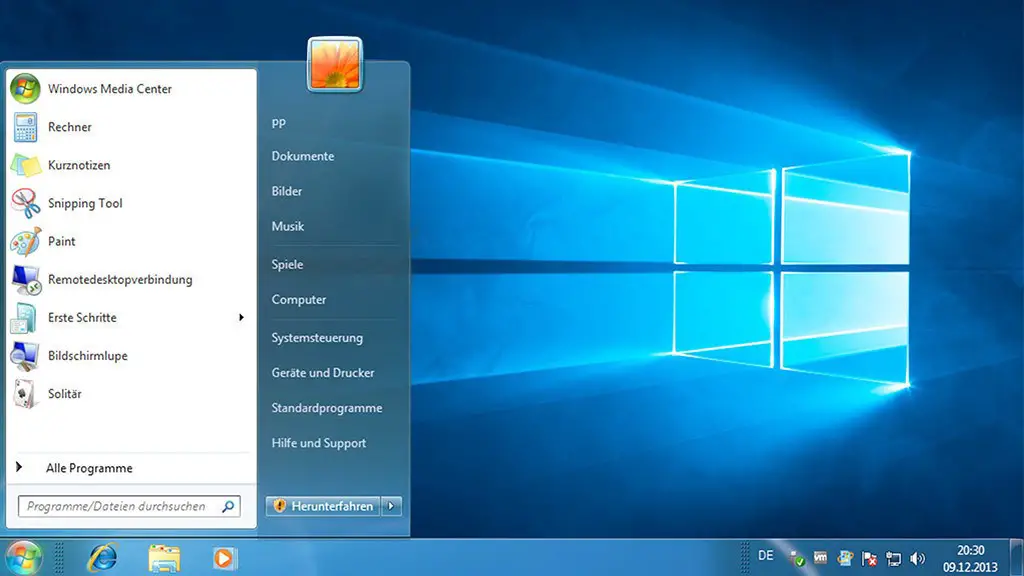
8. QoS Enhancements
While end users may not give Quality of Service (QoS) much thought, they are nonetheless affected if QoS is ineffective. Numerous QoS improvements are available in Windows 7. One of the new Windows 7 QoS Enhancements is URL-based QoS. Since many mission-critical enterprise applications have been migrated to hosted web environments, URL-based QoS is the solution for enabling IT administrators to give priority to those mission-critical web apps over other activities like browsing the web.
9. Fix A Network Problem
The improvement to Vista’s diagnoses and repair functionality is one of my favorite changes to Windows 7 networking. If you need help resolving a network issue in Windows 7, simply click Fix a network problem.
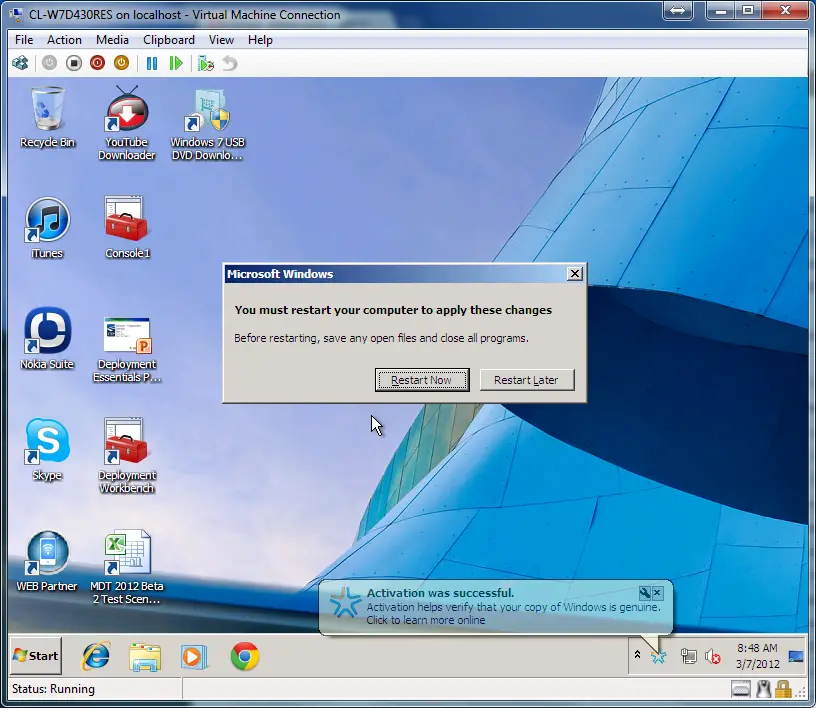
10. Connecting A Virtual Machine
The following action is joining a fresh virtual machine to your fresh virtual network. The Windows Admin Center allows you to choose from the available SDN networks when it recognizes that the virtual switch you are connecting to has SDN enabled.