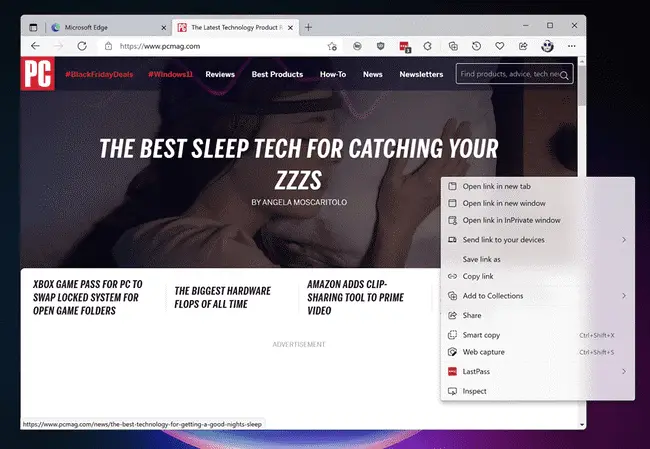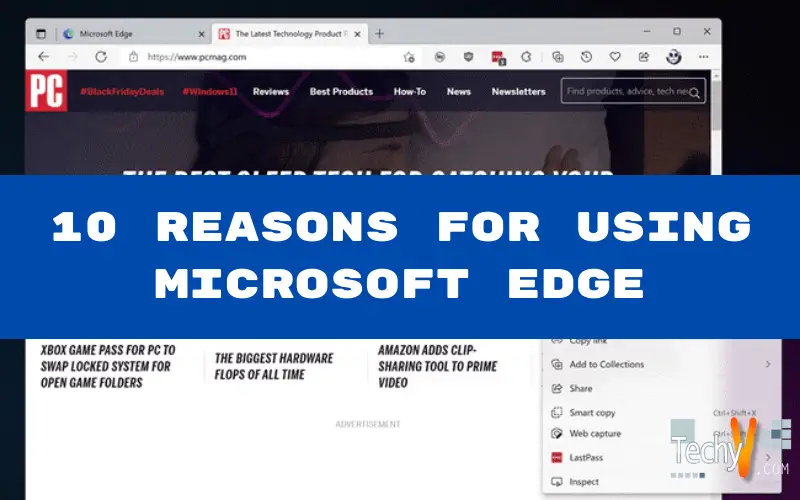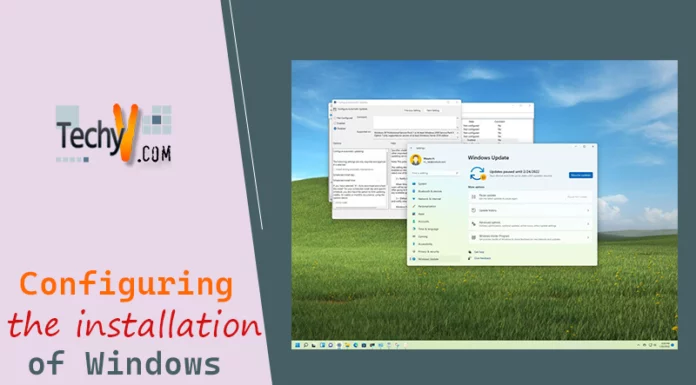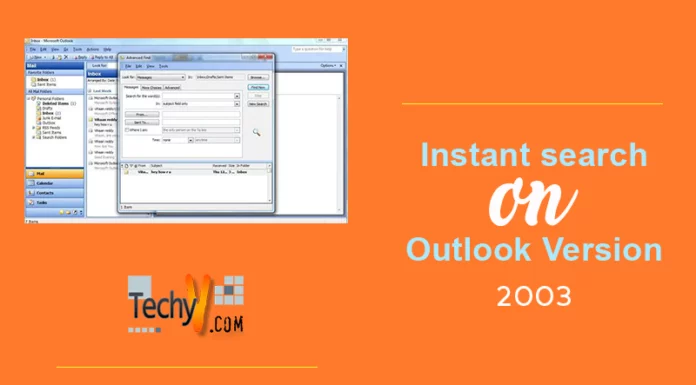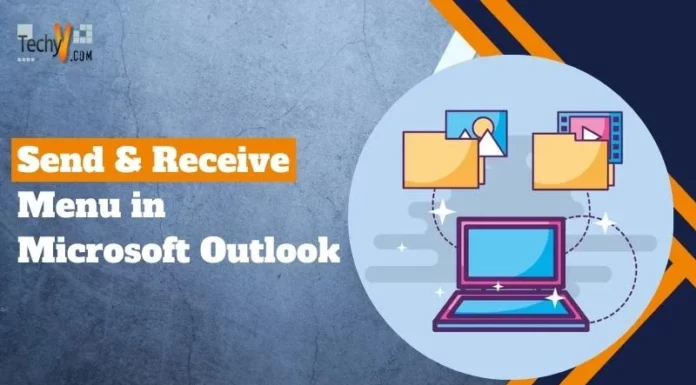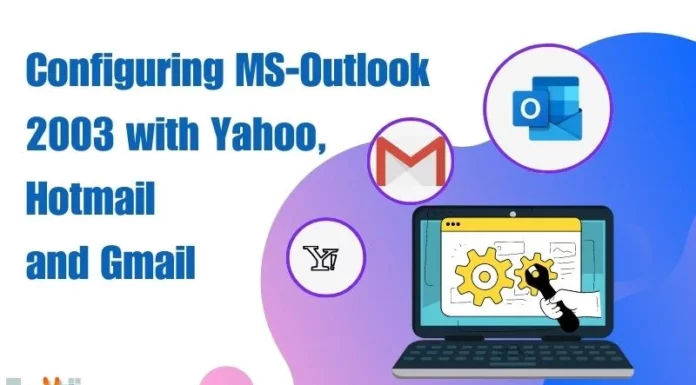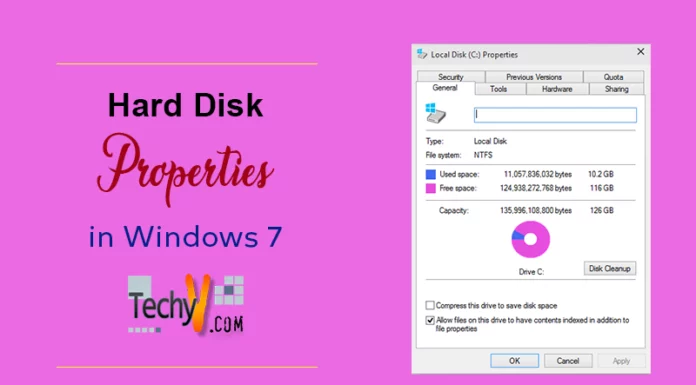Recently, Microsoft released a new browser that goes beyond the company’s previous efforts. Although Internet Explorer has become standard on all Windows machines, most people find it slow and functional. Built on Chromium, Edge looks like Chrome in a good way. It even supports all the Chrome browser extensions. This fast and modern browser makes it easy to organize your information, keep your personal information private, and protect it from hackers. Edge can also serve as a built-in web viewer for apps that need internet access via WebView2. Here are some reasons you should consider using Edge for your web browsing.
10. Automatically Saves Your Money
People shop a lot on the web these days, and Edge has tools to help them save. The browser can automatically find discount codes for the shopping sites you visit, making it easy for you to find them on the web. For some shopping sites, Edge may automatically try all applicable coupons; you don’t need to copy and paste. Some websites also take advantage of the cashback program.
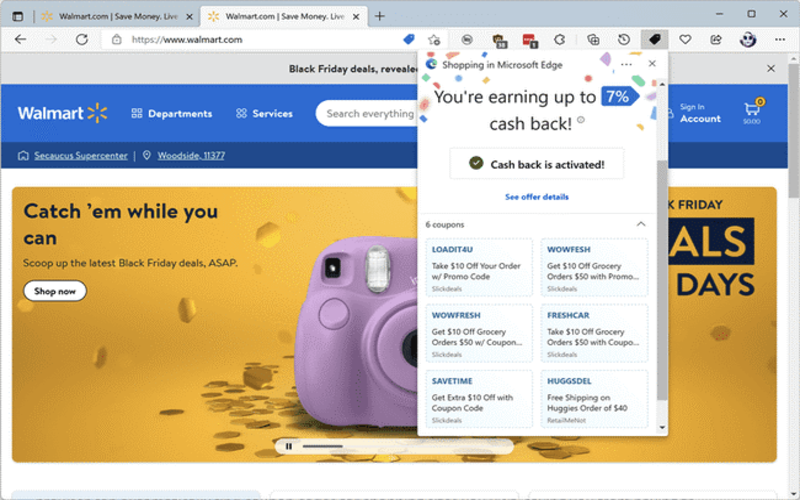
9. Clutter-Free Reading
Edge has an excellent feature for distraction-free reading called Immersive Reader. While other web browsers offer something similar, Edge makes it simple and easy to use. You can enter and exit immersive reading mode with a single click, and this feature does an impressive job of making pages easier to read by removing unnecessary clutter.
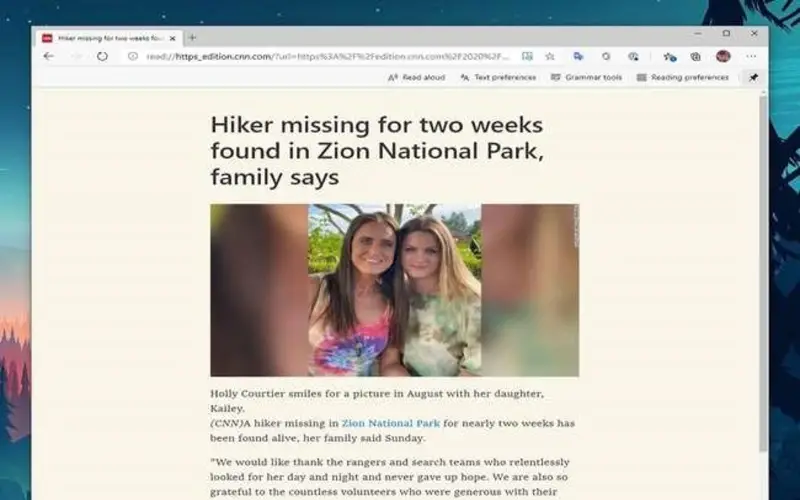
8. Sleeping Tabs
If you are one of those people who always have many open accounts, then this feature will be a game changer for you. Browsers with many reports open can consume the available memory on your computer. Edge has a feature that allows you to put tabs to sleep, so they don’t consume memory, but they also don’t close, so you can quickly revisit the site when needed.
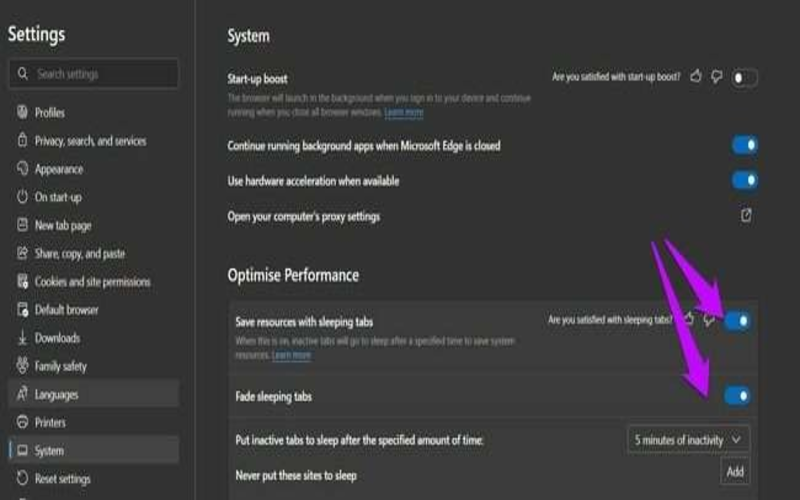
7. Privacy Options And Password Setting
InPrivate Mode is equivalent to what other browsers call Incognito or Private Browsing Mode. In InPrivate mode, Edge doesn’t save browsing history, searches, or cookies, nor does it share your Microsoft account identity with the websites you visit. Edge can automatically save logins as you type them on websites, then sync them for use on other devices where you signed in to Edge.
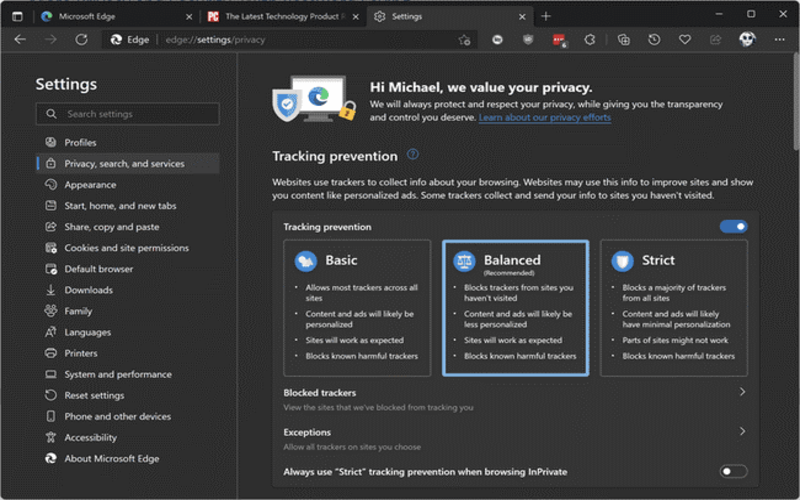
6. Work Efficiently With Vertical Tabs
Edge also offers the ability to view your account vertically in the browser. That allows you to see more titles on the reports, so you don’t have to guess which tab you want to see. Users can easily switch between horizontal or vertical accounts, so they can change them whenever they want.
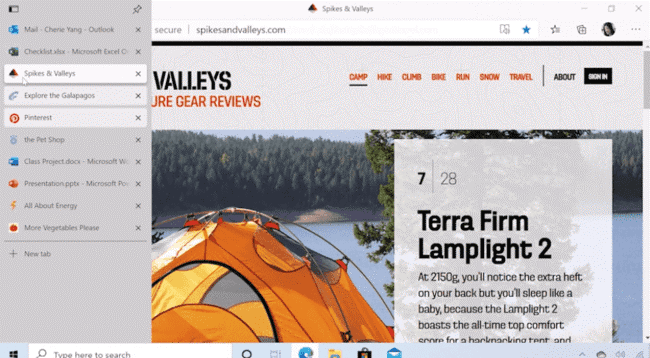
5. The Feed Of Personalized Content
Edge’s default start page will show you a range of news, snippets, and videos tailored to your interests. This page, called My Feed, provides a stream of relevant content instantly accessible when looking for something to watch or read. The browser selects feed topics based on your browsing history and personal data, such as your current location. Users can also customize what they see by clicking the gear icon at the top right of this page.
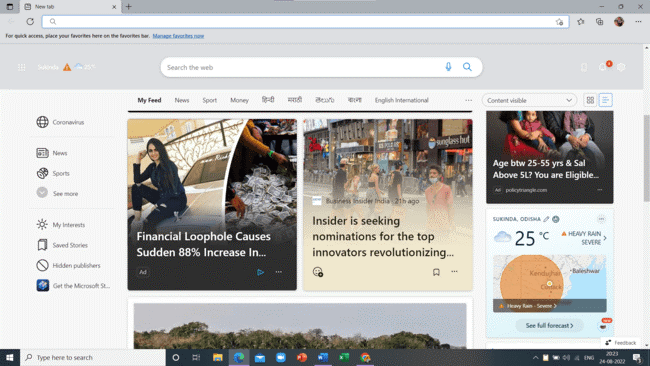
4. Add-Ons
Extensions and add-ons like themes no longer appear in the Microsoft Store but occur in the website gallery. Users can also use add-ons from the Chrome Web Store. They can show or hide your add-ons in the top toolbar of your browser and choose whether or not they work while in an InPrivate window. They can change the extension’s ability to see their browsing activity on the Manage extension settings page.
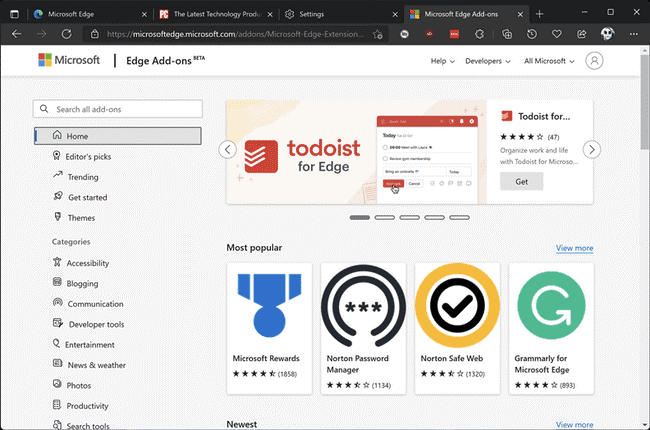
3. Collections
Collections allow you to easily collect information from different websites, organize it, export it into other files, or return it to your research later and pick up where you left off. It can be challenging to do this these days, especially across many websites and multiple devices. Just click the Gallery button, and a pane on the right side of your browser opens where you can easily drag and drop web pages, text, or images into a group – without having to open them or another site or application.
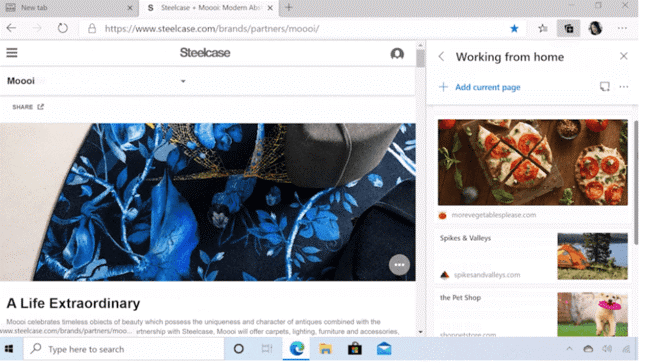
2. Speed
Part of the reason Edge is so much better than its predecessor is that instead of upgrading Internet Explorer, Microsoft decided to build Edge from scratch, not once but twice. This rebuild allows Microsoft to drop support for older, deprecated technologies and code, making Edge much lighter than the clunky old IE. The key to this process is a series of in-depth tweaks that make browser pages load faster and more responsive and prevent programs from hogging your computer’s system resources.
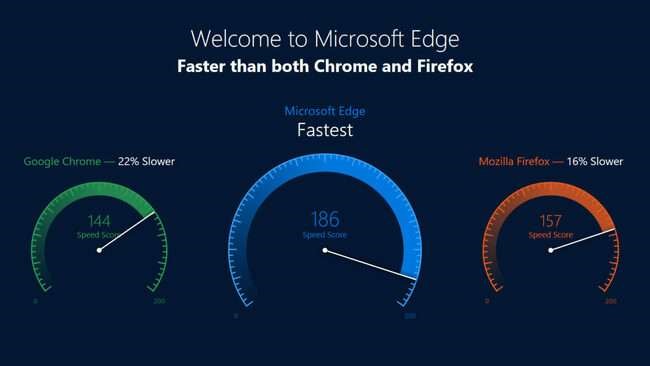
1. New Look
Edge has a new look. It goes on to implement several Fluent design languages. For example, the drop-down menus now have semi-transparent acrylic material (seen in the right-click context menu dialog box above). A new, more refined design material used by the Edge browser is called Mica. It changes the appearance of the title bar based on the color of the window or the screen behind it. You may also notice the rounded corners of the window.