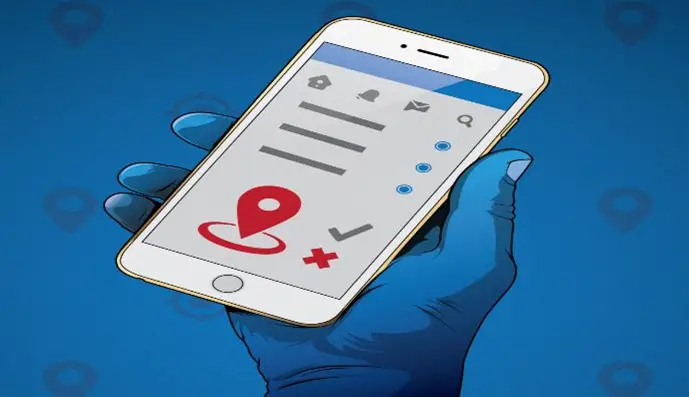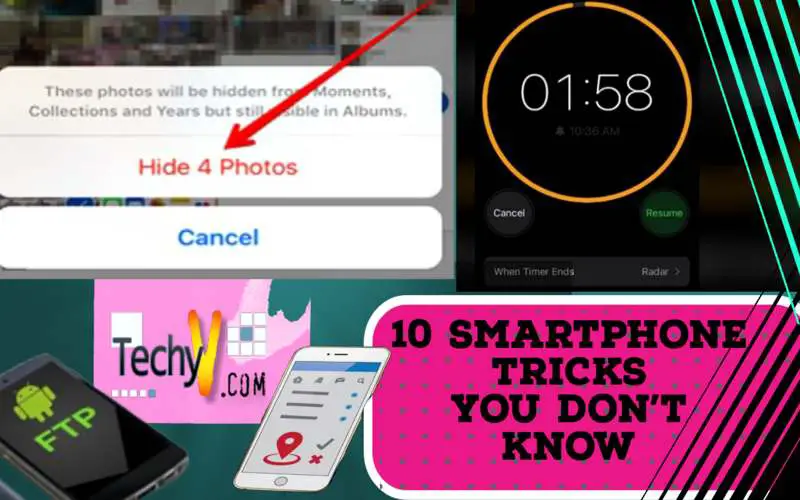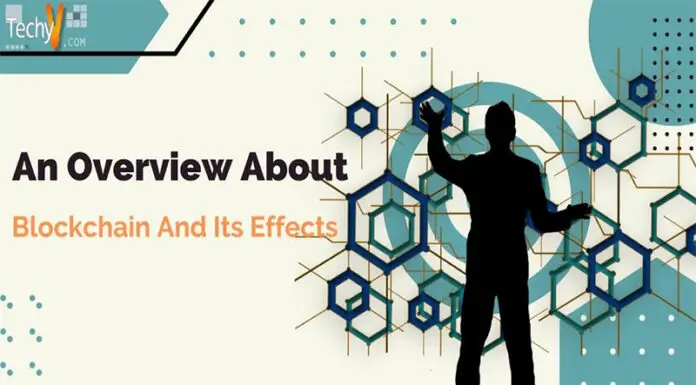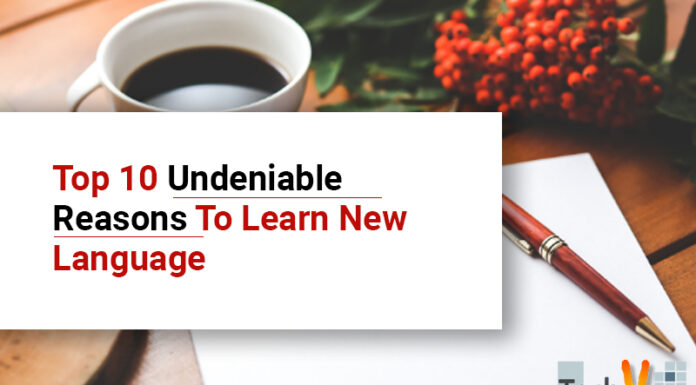Ranging from Android to I phone, mobiles have some hidden features. One thing is for sure, though Google’s mobile operating system is more adaptable and configurable than Apple’s. You can find many intelligent features and practical tools if you delve into the settings and changes that are accessible for your Android phone. Here are ten hidden tricks you did not know.
1. Preview Page
Google recently released a server-side update for Chrome 98 that added an interesting new feature. In place of opening links in a new tab, Google Chrome for Android now offers the option to preview links. This new Chrome preview option is similar to the “Peek and Pop” feature available on Apple devices. Google’s preview feature, unlike Apple’s, only functions within the Android browser.
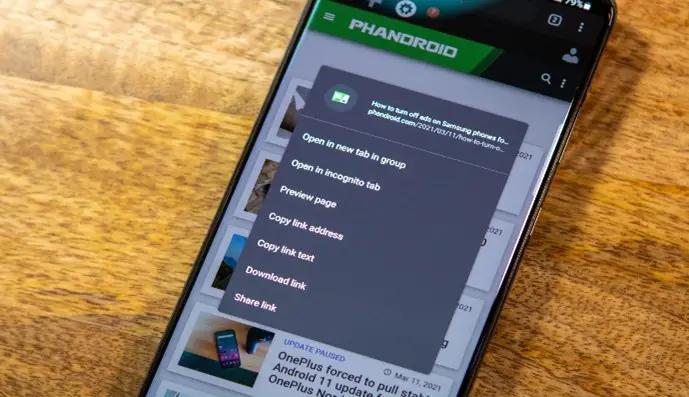
2. Song Timer
There is a secret feature in Apple’s native iOS clock app that lets you go to bed at night with audio playing on your iPhone. It will automatically stop after a predetermined time, ideally after you’ve fallen asleep. It’s very convenient if you don’t want your iPhone to play that podcast series, ambiance playlist, or audiobook while asleep. Additionally, if you’re streaming music or radio over mobile networks, it might help you conserve battery life and your data allowance.
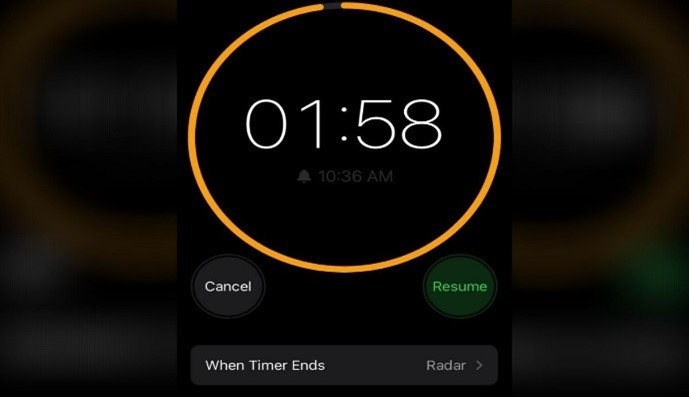
3. Phone Into Hard Disk
FTP is an easy method for wirelessly transferring files from an Android mobile or tablet to a PC over a local network. In this case, your Android device serves as the server, and your PC serves as the client. Bluetooth and USB cables are not required in this method. Your Android device and PC must be connected to the same Wi-Fi network to use FTP on Android. If you do not share a Wi-Fi network, you can set up a hotspot and then use FTP. Keep in mind that simply having a Wi-Fi connection or being on the same network does not guarantee a functional Internet connection. Although they are frequently used interchangeably, their meanings are different. You can use your connection even if the Internet is unavailable.

4. Hide Photos
Users can now lock hidden photos with a Touch ID or Face ID thanks to the new iOS 16. This eliminates the need to hide an image in the folder section for your friends to find. However, the hidden folder will remain visible in the Photos app’s folder section. But the right side will bear a lock symbol. The iPhone will launch Face ID or Touch ID in search of the registered face or fingerprint as soon as someone tries to open the hidden folder.
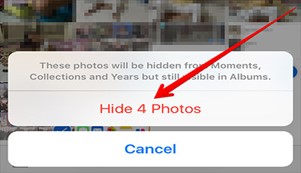
5. Do Not Disturb Mode
You might not want your phone to interrupt what you’re doing, whether it’s watching a movie, meeting, or just feeling relaxed. Do Not Disturb settings can help with that. They hinder calls for a short period. But occasionally, things in life become difficult. Although you might not want your phone to ring when random people call, you also don’t want to miss a call from your child, spouse, best friend, or pet sitter. Since iOS 12, it has been simple to add a group of contacts as an exception on the Do Not Disturb settings screens. You can decide whether to accept calls from Everyone, No One, or only your favorite contacts.
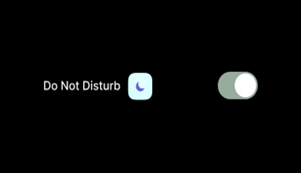
6. File Accessor In Chrome
One of the various features Google Chrome offers is the ability to access all the files on the browser and use it as a file explorer on Android. To browse SD cards without a file manager, open Google Chrome and type the following in the address bar file///sdcard/. If you are reading this from Chrome already, just click the link or copy and paste it into your browser. Additionally, you can use the browser to perform some tasks like watching videos, reading PDFs, or playing music. This will also reveal any hidden files that may have been on the user’s smartphone.
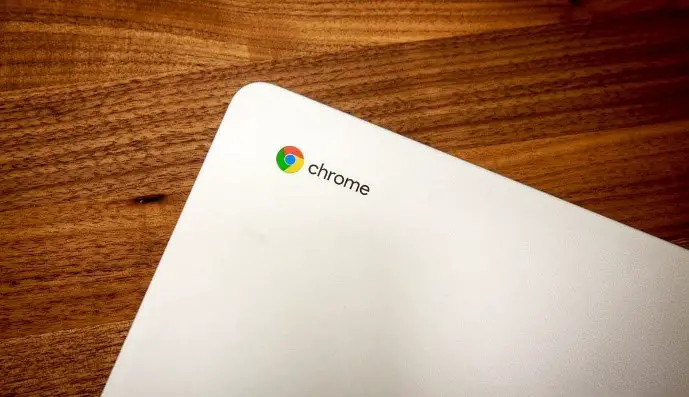
7. Wi-Fi Password QR Code
All of us have been there. People often ask you to share our Wi-Fi network. Your password is hard to remember, and giving it to someone character by character is tedious and frequently error-prone. With a little planning, you can share the network from your phone. Apple devices can easily share your Wi-Fi network, and Android devices now support network sharing via a QR code in the settings app.

8. Simulate A Display With Cut-Out
A portion of some devices that extends into the display surface is a display cut-out. While giving space for crucial sensors on the front of the device, it enables an edge-to-edge experience. Any device running Android 9 (API level 28) or higher is capable of supporting display cut-outs. Although, device makers do have the option to keep display cut-outs on Android 8.1 or older-running devices, though.
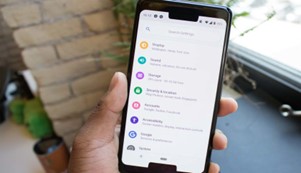
9. Instagram Edit Story Poll Response
From Your activity, you can view and remove comments left on other people’s stories as well as comments left on polls in other people’s stories. To access your profile, tap or click on your profile picture in the bottom right. Select your activity by tapping in the top right corner. After selecting Interactions, select Story replies. Select in the upper right corner, then tap the replies you want to remove. Tap Sort and filter in the top right corner, choose your preferred sorting options or the date range, and then tap Apply to filter your replies before making a choice. To delete your comments, select Delete at the bottom. To delete, tap the button. Tap Sort and filter to turn it off. Select Reset, then select Apply.
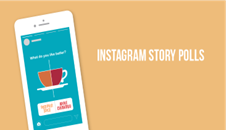
10. Location Hider
You might get notifications about how an app uses your location when you allow it to always use it in the background. A map displaying recent app location access appears in the alerts. To turn off Show Map in Location Alerts, navigate to Settings > Privacy & Security > Location Services > Location Alerts. When the setting is activated, you continue to get location-based notifications, but the map is hidden.