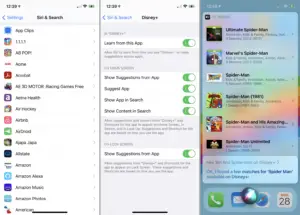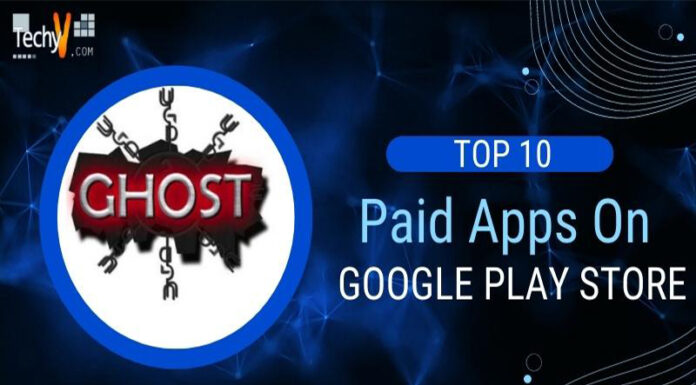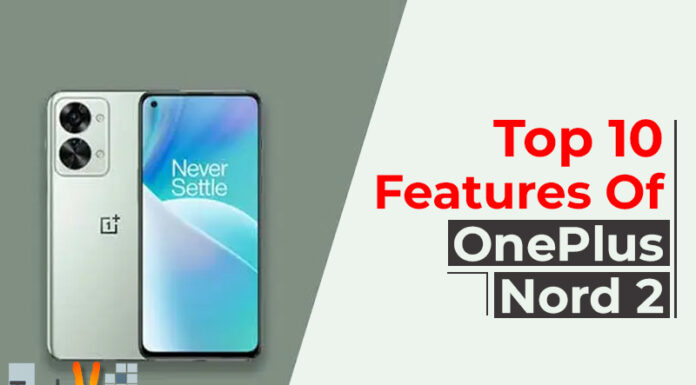Siri is Apple’s voice assistant, which rivals Amazon’s Alexa, Microsoft’s Cortana, and Google’s Assistant. Siri supports the iPhone, iPad, Mac, Apple Watch, Apple TV, and Home Pod, among other Apple products.
You can ask Siri anything, from simple weather questions to more complex questions about everything from sports scores to the number of calories in food. Siri can also change settings, browse content, set alarms and appointments, conduct phone calls and send texts, and much more.
Siri is a handy tool for getting things done. Siri can help you translate a text, set a timer, find a location, weather forecast, and more. The more you use Siri, the better it becomes at understanding what you want.
1. Train or Retrain Siri
If Siri fails to understand you regularly, it may be time to train or retrain your voice. Go to Settings > Siri and Search > Wait for “Hey Siri,” then flip it back over. The command “Hey, Siri” is prompted to be set up.
Click the Continue button to continue. Each sentence presented must be said out loud. Once you’re ready, tap Done. Try talking to Siri again to see if it understands you better than last time.

2. Help Siri Pronounce Names
Siri can sometimes mispronounce a name, often one from your Contacts list. If this happens, Siri might ask, “Let me comprehend whether I can learn how to say their name.” You may tell Siri, “Hey, Siri, speak and understand.” Siri will therefore urge you to say the person’s name after ensuring that this is the appropriate person. Siri will give you a couple of suggestions about how to speak your words.
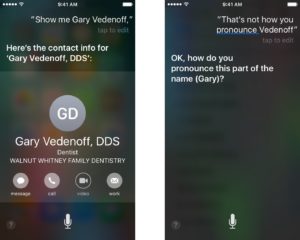
3. Voice Messaging using Siri
Bring up Siri to get started. Say “Hey Siri” on your iPhone or Air Pods to accomplish this. You can also press and hold the iPhone’s “Side” button to bring up Siri. Siri can use iMessage or MMS text messages to record and send audio messages for you. Just put, “Send an audio message to,” and Siri will record and send your message. Before you send it, you have the opportunity to listen to it, cancel it, or overdub it. You could also use CarPlay to accomplish this.
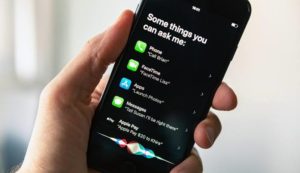
4. Cycling Directions With Maps
“What are cycling routes to a destination ?” Siri could only query if you require cycling routes. If Siri doesn’t detect or recognize the location for which you’ve asked for roads, the voice assistant will make recommendations before directing you to Apple Maps. You can check the elevation of your ride ahead of time, see how loud a road is, and plan a route that avoids hills. Cycle pathways, cycling lanes, and cycle-friendly roads are available on Maps.
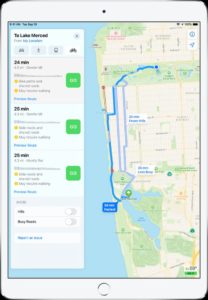
5. Location-Based Reminders
Siri can certainly set alarms and reminders, but did you know that she can also set reminders based on your location? Location-based reminders are one of the fascinating things Siri can do for you since they ensure you’re never too busy to keep on track. First, go to Settings>Privacy>Location Services and make sure Reminders are available for Location Services. Then, under your contacts, enter the places you require. Repeat for work, school, or any other area where you spend a lot of time. Siri may now set reminders for when you leave or arrive at a location. Tell Siri, for example, “Remind me to call John once I leave work,” and the remainder will go off when then you’ll be finished with your day.
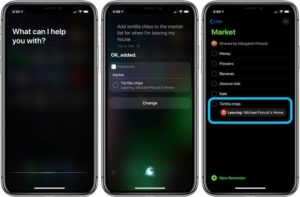
6. Make Reservations
When you ask Siri for information about a restaurant, she uses Yelp, but she can also connect to OpenTable. Because OpenTable allows you to book reservations instantly, this is a huge benefit. To quickly access OpenTable, tell Siri to make reservations at your favorite restaurant. Say anything like, “Reserve a spot for tonight at 8 pm at Orange Tei,” to hear what’s available on the restaurant’s OpenTable website. If the restaurant you need a reservation with isn’t close by, mention the city. Siri analyses your location to begin figuring out the restaurant you’re looking in.
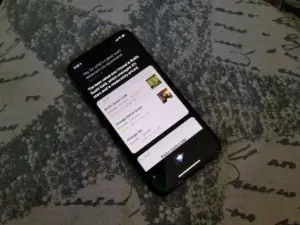
7. Change Siri’s Language or Voice
Siri understands and responds in your native language and with a female voice by default. You can, however, change every feature. Choose from Arabic, Chinese, French, German, Italian, Spanish, and other languages via Settings > Siri & Search > Language. The Hey Siri option will then be requested to be made redundant for the new language. Afterward, only choose the Siri Voice option. You can switch between male and female voices and select a unique accent.
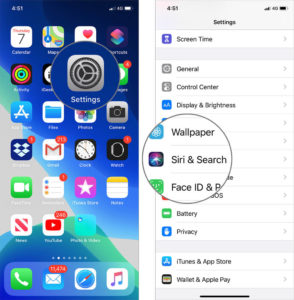
8. Tap Into Suggestions
Siri can provide shortcuts and other suggestions based on your previous activity and history, and you can select where and when they appear. Go to Siri & Search in Settings. Turn the switch for each of the four locations or times if a tip could display on or off in the Siri Tips section. If you enable Siri Suggestions, it shows when you’re at the Search screen.
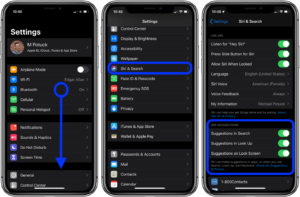
9. Correct Siri’s Mistakes
You can fix Siri’s misinterpretation of your question by adjusting Siri to display it on the screen. Intentionally mispronounces a word when asking Siri a question. If Siri gives you an incorrect answer, tap the text of your query and fix the error. Once you tap Done, Siri will respond with the correct answer.
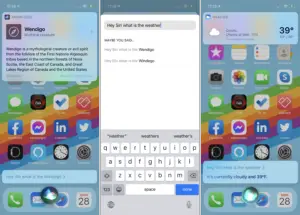
10. Use Siri With Your Apps
Siri operates with Apple apps as well as third-party apps that are supported. As a result of this functionality, you will get app recommendations, see the app among the results when you conduct a Siri search, and even search for information within the app via Siri. Go to Settings > Siri & Search to see if this is the case. Tap a specific app in the Siri Suggestions area to examine and activate its Siri support. Then, within that app, look for content. For example, “Hey Siri, discover ‘Spider-Man’ on Disney+.”