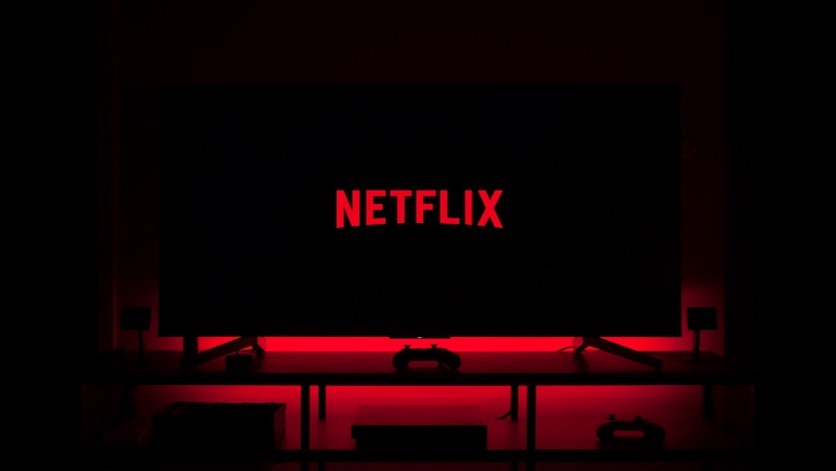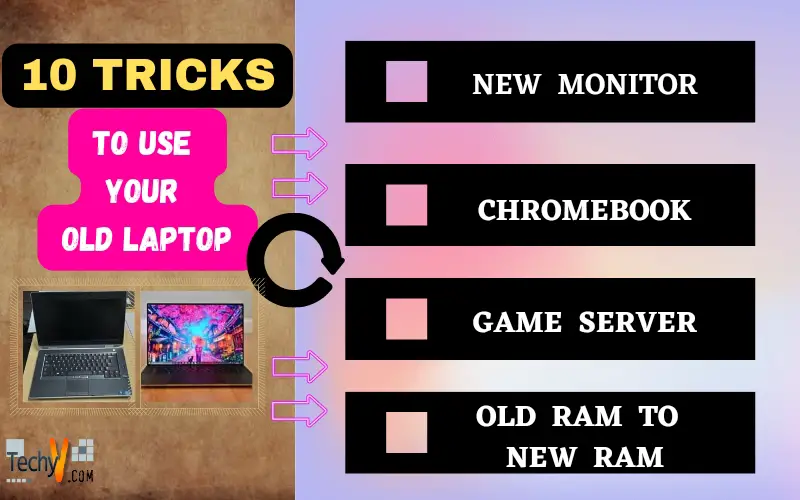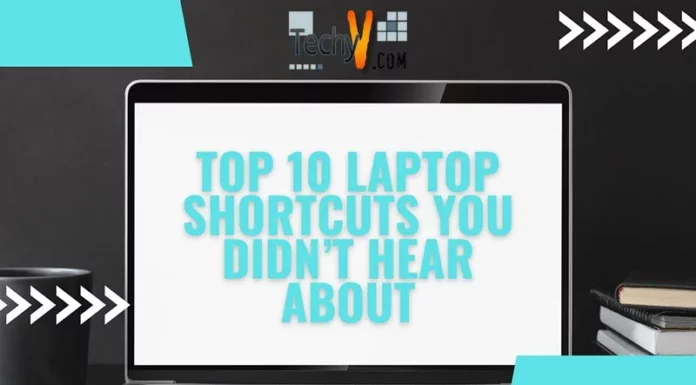Have you considered what you’ll do with your old laptop if you upgrade to a new, fast model with more storage? There should not be a reason to discard it. There are numerous reasons for keeping it. Listed down are 10 ways to reuse your outdated laptop.
1. New Monitor
Your old laptop can serve as an external monitor. Whether you’re a PC or Mac user, having multiple monitors can be a simple way to improve your workflow.

2. External Hard Drive
A hard drive is a form of external storage. To begin with, you must ascertain the type of HDD you possess. 2.5 or 3.5 inches. Although the 2.5-inch hard drive is used in laptops, manufacturers occasionally include them in desktop computers to save space. External power is required for a 3.5-inch hard disc. In contrast, 2.5″ hard drives don’t require external power. To change an Internal HDD into an External one, we essentially need an Enclosure. Make sure the 3.5-inch enclosure you are purchasing includes a power supply. While 3.5-inch HDDs usually run at 7200 RPM, which requires more energy than a USB port can offer, 2.5-inch HDDs typically run at 5200 RPM, which requires less power and can therefore power by a USB port.

3. Laptop Into A Server (Network Attach Storage)
Consider dedicating your outdated laptop’s hard drive to network-attached storage, or NAS, if it has a sizable internal hard drive. The main idea is to attach a big drive to the home network and then make the contents of that drive accessible to all home devices, including PCs, phones, and tablets. The drive is accessible from any location with an internet connection, not just from the house. Instead of storing the images in the cloud, one can upload them all to your NAS (network-attached storage). Free NAS has features for media streaming in addition to being made for local and online file sharing. It operates from a hard disc or flash device that can configure your PC’s IP address.

4. Old Ram To New
Identify the RAM type. Then, investigate the device’s parameters to which you wish to add extra RAM, making sure everything is integrated. So, if the OLD RAM says “DDR3,” the newer computer must also say “DDR3.” Additionally, you should try to learn what the newer laptop’s maximum RAM capacity is. Some motherboards won’t accept anything more than a certain quantity. As an illustration, if the maximum RAM capacity of your more recent system is listed as 8GB, you CAN install 16GB, but the system won’t recognize the additional 8.

5. Game Server
You can use an old laptop that is still functional as a server for online gaming. You can play multiplayer online games with your friends without connecting to a server that is run by the game’s creator by setting up your gaming server. This may be the best option if you have young gamers in your home who need more controlled access to online servers. It’s simple to make the switch; all you have to do is get online and assign your old laptop as the server before linking it to your new laptop or desktop. It fixes, however, would only function with more recent computers because some laptops are too old to run gaming software effectively.

6. Chromebook
Chrome OS Flex functions well even on outdated hardware. This makes it an excellent option for reusing a laptop that can no longer run the latest versions of Windows, macOS, or Linux. However, Google only promises that Flex will function on a growing number of insured models. However, if your model isn’t certified, it doesn’t necessarily follow that it won’t perform or work fully.

7. Raspberry Pie To Display
Using a DVI (digital visual interface) display unit, you can use an HDMI cable to connect your Raspberry Pi to a monitor. Use an HDMI cable and adapter to connect the Raspberry Pi to the monitor. Connect the Raspberry Pi to a power source to start it up.
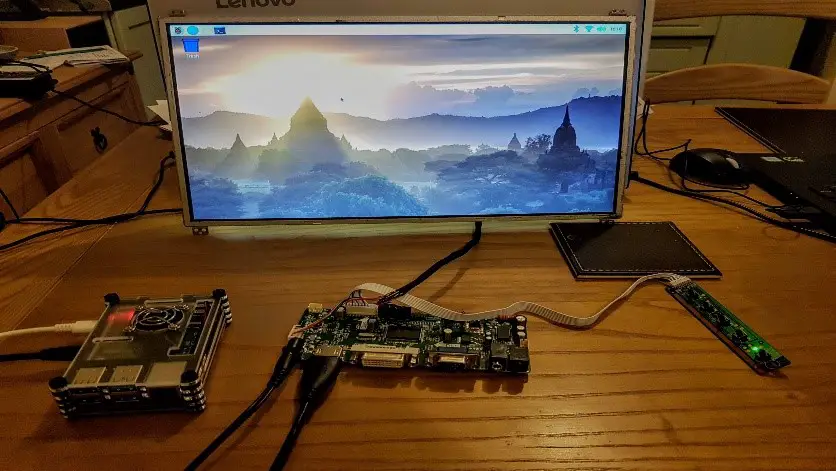
8. Back Up Your File
Your laptop can transform into a storage system for image files or backups. You can do this with free software options like TrueNAS Core, which will provide you with detailed installation and configuration instructions.

9. Retro Gaming Machine
Old laptops can run emulators so you can play all your favorites or the games you still have to play. Simply install and set up the emulator software for the platform you’re interested in (NES, Sega Saturn, etc.) and connect it to a controller, such as the 8BitDo Pro 2 or Power A’s Xbox Controller. Additionally, you can purchase a controller explicitly designed for the emulated console, such as the 8BitDo SN30, N30, or M30. Check out websites like GOG.com for retro PC games, which do the vital work of ensuring that those games will function correctly on more up-to-date hardware.

10. Media Streaming Device
Your laptop can not only stream content to your TV from services like Netflix, Amazon Prime Video, HBO Now, and others still it can also handle niche websites not supported by popular streaming devices (e.g., foreign language content). Use a cable to connect your laptop to your TV for a dependable, stable connection; for older laptops, you may need a DVI-to-HDMI or Mini-DisplayPort-to-HDMI cable. Invest in a cheap wireless keyboard with a trackpad like Logitech’s K400 Plus if you want to leave the laptop close to the TV while still being able to couch surf the classifieds.