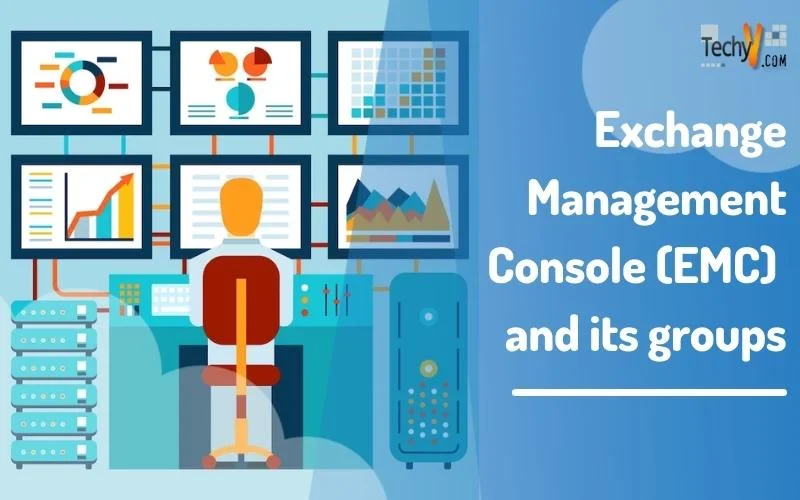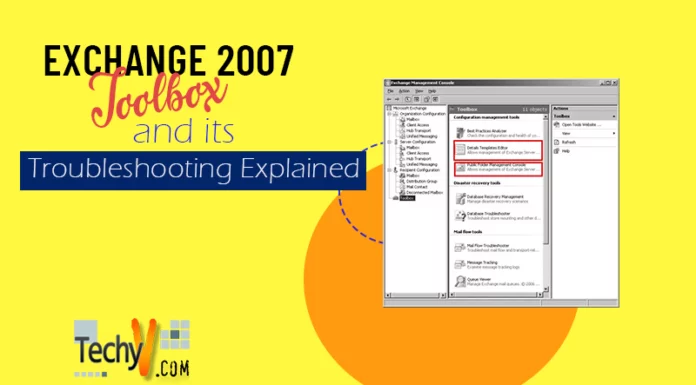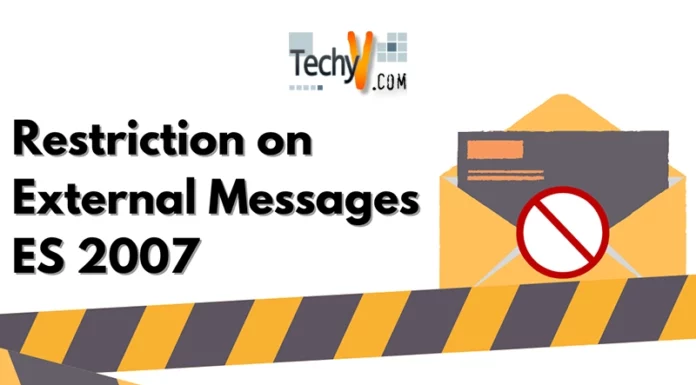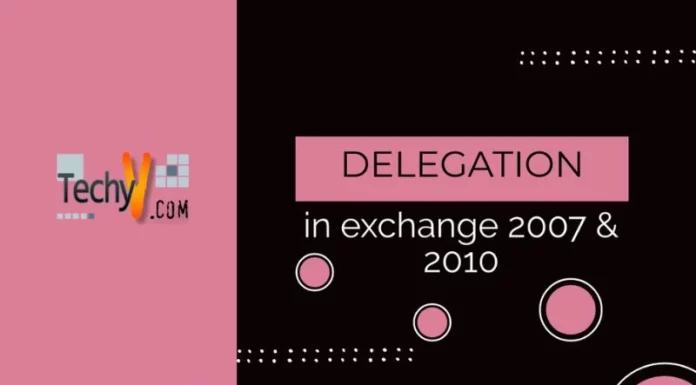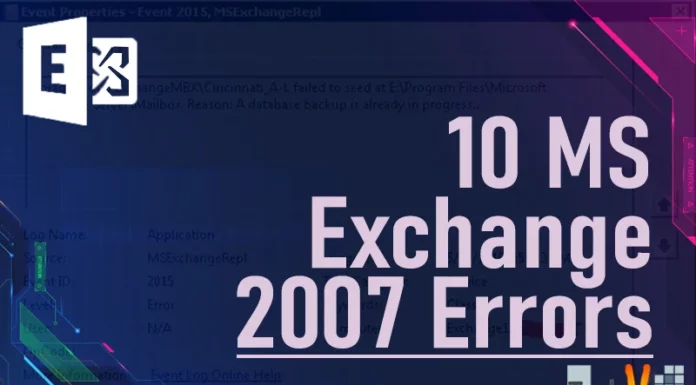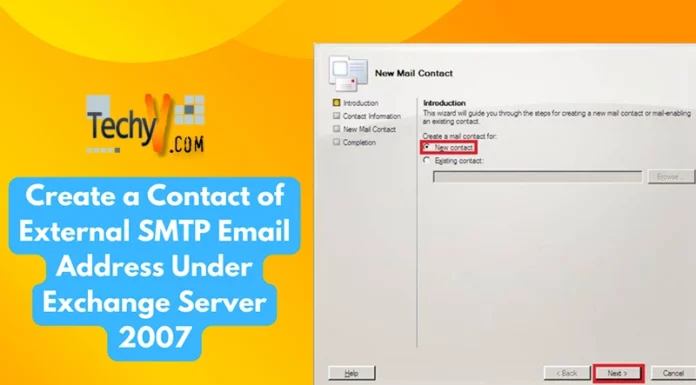Creation of Groups from Exchange Management Console (EMC)
- Two types of distribution groups can be created from EMC
Universal security
- Universal Distribution
Universal Distribution Group:
- Click on start | programs | Microsoft exchange | Exchange Management Console, this will open EMC, and then follow below steps to create :
- Expand Recipient Configuration on left pane
- Click on Distribution Groups
- Click on New distribution group from right pane
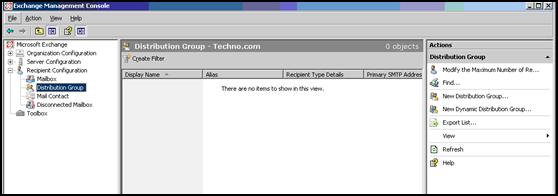
4. Select New group and Click on Next
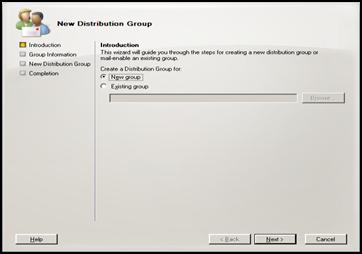
5. Select the group type as Distribution
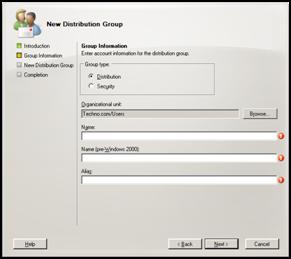
6. Click on browse to choose correct organization unit in AD
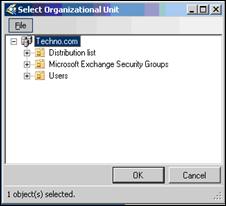
7. Type the Name of the group and it will fill alias and Click on Next
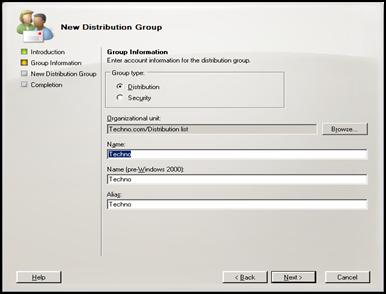
8. Show your background running power shell command, Click on Next
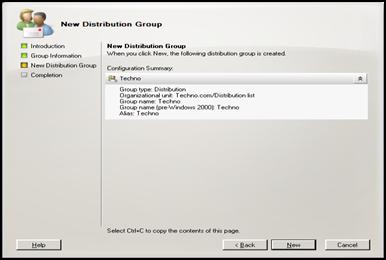
9. Successful report, Click on finish
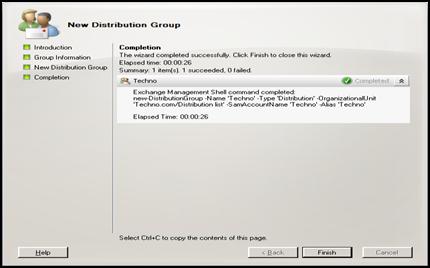
10. Now you can see the same in EMC
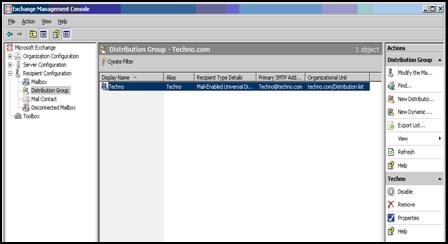
Universal Security Group:
Click on start | programs | Microsoft exchange | Exchange Management Console , this will open EMC , then follow below steps to create :
1. Expand Recipient Configuration on left pane
2. Click on Distribution Groups
3. Click on New distribution group from right pane
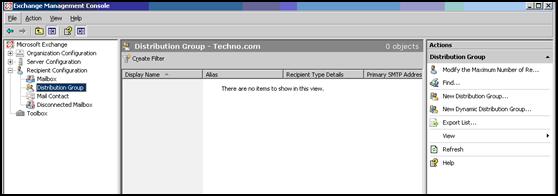
4. Select New group and Click on Next
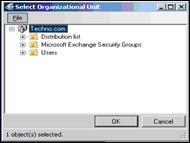
5. Select the group type as Security
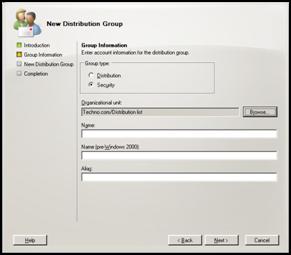
6. Click on browse to choose correct organization unit in AD
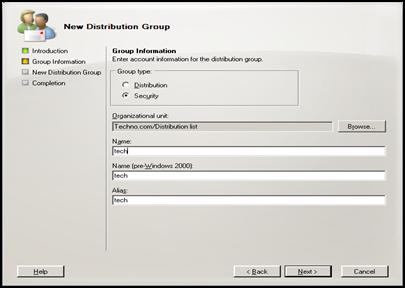
7. Type the Name of the group and it will fill alias and Click on Next
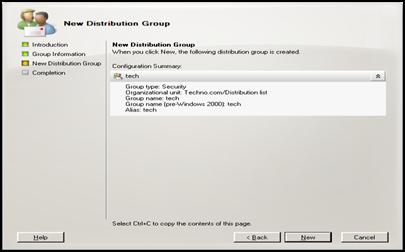
8. Show you background running power shell command, Click on Next
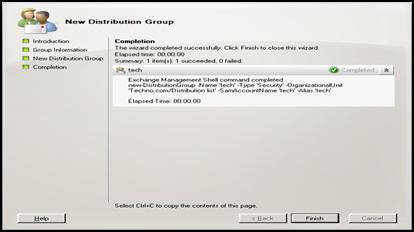
9. Successful report, Click on finish
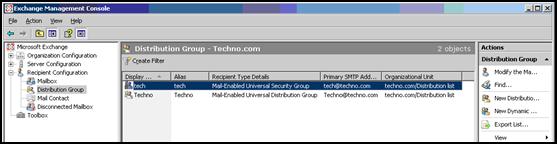
10. Now you can see the same in EMC
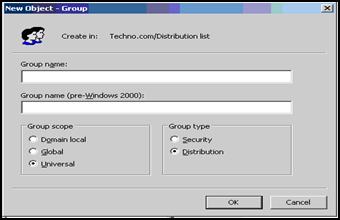
Creation of Groups from Active Directory and Mail enabled using EMC
Total 6 types of groups we can be created from AD based on group scope and type
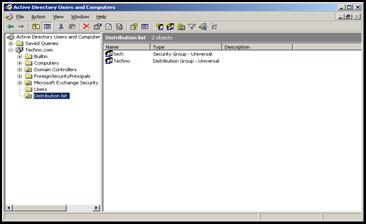
- Domain Local security
- Domain Local Distribution
- Global Security
- Global Distribution
- Universal Security
- Universal Distribution
NOTE: In Exchange 2007, you can create or mail-enable only universal distribution groups. You may have mail-enabled groups that were migrated from previous versions of Exchange that are not universal groups. These groups can still be managed by using the Exchange Management Console or the Exchange Management Shell.
Universal Security Group:
· Click on Start | Programs | administrative tools| Domain users and computers
1. Created an Organization Unit (OU) named Distribution list

2. Right Click on OU, select New and Click on groups
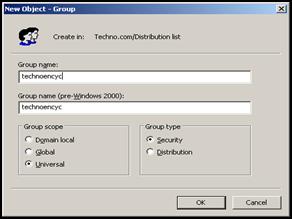
3. Type group name and select group type as Security and scope as universal and Click on ok
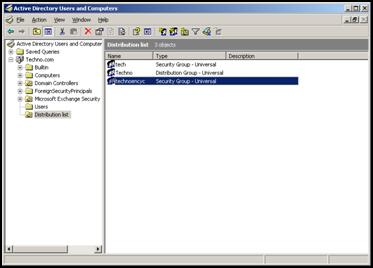
4. Newly created group will be showing in ADUC
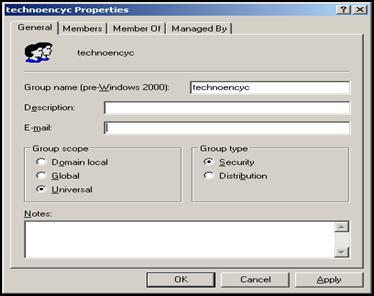
5. Double Click on created group and verify that it’s not mail enabled
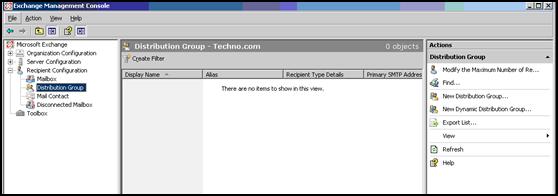
Mail Enable the group from EMC:
Click on start | programs | Microsoft exchange | Exchange Management Console , this will open EMC, and then follow below steps to create :
1. Expand Recipient Configuration on left pane
2. Click on Distribution Groups
3. Click on New distribution group from right pane
4. Select existing group
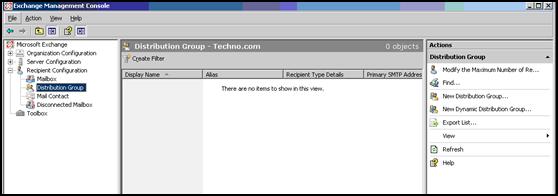
5. Click on browse and select the group to mail enable and Click on ok
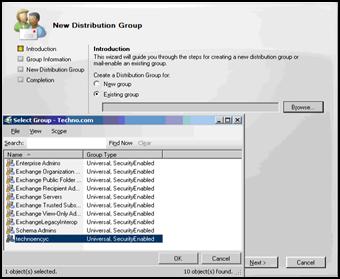
6. System will automatically fill the details and Click on Next
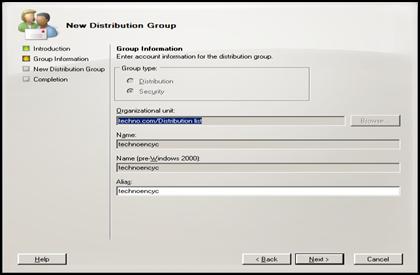
7. Show your background running power shell command, Click on Next
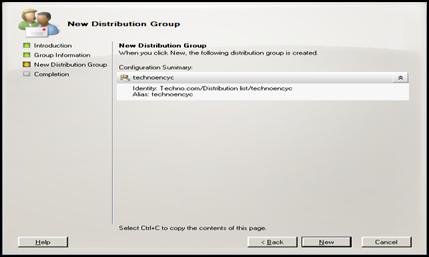
8. Successful report, Click on finish
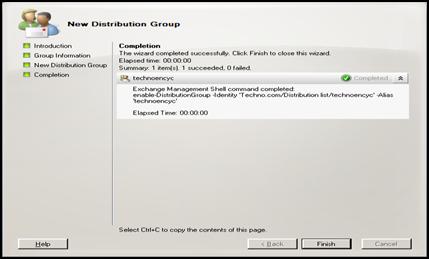
9. Now you can see the same in EMC
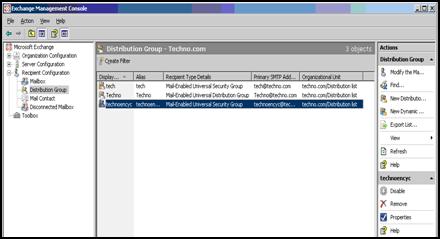
10. Verify that group from ADUC and you can see mail address and be shown
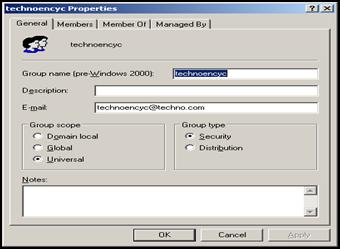
Universal Distribution Group:
· Click on Start | Programs | administrative tools| Domain users and computers
1. Created an Organization Unit (OU) named Distribution list
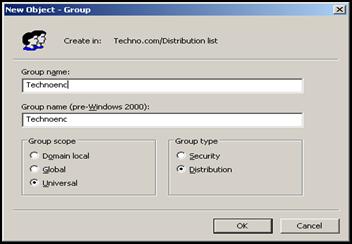
2. Right Click on OU, select New and Click on groups
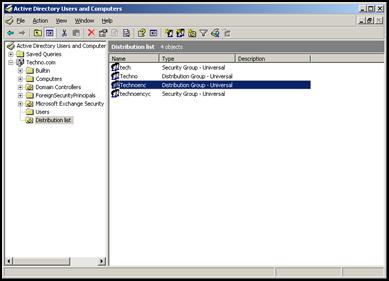
3. Type group name and select group type as Distribution and scope as universal and Click on ok
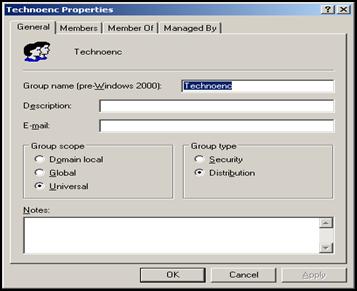
4. Newly created group will be showing in ADUC
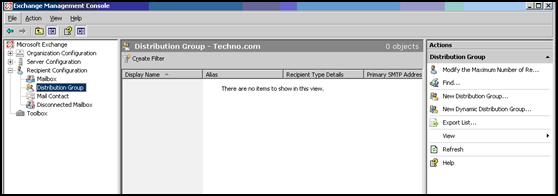
5. Double Click on created group and verify that it’s not mail enabled
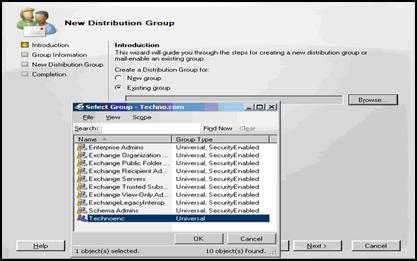
Mail Enable the group from EMC:
Click on start | programs | Microsoft exchange | Exchange Management Console , this will open EMC, and then follow below steps to create :
1. Expand Recipient Configuration on left pane
2. Click on Distribution Groups
3. Click on New distribution group from right pane
4. Select existing group
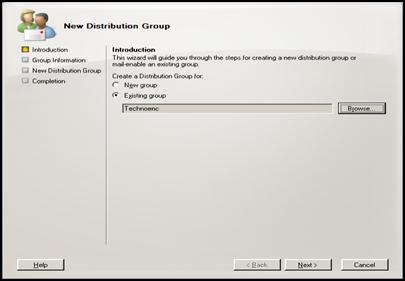
5. Click on browse and select the group to mail enable and Click on ok
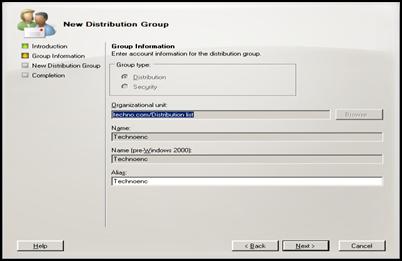
6. After selecting the group , it will show on screen and Click on Next
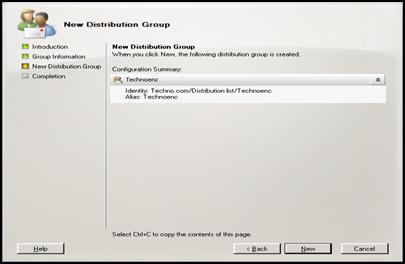
7. System will automatically fill the details
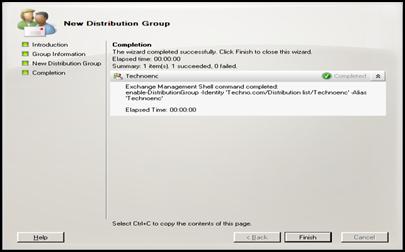
8. Show your background running power shell command, Click on Next
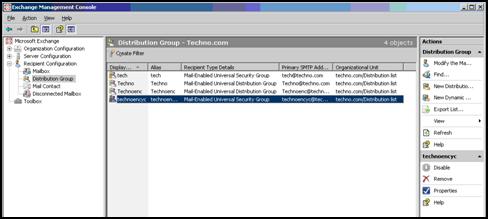
9. Successful report, Click on finish
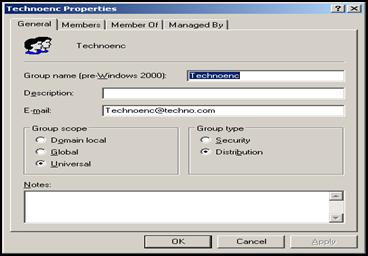
10. Now you can see the same in EMC
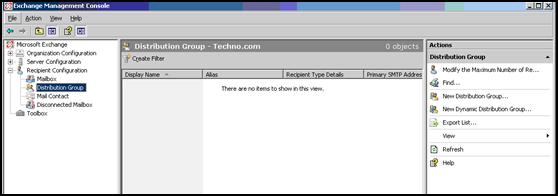
11. Verify that group from ADUC and you can see mail address and be shown
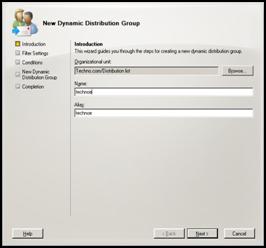
Creation of Dynamic distribution List:
Click on start | programs | Microsoft exchange | Exchange Management Console , this will open EMC, and then follow below steps to create :
1. Expand Recipient Configuration on left pane
2. Click on Distribution Groups
3. Click on New Dynamic distribution group from right pane
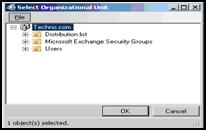
4. Click on browse to select the organization unit
5. Type the Name of the Dynamic DL and Click on Next
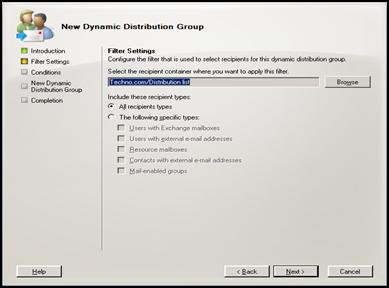
6. Select the appropriate filter that is used to select the recipients and Click on Next
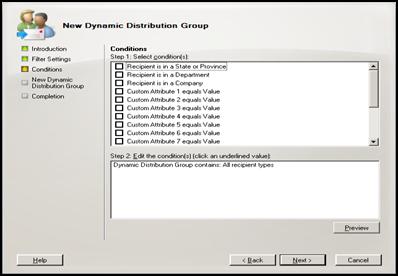
7. Still more granularity in specifying the conditions, based on that users will be filtered and Click on Next
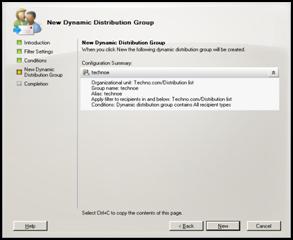
8. Show your background running power shell command, Click on New
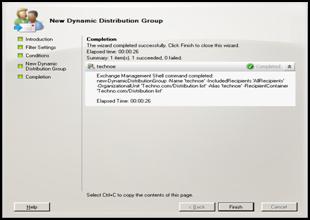
9. Successful report, Click on finish
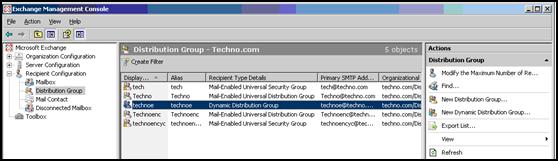
10. Now you will see the same in EMC console