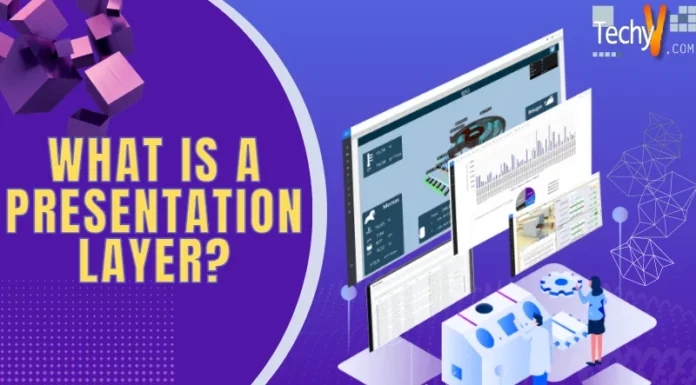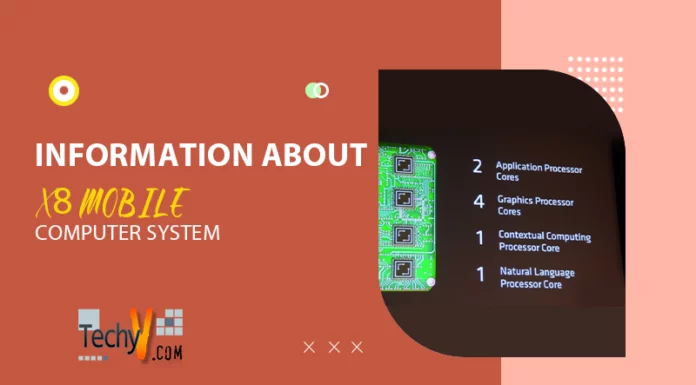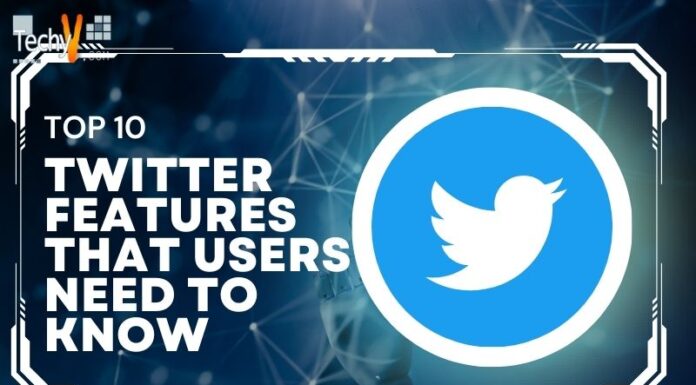Distributed File System (DFS)
Distributed File System (DFS) is a Microsoft technology, which allows an organization to share files across wide area networks. It works through Microsoft Windows servers and use a set of client and server services. DFS offers location transparency and redundancy, in order to improve data availability.
This is normally used when system fails to lead the files as a result of shares in multiple different locations. The abbreviation DFS can also be referred to as ‘DFS’ but it is wrong to relate it to (DCE) Distributed Computing Environment. In fact the DCE also used the ‘DFS’ trademark but it is no longer in existence since 2005. It has been discontinued.

What are the types of DFS?
Basically the Microsoft DFS system is split into two different types: standalone and fault tolerant. As the name suggests, in the standalone DFS system there is only one server. The information is stored on one server and it cannot be retrieved if the machine goes down anyway. On contrary, the fault tolerant system uses the Active Directory (AD) to store the DFS information. It is considered to be safer than the standalone system.
The core purpose of DFS
The main purpose of the DFS system is to allow users of physically distributed computers to take benefit of the common file system, which is used to share data and storage resources. A local area network (LAN) is the best example to understand this phenomenon. A DFS is implemented on every computer, on every computer on the local area network (LAN).
Example
If there are two computers in different rooms of a house, they are connected through a cable. For a simple transfer of objects, you need to make a shared folder on any one of the computers. This is how the files and can easily be exchanged by accessing the same folder but it is only works for the small area networks. There is no need to be worried about complex actions such as accessibility constraints, distance, permissions, reliability and performance.
However, this phenomenon does not support the wide area networks. The large network where you have to cope with the needs of many users, you need to set up more advanced settings. You create a folder in the Active Directory and then publish it on the network. This shared folder can be searched on other connected computers and they can access the information.
Quite similarly, if the network grows larger i.e. you have offices in various cities. You will definitely need a DFS, in order to deal with issues like distance, too many folders, accessibility etc. In such situation, there is nothing better than Distributed File System (DFS).
How to configure DFS?
The first step in configuring Distribution File System (DFS) on the network is to develop a root for DFS. The root is created to store all the necessary links of shared objects and folders. It is quite interesting that DFS root is an empty container, which only holds the links and addresses of stored information on various other computers throughout the network.
In order to create a DFS Root, follow the steps:
- Click on the Start menu, go to Administrative Tools and look for Distributed File System. There, you will see the Microsoft Management Console.
- Select New DFS root by right clicking on the Distributed File System
- New DFS Wizard will start
- Click ‘Next’ and decide what type of ‘DFS root’ you need to create.
- Now select the ‘Domain’ and click ‘Next.’
- It will require you to give domain name (FQDN) of the host server, after doing that click ‘Next.’
- After the selection of ‘DFS root share,’ click ‘Next.’
- In the last just click ‘Finish’ to end the process.
After the successful creation of DFS Root, the status of installation can be checked by right clicking on the DFS Root. If it was configured properly, you will get a green signal. Now you can take the next step in the procedure, which is to hook up the shared folders. To link the shared folders on network, follow the steps:
- Select a ‘New DFS Link’ from DFS root.
- It will require you to provide the name of ‘DFS link.’
- Browse your network and reach the shared folder, then click ‘Ok.’
- Check the status of your new link through Right-Click on the ‘link.’ Now you will have to wait for green mark, which will verify that it is working fine.
As the shared folder links are established, you are ready to publish them in the Active Directory (AD). It can be done by following the steps:
- Go to start Menu Administrative Tool folder Right click on your Domain and Click New and browse through Shared Folder.
- Now you will have to provide the name and network path of shared folder.
- Click OK to give it final touch.
Once the link is published in Active Directory (AD), the users can reach the desired destination through mapping. There is also another familiar way to access the shared folder in AD. Go to My Network Places Entire Network View Entire Contents Directory the name of your share (The Jerry Fruits, for example).
What are the benefits of DFS?
DFS offers a great facility and ease to the users of the large network. The information can be shared among large number of people. In addition, the benefits of the DFS are as followed:
- It helps Resources management and accessibility (consumers can access all resources through a single point)
- Better Accessibility solutions ( the users can navigate to the shared folder without even knowing the physical location, they can simply use the explore and domain tree)
- Offers Fault tolerance (it gives the advantage of replication, if one server goes down, the resources still can be accessed by users)
- Efficient Work load management (DFS helps the administrators to communicate through several servers. It allows more convenient use of network and server resources)
On the whole, the Distribution File System (DFS) is great tool and it has enabled large companies to exchange essential information via shared folders.