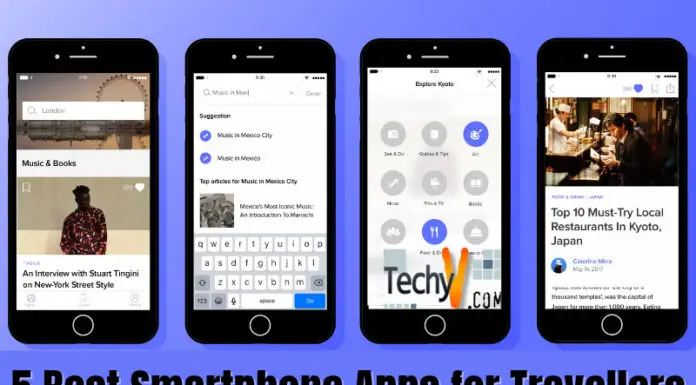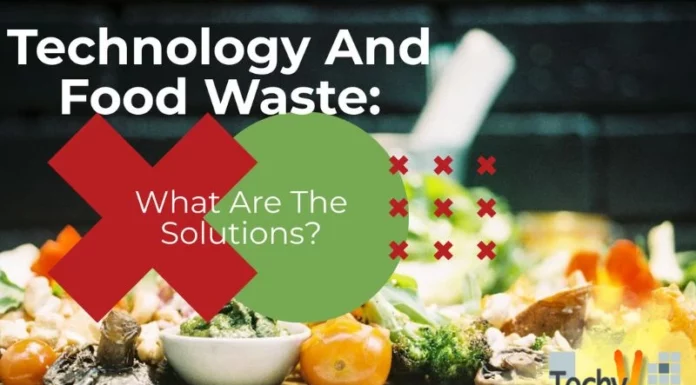Computer Basics : Input, Display and Store
Unless you have lived under a rock for the last twenty years, you will be familiar with the basic components required for a computer system – a keyboard for input, a monitor to display the results, a hard drive to store what you created, and a CPU (Central Processing Unit) to control all the functions.

We are all used to counting using the decimal system, in which all possible numbers consist of a combination of 10 possible digits, from 0 to 9. A computer, however, uses binary digits, which means there are only two digits : 0 and 1.
As a computer is an electronic device, this makes it easy. Think of “0” being off and “1” being on. Now, if we apply an electronic impulse, we have the digit “1”, and if we switch off the electronic impulse we have a “0”.
Each digit is the smallest piece of information on a computer, called a “Bit”. This is short for “BInary digiT”. These are arranged in groups of eight, called “bytes”. As there are 8 bits in a byte, a byte may have 256 different values. ( 2 x 2 x 2 x 2 x 2 x 2 x 2 x 2 = 256 )
So, when you type on your keyboard, the keyboard is in actual fact creating binary code.
There are physical differences between keyboards, relating to the design, but they all perform essentially the same function. When you press a key, it is converted into a binary format. The keyboard has a circuit board, and a small microprocessor. Any time you press a key, you complete a circuit. The microprocessor stores a character map, and every time you press a key, or combination ( such as SHIFT + a = A) the microprocessor finds the associated value in the stored character map, and sends this information to your computer. Thus each key (or combination) represents 1 byte of data.
The CPU sends this byte of data to your monitor, via the graphics card. Your monitor image is made up of little dots, called pixels. The number of pixels displayed is termed the resolution. So, a resolution of 1024 x 768 means that your display consists of 768 rows of dots (pixels), each 1024 pixels (dots) wide.
The graphics card converts the bytes into instructions the monitor can understand, making it turn individual pixels on (they display) or off (do not display), to make up the character required. Once again, the magic of binary format comes into play, with each pixel being “0” (off) or “1” (on), according to the instructions sent to it by the CPU, via the graphics card.
The quality of the graphics card would determine things like the resolution displayed (number of pixels), the refresh rate (how often, and how quickly) the binary information is resent to each pixel on the monitor), and the volume of information that can be processed by the graphics card in a set period of time. The graphics card has its own microprocessor, programmed by the manufacturer with instructions of how to perform these tasks, and also with its own onboard memory chips (often termed Video RAM or V-RAM). This memory is used by the graphics card for storing the bytes of data received for processing, and takes strain off the main system Random Access Memory (RAM). The better the software programmed onto the microprocessor by the manufacturer, and the more RAM it has for it’s own use, the better the graphics quality will be, and the better the results displayed by your monitor.
When you tell your software to store (save) your input on the hard drive, the CPU sends the corresponding bytes of information (each made up of 8 bits) to the hard drive.
The hard drive is essentially a series of magnetic plates, and each bit of information takes up a spot on that plate. The drive has a motor, which spins these plates, via a spindle in the Centre. The specifications of a drive will include the speed at which it spins, in revolutions per second (RPM). Essentially, the faster the drive spins the quicker it can locate the relevant spot on the disk to store or read the information sent or requested by the CPU. The data is recorded in concentric circles of information, called tracks.
There is a magnetic head, which will either read the existing magnetism on the disk, or magnetise it for new data to be stored. This head is at the end of an arm, which moves it, between the spindle in the centre of the disk and the edge of the disk, as many as 50 times per second. Between the movement of the arm and the spinning of the disk, the correct spot on the disk can be quickly located.
If you picture an old-fashioned turntable playing a vinyl record, you will have an idea – except that the turntable needle follows the track, while the head of the hard drive can quickly jump to the correct spot on the disk.
To make it quick and easy for the head to locate the correct spot in the disk, the information on the disk is further arranged into sectors, with each sector containing a pre-determined number of bytes (usually either 256 or 512), and these sectors may be arranged in clusters. If you divide the disk into “pie shaped” pieces, then each pie wedge would be a cluster. The section of each track on that “piece of pie” would be a sector.
The information is actually stored via the disk being magnetized, which is why you are always warned to keep magnetic sources away from your disks (whether it be a hard disk or a floppy disk) to avoid loss of your data.
Once again, we have the magic simplicity of the binary system, where each bit is stored as a spot on the disk which is either magnetized or not, off or on, a “0” or a “1”
So, in its’ simplest form, everything input, displayed and stored on your computer is an electronic impulse, which can either be “off” or “on”, and is represented in the computer code in binary form, by a BIT (BInary digiT) which is represented by either “0” or “1”.