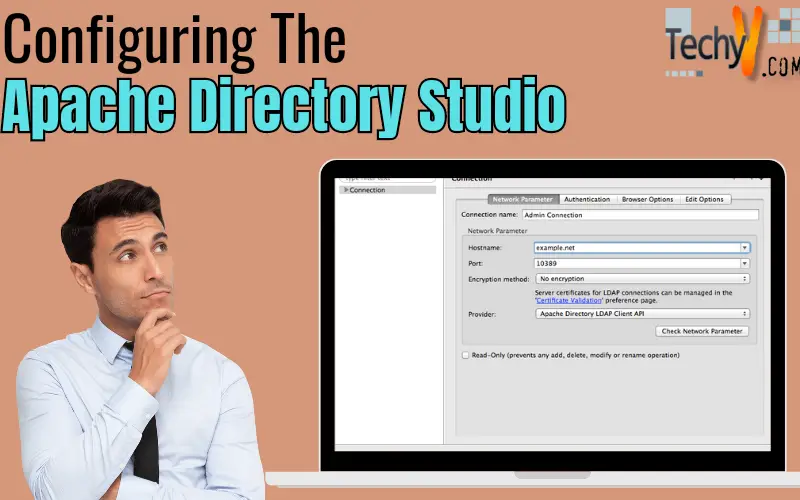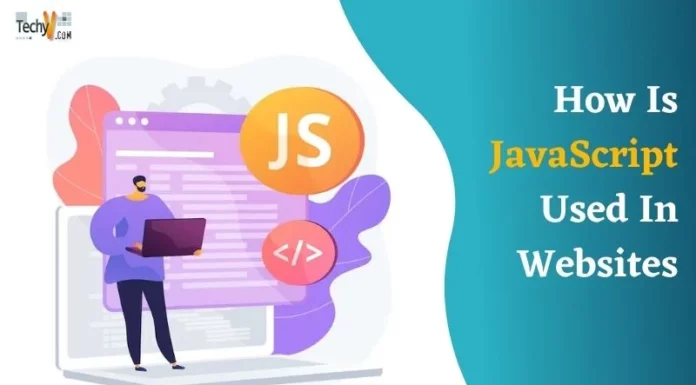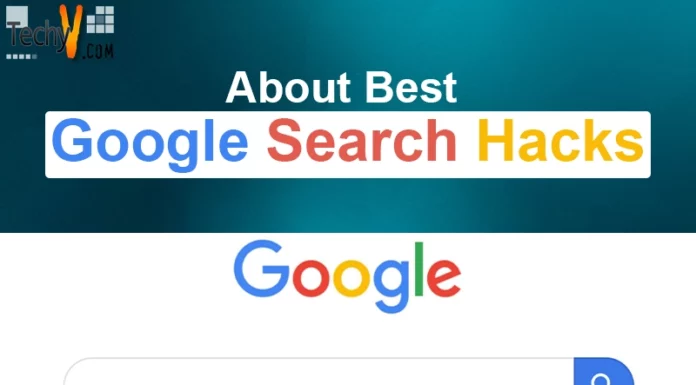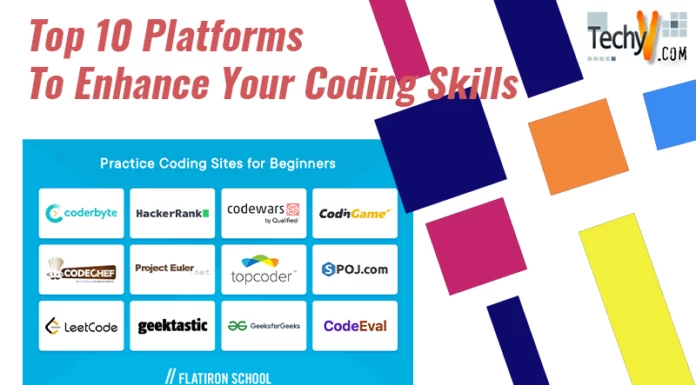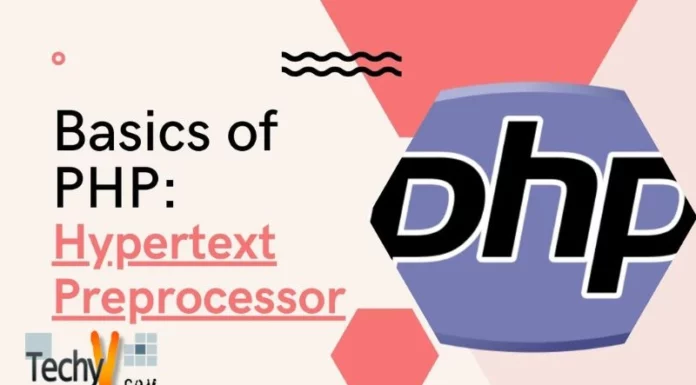Configuring Apache Directory Studio
Apache Directory is an open source project of Apache software foundation and its flagship product Apache Directory Server is a product that is entirely written in JAVA. This directory server was certified LDAP v-3 compatible in 2006 by an open group. In addition to LDAP, this server also supports various other protocols as well and a Kerberos.
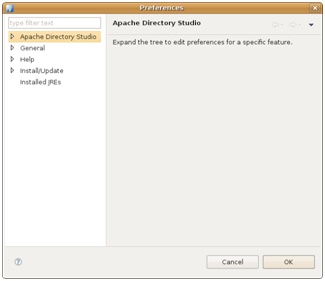
A directory tooling platform Apache Directory Studio, which was known as LDAP studio formally, is intended to be used by LDAP server, but it works beautifully with Apache Directory Server too.
Product Specification:
- Eclipse version support (Plug-in requirement) : Luna(4.4), Mars(4.5), Juno (4.2, 3.8), Kepler
- Organization: Apache Software Foundation
- Platform for the studio: MAC, WINDOWS, LINUX/GTK
- Status of development: Beta
- License: Apache 2.0
Requirement of Apache Directory Studio plug-in:
- To LDIF editor
- To LDAP browser
- To schema editor
- To start server within Studio
- To configure Apache Directory Server
Installation of Apache Directory Studio in Eclipse:
1. Go to work bench menu then click Help and Install New Software.
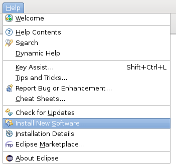
2. Into the ‘Work with’ text field, type http://directory.apache.org/studio/update/ and press Enter.
3. Few seconds later, a table will show several categories as shown below:
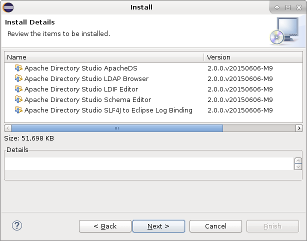
4. Choose Apache Directory Studio from the options. It is not needed to choose Directory Studio Dependency because if required, it will be installed automatically. Now, click next.
5. Before moving forward, check if the installation details are correct.
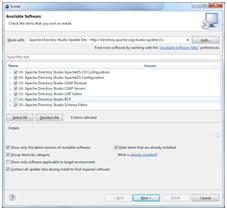
6. Accept the License agreement and click Finish.
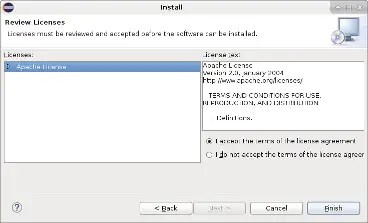
7. You will need to click OK with the Security Warning since the Apache Directory Studio plugins were not yet signed.
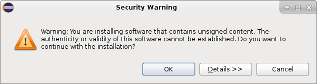
8. Next step is to trust the Java Software code signing certificate.
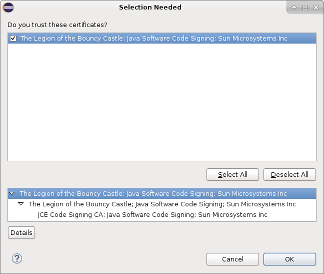
9. Once installation gets completed, you need to restart Eclipse for changes to take effect.
Now, you have successfully installed Apache Directory Studio plug-in in Eclipse.