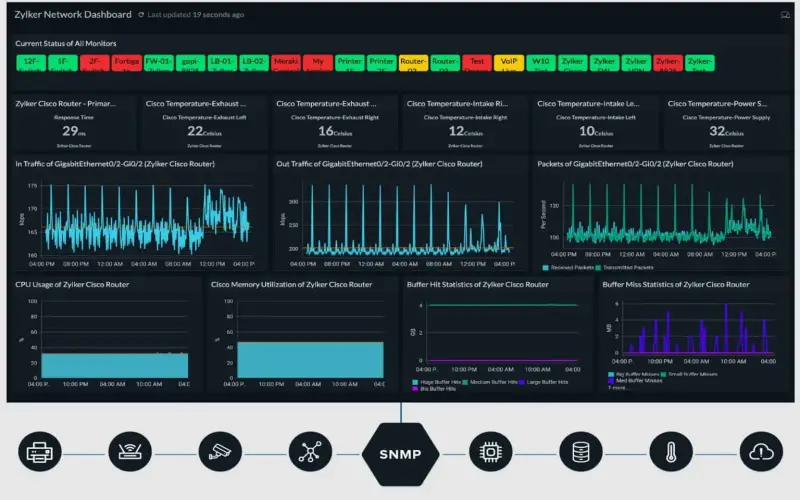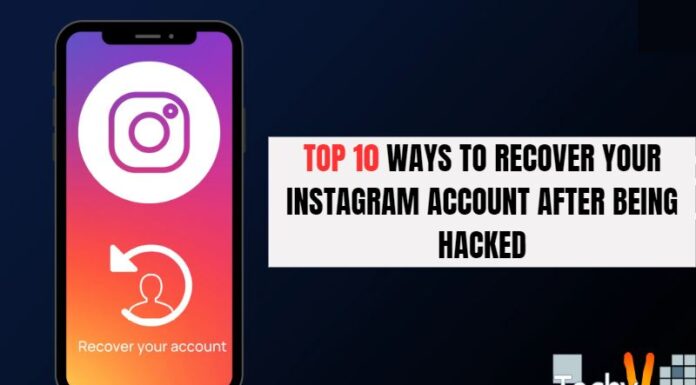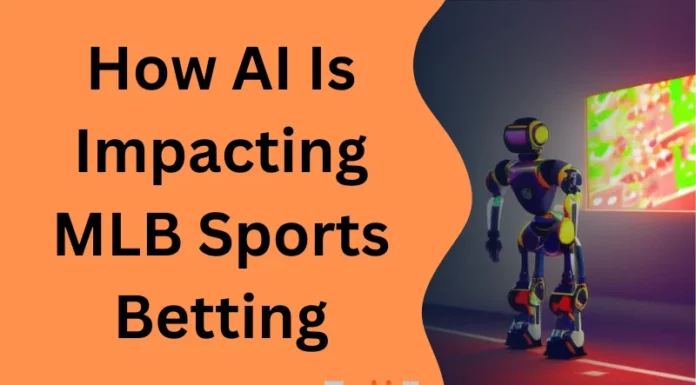Overheating poses one of the most significant threats to the performance and lifespan of computer hardware components. If temperatures rise too high, CPUs, GPUs, and other silicon-based parts degrade rapidly, experience throttling, and may fail entirely. While enthusiasts push systems to the limit with overclocking, even mainstream users need robust cooling to maintain stability. As components grow more powerful and compact, cooling demands intensify. Strategic cooling allows builders to achieve optimal thermals without excessive noise or cost. This article outlines ten cooling techniques DBAs and system administrators should evaluate when configuring new hardware or troubleshooting thermal issues in production environments.
1. Air Flow
Air flow constitutes the most fundamental element of PC cooling. Fans direct airflow over hot components, driving convection to carry heat away. Strategic fan placement creates directed airflow paths through the case. While desktops rely heavily on fans, servers often use advanced airflow redirection with ducting and baffling. Negative pressure designs exhaust more air than they intake, useful for systems with substantial hot components. Positive pressure aims for more intake than exhaust, ideal for keeping dust out of clean server rooms. Balanced airflow matches intake and exhaust fans.

2. Thermal Compound
Thermal paste fills microscopic gaps between CPU/GPU dies and heatsinks, improving heat transfer. Applying a thin layer lowers temperatures versus direct contact alone. Excessive amounts increase resistance. Traditional pastes use silicone and zinc oxide but newer engineered options like carbon nanotubes and diamond deliver superior performance. Liquid metal compounds containing gallium or indium offer the lowest thermals for extreme overclocking if applied correctly. However, liquid metals risk short circuiting components if they flow out of place.

3. Fans
Fans complement airflow design by driving convection. Axial fans mount on cases or CPU heatsink towers move air parallel to their axis. Blower-style fans with housings focus direction. High static pressure fans overcome resistance from filters or tight spaces. Fan speeds, measured in revolutions per minute (RPM), directly impact noise and airflow volume. Large, slow fans push ample air quietly while small, fast fans enhance pressure through restricted spaces. Balancing fan size, speed, and noise levels proves critical to effective cooling.

4. Water Cooling
Water cooling represents the enthusiast’s ultimate thermal solution. Liquid absorbs heat far better than air. Radiators with fans dissipate heat from the liquid, exhausting warm air out of cases. Water cooling ranges from all-in-one, pre-filled coolers to fully custom loops with separately configured pumps, blocks, radiators, and tubing. Custom loops require meticulous planning and maintenance but achieve unrivaled CPU/GPU temperatures. AIO liquid coolers require little expertise to install but deliver substantial gains versus air. Water cooling excels for pushing overclocks on high-end systems. It providesthermal headroom for 200W+ CPUs and 250W+ GPUs.

5. Immersion Cooling
Exotic immersion systems submerge entire PCs in thermally conductive, dielectric liquids. The most advanced setups use 3M’s Fluorinert or similar synthetics. Mineral oil works for cheaper homebrew systems. Fully submerged components run up to 50°C cooler than traditional air cooling, avoiding throttling even at extreme power draw. Immersion systems also operate silently since no fans contact air. They carry higher upfront costs and maintenance than air cooling or water loops. Full immersion best suits showcase builds with multi-GPU rendering farms or cryptocurrency mining rigs. Datacenter scale immersion systems show promise for eliminating fans on high-density server racks but remain a niche solution.

6. Software Optimization
Software and firmware settings impact thermals substantially, providing free ways to lower temperatures before pursuing hardware upgrades. Undervolting CPUs and GPUs via BIOS settings drops power draw and corresponding waste heat generation while maintaining stability. Updated chipset drivers improve power management. Disabling or lowering power limits prevents components from fully utilizing thermal headroom but reduces temperatures. Updated OS and software patches fix glitches causing unusual hardware power draw like the Windows 10 thread scheduler bug. Optimized code executes more efficiently. Game setting presets overdrive GPUs unnecessarily in some titles, easily lowered while maintaining 100+ FPS.

7. Hardware Maintenance
Basic hardware hygiene improves thermals dramatically on existing systems. Removing dust buildup on fans, heatsinks, and filters alleives restriction and restores airflow. Replacing dried, cracked thermal paste restores heat transfer to CPUs and GPUs. Upgrading stock coolers and case fans provides more capable cooling. Debris can impede fans or even wedge bearings permanently. Cleaning or replacing damaged fans prevents failures. Cable management with velcro straps or binding posts directs airflow. Small upgrades make big thermal differences on older systems otherwise ready for retirement.

8. Heat Exposure
Environmental heat exposure stresses computers needlessly. Direct sun beams and hot ambient conditions tax even the most robust cooling. Avoid placing systems next to furnace and heater vents bleeding hot outlet air. Enclosures trap waste heat even around well cooled components. Using open air bench setups in controlled environments keeps sensors from falsely tripping due to surrounding enclosure temps. For streamers or overclockers, air conditioning legitimately qualifies as a cooling method by maintaining room temps far below component limits. Datacenters strictly regulate temperatures to protect racks of servers.
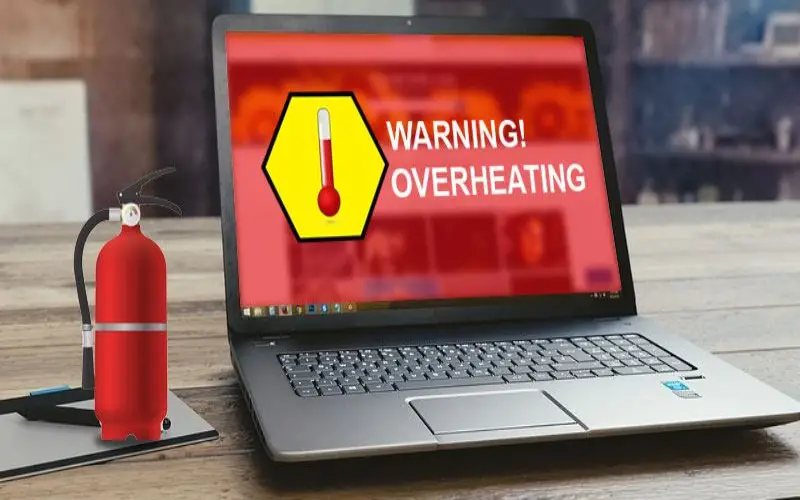
9. Dust Removal
Dust poses the quiet killer of PC cooling. Airborne particles inevitably make their way into cases after months of operation. Accumulation on fans and heatsink fins restricts airflow and disrupts heat dissipation. Regular dust removal restores temperatures to original levels after a thorough cleaning. High pressure air cans blast dust away quickly. Brushes dislodge stuck-on debris. Vacuums remove loosened particles. While canned air proves convenient, air compressors offer unlimited pressurized air for far less waste and expense long term. Remember to hold fans stationary when blowing dust away to avoid damaging their bearings.

10. Monitoring Tools
Hardware monitoring provides real-time insight into cooling effectiveness under load. Sensors report CPU, GPU, chipset, and component hot spot temps, with some motherboards tracking a dozen or more data points. Fan speeds and liquid flow rates reveal cooling capacity behavior. Software like HWMonitor, RealTemp, CAM, AIDA64 and individual utilities from MSI Afterburner allow granular tracking. Thermal benchmarking under sustained 100% loads quantifies maximum temperatures during worst case scenarios. Thermal cameras image hot spots on boards and dies. Metrics inform appropriate cooling configuration. Reviewing logs confirms stability across operating conditions.